Also available in these formats:
Overview #
Upselling and cross-selling are very commonly used marketing techniques that greatly improve sales. An upsell consists in promoting a product which is slightly more expensive than the product that the customer is browsing. Through this action, the customer is encouraged to spend more.
Cross-selling consists in displaying products to a customer which are similar or related to the product that their looking at, or has already added to their basket. It is an effort to improve sales by trying to sell additional items that may be of interest to the customer.
Upsell/Cross-sell #
When using upsell a shopper will land on an item page and a separate section with additional or related products will be displayed on the same page. Basically encouraging the customer to check other similar more expensive products or accessories for the selected product and purchase more items.
The ability to provide the customer with a separate section on the item page called Related Publications where you promote any publication related to this item, as well as, promote products that are popular on the store or best sellers is available. Figure shows optional publications.
The related publication will be linked to the ‘You May Also Like’ group. ‘You May Also Like’ items can be generated automatically for all items or set manually depending on each item. This will be discussed further on.
- Click Marketing.
- Click Upsell/Cross-sell link to access the Manage Upsell / Cross-sell Items page. A list of all of the items which have associated upsell/cross-sell items will be available. A search bar is present that allows specific items to be searched for, by searching for the specific item codes or item titles.
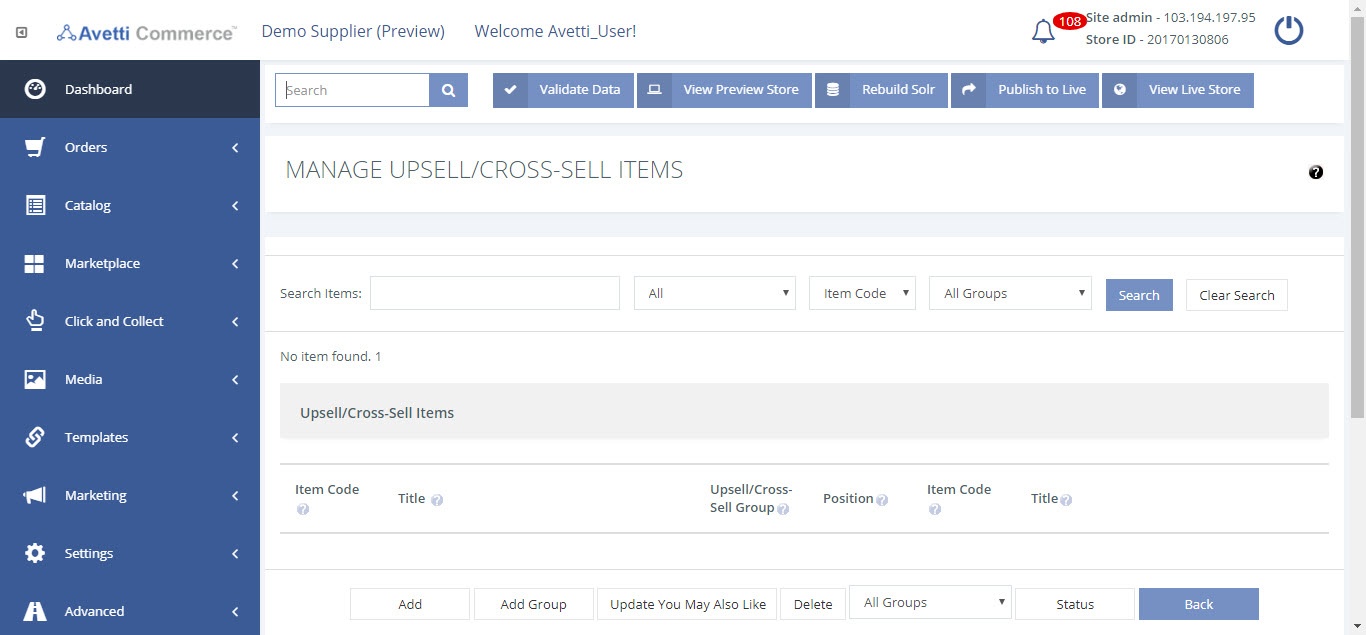
Adding Upsell/Cross-Sell Items #
- Click Add on Manage Upsell / Cross-sell Items page.
- Enter the details (Refer table 1).
- Click Update and Ok to save the details.
- For more items, Upsell/Cross-sell item code that you enter and the group name should be a different group chosen.
- Click the parent item code and click the item code link.
| Field | Description |
|---|---|
| Item Code | Enter the item code of the main item to the up/cross sell item. |
| Upsell/Cross-Sell Group | Choose the group in which the item will be attached. Specifying if the item belongs to.Accessory Item: Accessories are items that are related to the parent item. Listing these items on the parent item page greatly increases the chances of the customer adding those items to the cart as well.Basket upsell: The items listed on this group will be shown on the shopping cart page. To encourage the customer to purchase an additional item before placing the order.Bundle item: Bundles and Add-ons provide ways to automatically add additional items to the basket when one item is added. They can be used to combine items together for a set, or to sell items which are difficult to sell on their own.Replacement parts: The items listed on this group will be shown on the item description page as replacement parts.We suggest: This group will be used to link an item to specific publications suggested here.You may also like: This group will be used to link an item to other related Publication. The most Upsell/Cross-sell group would usually be ’you may also like’. |
| Position | Set the position of the Upsell/Cross-sell item that is being attached to the item. This is the position in the given group where the item will be placed. Lower positions mean the item will be placed closer to the first position (top to bottom, left to right, depending on how the template is made). Each item in the same Upsell/Cross-Sell group should have different positions. |
| Upsell/Cross-sell Item Code | This is the code of the Upsell/Cross-Sell Item, which needs to attach to the main item. Enter the code of the Upsell/Cross-sell item that needs to attach to the main item. |
Add Upsell/Cross-sell Group #
- Click Add Group to create a new upsell/cross-sell group for the root items. The list of all the existing groups with their code, group name, and position will be displayed. Find here the default groups such as ‘Accessories’ and ‘You May Also Like’, which will be discussed later in this guide. This page is used to add or edit an upsell/cross-sell group.
- Click add button to add a new group.
- Enter the details (Refer table 2).
- Click Update and Ok to save the details.
| Field | Description |
|---|---|
| Group Code | Give a code name which will identify this group |
| Group Name | Give an appropriate name for this group. |
| Position | Enter a number to set the position of this group in the drop down menu on the ‘Edit Upsell/Cross-Sell Related Item’ page |
| Action | To edit the Upsell/Cross-Sell group. |
Edit Upsell/Cross-sell Group #
- Click Edit link to make any changes.
- Enter the details (Refer table 2).
- Click Update and Ok to save the details.
Note: Additional modifications to the item template or a new DTO on the template will be required to be able to show the new group section on the item description page.
Update You May Also Like #
‘You May Also Like’ is the most frequently used upsell/cross-sell group, and perhaps the best in terms of boosting revenue generation. Therefore, a separate Update You May Also Like button has been provided on the Manage Upsell/Cross-Sell Items page for automatically updating the products associated with that grouping.
Click on the button and a message at the bottom of the page will be displayed. Then, new ‘parent’ items will be automatically added to the Upsell/Cross-sell list, linked with ‘child’ items. Update You May Also Like
The parent items will generate automatically according to the following process:
For each item, there are three slots on the ‘You May Also Like’’ section.
- The first slot gets filled by the ‘Sys_Merchandising_Priority’ property value. This is a product property whose value can be manually set for each item. The higher the numerical value set, the higher the priority. The first slot on the ‘You May Also Like’ section gets filled randomly from a list of 20 items with the highest ‘Sys_Merchandising_Priority’ property value.
- The second slot on the ‘You May Also Like’ section is filled from a list of bestselling items on the store.This item is randomly chosen from the top 10 items arranged by price (high to low) for the category the specified item is in.
- The third slot gets filled by an item from a list of most popular (most viewed) items on the store. This third item is randomly picked from the top 20 items arranged by popularity (measured by clicks) from high to low.
Example #
After generation the ‘You May Also Like’’ items, the tree ‘child’ items on the list will be visible.
- Go to the ‘parent’ item.
- Click the item code link to see how they items are display on the store.
- Click the Edit link of one of the items. The ‘Edit Upsell/Cross-sell’ page will be displayed.
- Click on View.