Overview #
This document describes how to set the shipping countries for a store and how to relate them to the Shipping Rates.
The process requires several steps to properly set the shipping countries and regions and allow them to be billed and shipped to certain parts of each country or particular region.
Managing Shipping Countries #
- Click Settings.
- Click Shipping Countries.
- Shipping countries and regions can be set on the Manage Countries page. The countries and regions set on this page will be displayed in a drop down list on the Registration, Shipping Address, Shipping Rates and My Account pages.
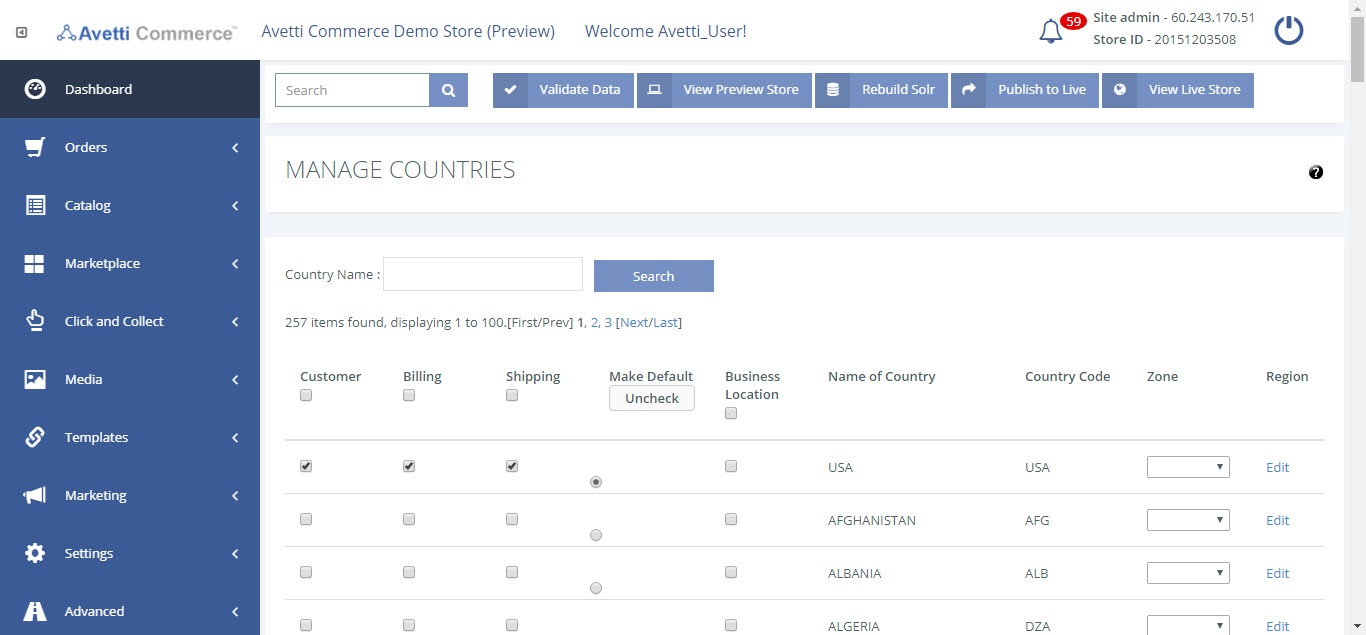
| Headings | Description |
|---|---|
| Customer | Allows the site to accept customers from that country. The countries that are specified as Customer countries will be displayed on the drop-down menu under the Customer Address tab on My Account page. |
| Billing | Allows the site to bill the selected country. The countries that are specified as Billing countries will be displayed on the drop-down under the Billing Address tab on My Account page. |
| Shipping | Allows the site to ship products to that country. The countries that are specified as Shipping countries will be displayed on the drop-down menu under the Shipping Address tab in My Account page. As well as, the drop-down menu on the Shipping Rates page. |
| Make Default | Check if you want this option to be the default one among other countries. |
| Business Location | The countries that are specified as Business Location countries will be displayed on the drop-down under the Manage Warehouse Location admin page on Settings | Shipping Rates |
| Name of Country | Name of the country |
| Country Code | Specify the country code, i.e Canada = Can. |
| Region | Allows the country’s regions to be edited by showing the edit link beside each country |
| Buttons | Description |
|---|---|
| Search | Specify a country to look for and click on Search. |
| Update | If changes are made on the countries page, to save those changes click the Update button once click the page will remain on the same page. |
| Clear All | Clear all clears all the check-boxes and radio buttons on the page allowing the countries to be re selected. |
| Back | Redirects to the Dashboard |
Manage Regions #
- Click edit to set country regions.
Once clicked the Manage Regions page will appear where the regions can be configured to allow certain access to specific regions.
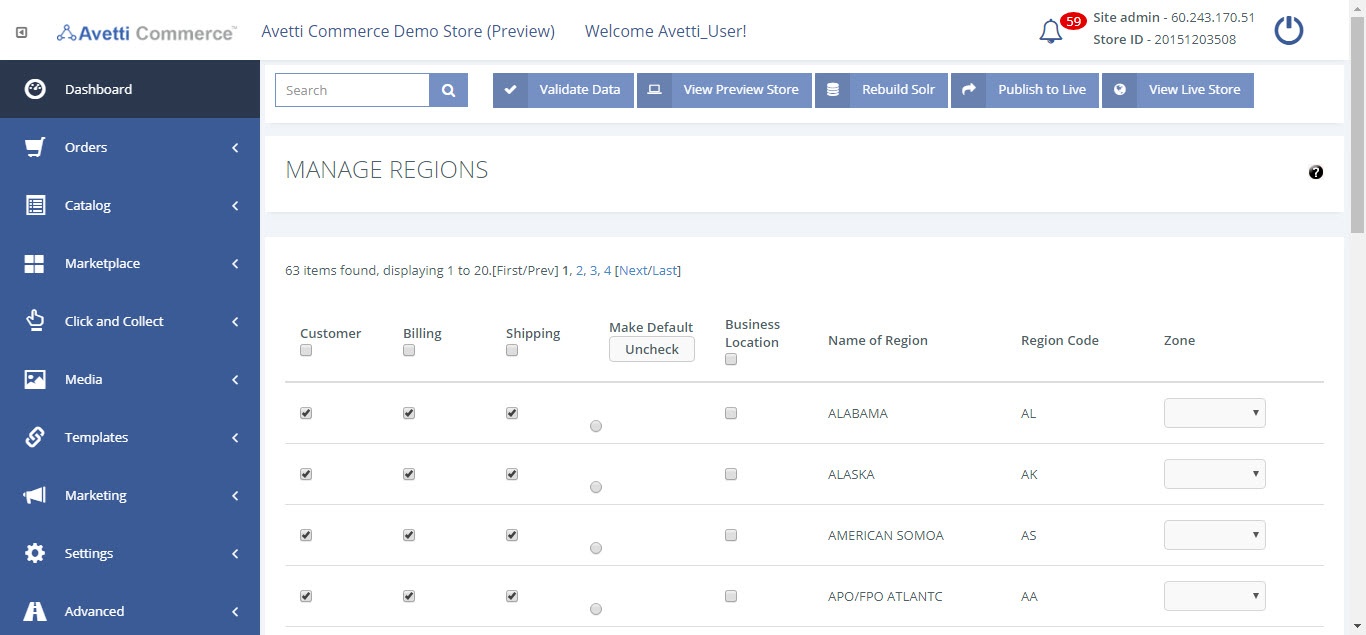
| Headings | Description |
|---|---|
| Customer | Allows the site to accept customers from that region. The regions that are specified as Customer regions will be displayed on the Province drop-down menu under the Customer Address tab on My Account page. Example, a user is creating an account on the store. Once the country is selected Province drop-down menu should be refreshed to show only the accepted regions. |
| Billing | Allows the site to bill the selected region. The regions that are specified as Billing regions will be displayed on the Province drop-down under the Billing Address tab on My Account page. |
| Shipping | Allows the site to ship products to that region. The regions that are specified as Shipping regions will be displayed on the Province drop-down menu under the Shipping Address tab in My Account page. As well as, the Ship To Region drop-down menu on the Shipping Rates page. |
| Make Default | Check if you want this option to be the default one among other regions. |
| Business Location | The regions that are specified as Business Location regions will be displayed on the Region drop-down under the Manage Warehouse Location admin page on Settings | Shipping Rates | Warehouse Location. |
| Name of Region | The name of the region in the country. |
| Region Code | The region code, i.e Ontario = ON. |
Buttons #
The buttons do the same as the buttons on the Manage Countries page but with the following difference (Refer table 4 ).
| Buttons | Description |
|---|---|
| Ok | If changes are made on the regions page, to save those changes click the Ok button once click the page will redirect to Manage Countries. |
| Update | If changes are made on the regions page, to save those changes click the Update button once click the page will remain on the same page. |
| Clear All | Clear all clears all the check-boxes and radio buttons on the page allowing the regions to be re selected. |
| Back | Redirects to the Manage Countries. |