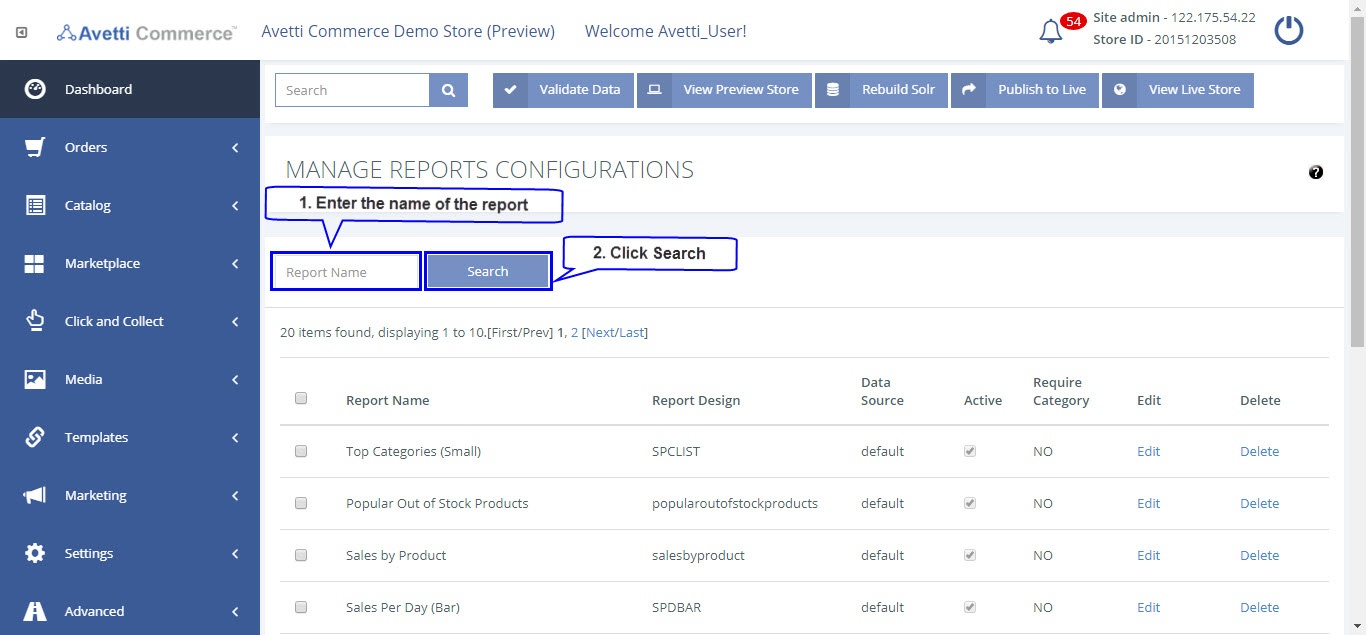Also available in these formats:
Overview #
This document provides an administrator an overview on How to Manage, Create, and Edit Reports.
Reports Configuration #
- Click Advanced.
- Click Reports Configuration.


On the Manage Reports Configuration page, reports can be created, edited and deleted. Each report corresponds to a report design file that must be uploaded to the server. report design are BIRT report files. Please refer to the following link for more information.
| Field | Description |
| Report Name | This column displays the type of report it will be. Allows to view how the report will be displayed depending on the selected basic design. |
| Report Design | This column displays the type of report it will be. Allows to view how the report will be displayed depending on the selected basic design. |
| Data Source | Where the report is pulling its data from. |
| Active | This check box shows if a report is active or not. |
| Edit | This link allows the ability to edit a reports Name, Design, class, Input template and if it’s active or not. |
| Delete | This link deletes a report. |
Create A Report #
- To create a new report, click Add.
- Fill the information. (Refer table 2)
- Click Ok button to process a new report.


| Field | Description |
| Report Name | The name of the report being added. |
| Class Name | The class name of the report being added. |
| Input Template | The html code used to define the date range to which results must be returned. |
| Data source | Select where the data is being pulled from for the report. |
| Active | This check box determines if the report is active or not. |
| Report Design | The name of the design being used in the report being added. |
Edit Report #
Here modify the reports that have been created.
To modify a report,
- Click the Edit link beside the report that is being changed.
- The edit report page will have the same layout as the create report page, the only different is that the edit report contains the current information of that report.
- Make the necessary changes to the report.
- Click Save to update the changes made to the report.
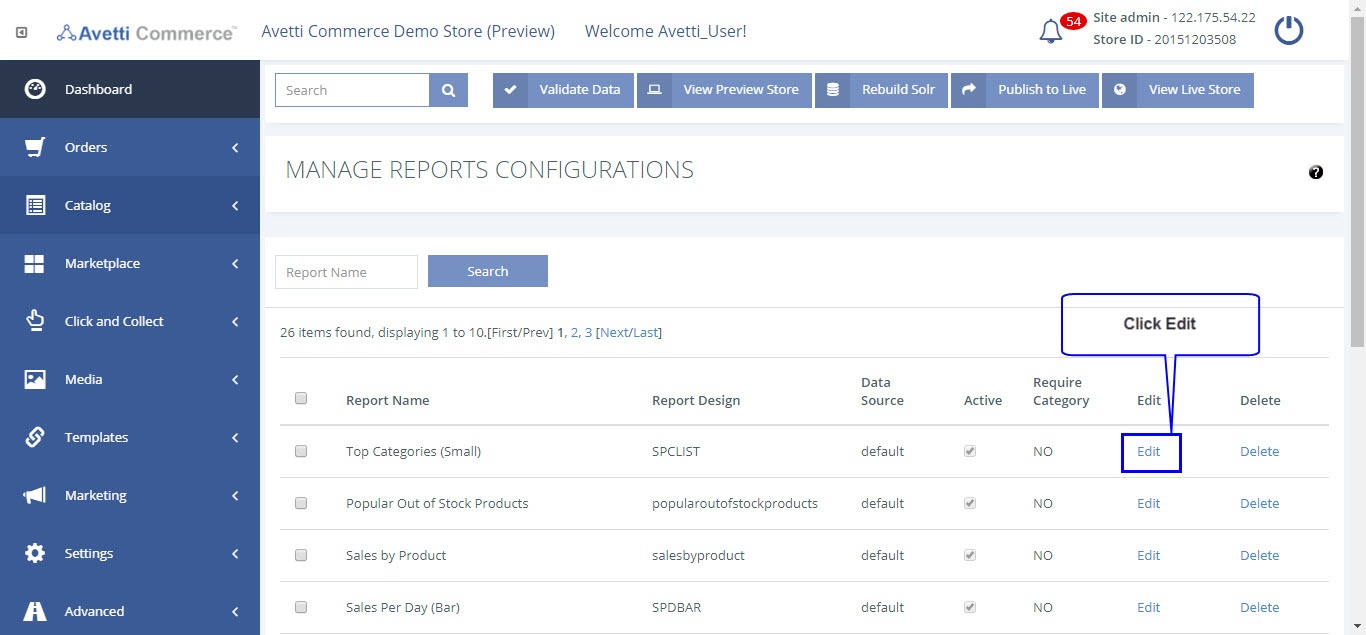
Edit Report #
Here modify the reports that have been created.
To modify a report,
- Click the Edit link beside the report that is being changed.
- The edit report page will have the same layout as the create report page, the only different is that the edit report contains the current information of that report.
- Make the necessary changes to the report.
- Click Save to update the changes made to the report.
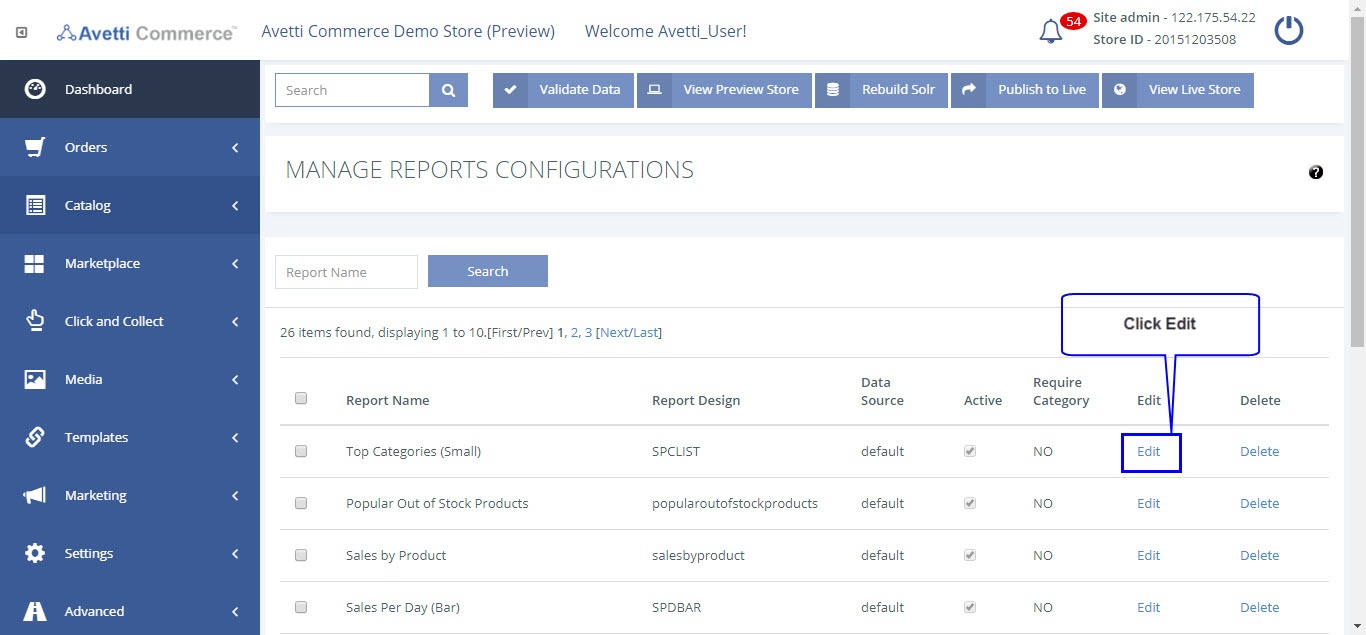
Delete A Report #
There are two different ways to delete reports, single delete (just a single report that is needed to be deleted) and multiple deletes(if multiple reports need to be deleted).
Single Delete #
To delete a single report,
- Click the Delete link beside the report selected to delete.
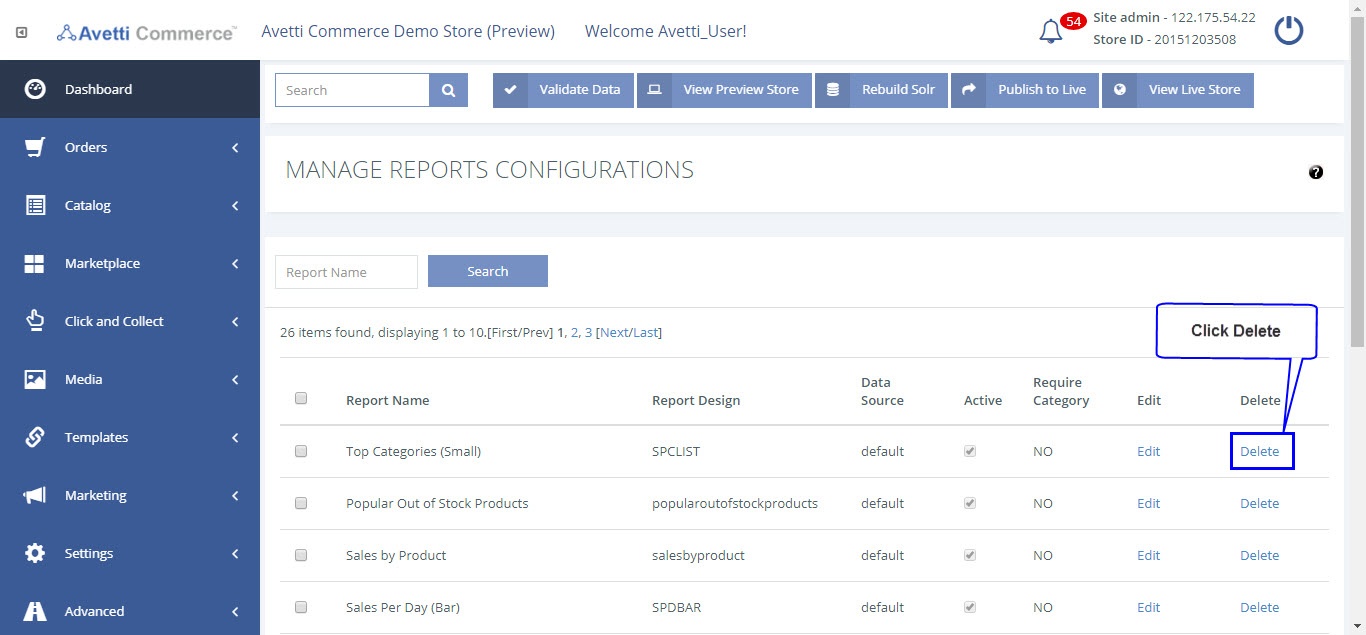
Multiple Delete #
To delete multiple reports,
- Select the reports to delete by checking the check boxes beside each report.
- Click the Delete button found at the top right corner of the page.
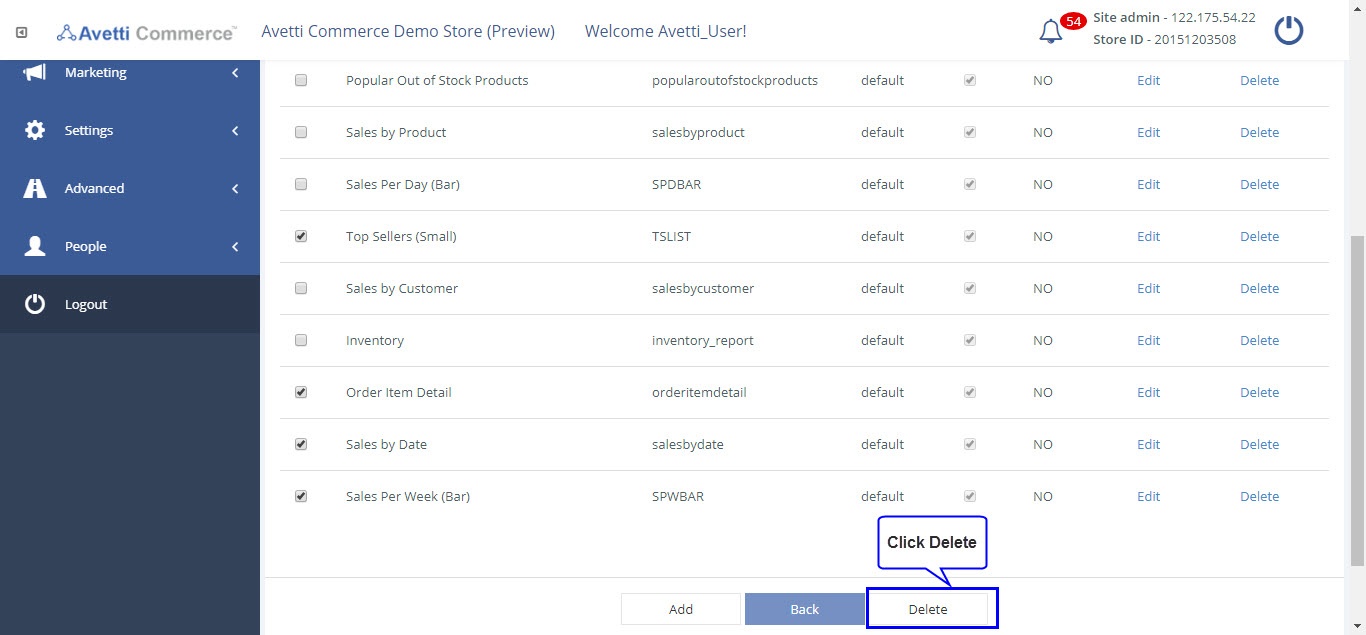
Note: Any report that you delete cannot be recovered.
Search A Report #
The only way to search for a report is by its Report Name.
To search for a report,
- Use the search bar found on the top of the page.
- Enter the name of the report.
- Click search.