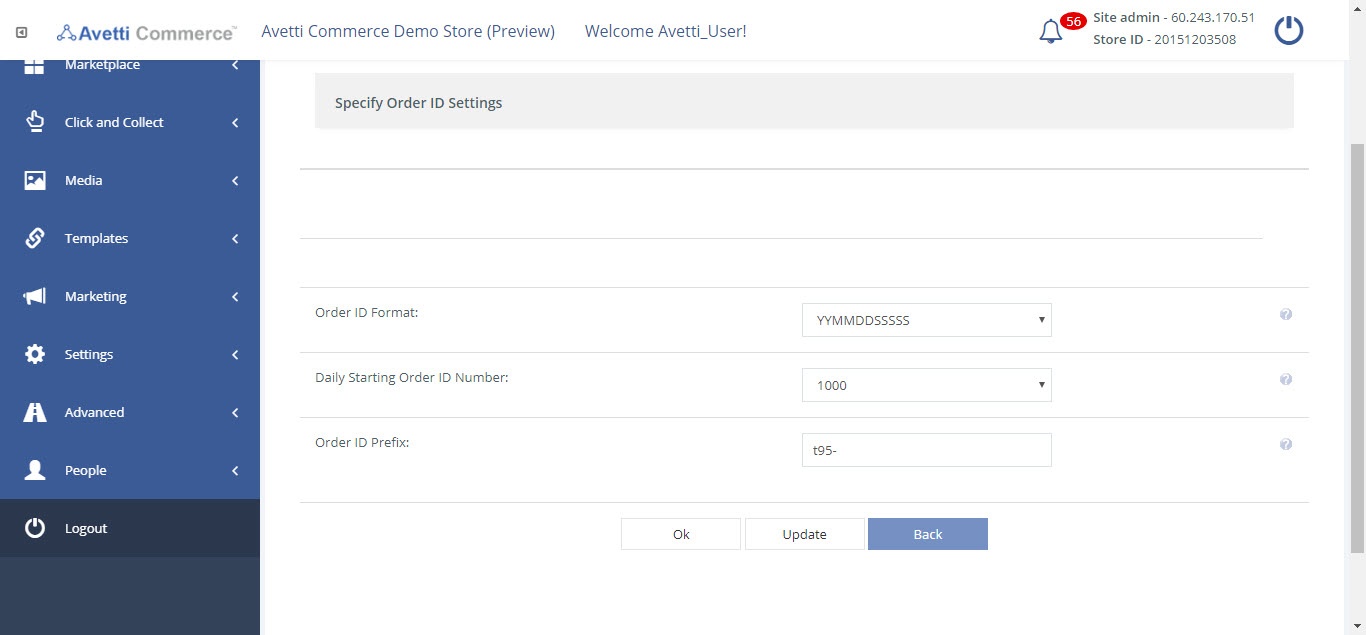Overview #
The Order Preferences page is used to specify the format of the Order IDs of the store.
Manage Item Properties #
To access the Order Preferences page,
- Click Settings.
- Click Order Preferences.
- After the Order Preferences are modified as required, use the Ok button to save the changes.
- Use the Ok button to save the changes and go back to the Dashboard page.
- Use the Update button to save the changes and remain on the current page.
- User Back to go to the Dashboard admin page without saving the changes.
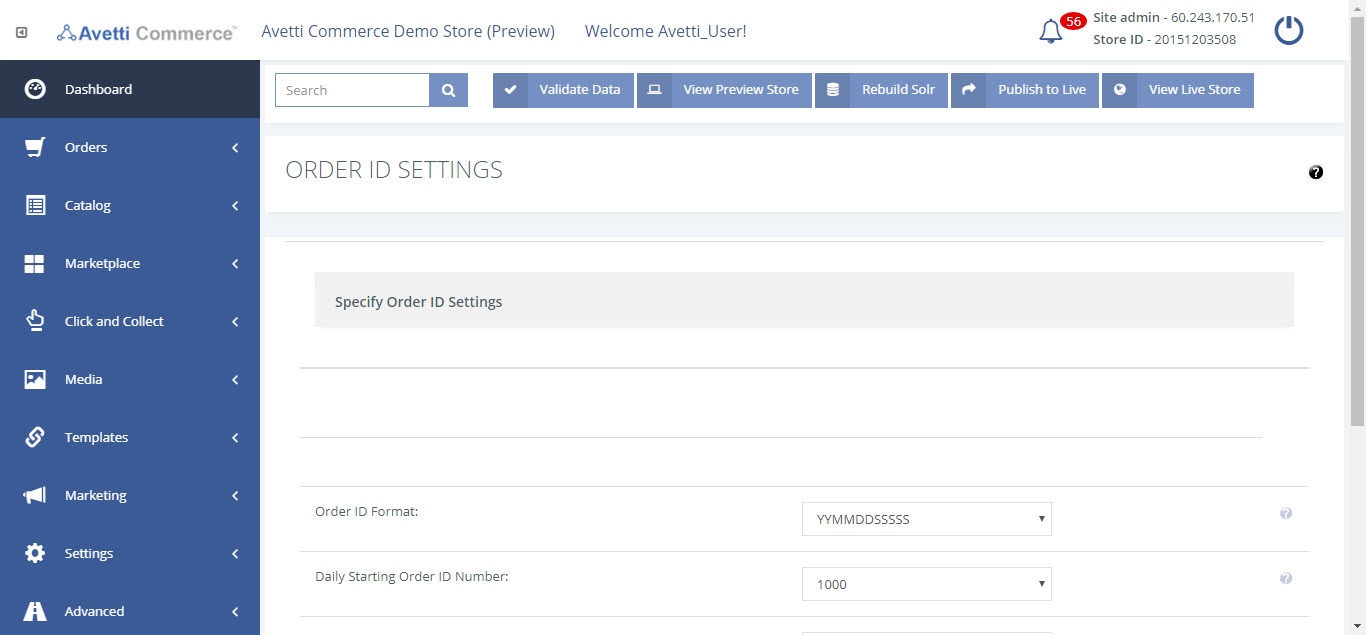
Order ID Format #
Use this field to set the default format that will be displayed for all orders of the store. The dropdown menu should display the available ways to create an order ID, combining the date format and the order number.
Choose from the following options:
- YYMMDDSSSS: Choose this for a two digit year format (i.e.: 1809020003, which stands for September 2, 2018 – Order # 0003)
- YYYYMMDDSSSS: Choose this for a four digit year format (i.e.: 201809020003, which stands for September 2, 2018 – Order # 0003)
- Empty
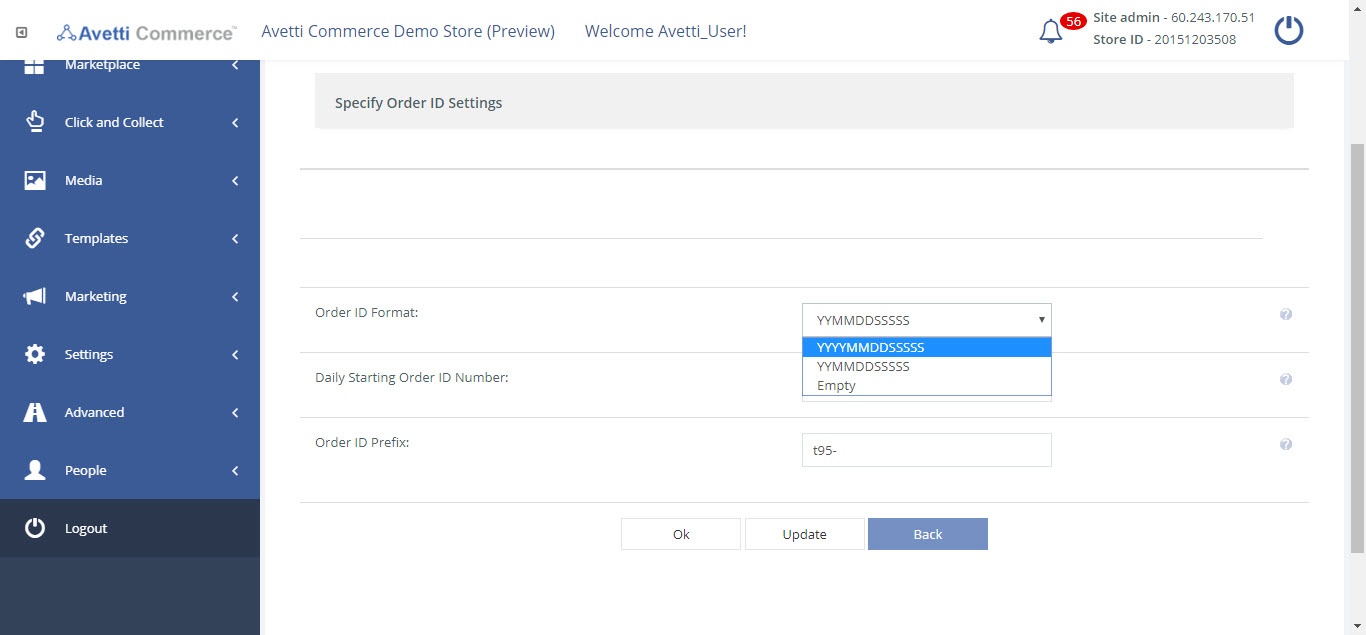
Daily Starting Order ID Number #
Use this field to set the an specific ID for the first order of the day.
For example, if you set this to 5, your first customer’s order ID will be (depending on the Order ID format) YYMMDD0005, your second order will be YYMMDD0006 and so on, until the next day when ID will again start at five: YYMM(DD+1)005.
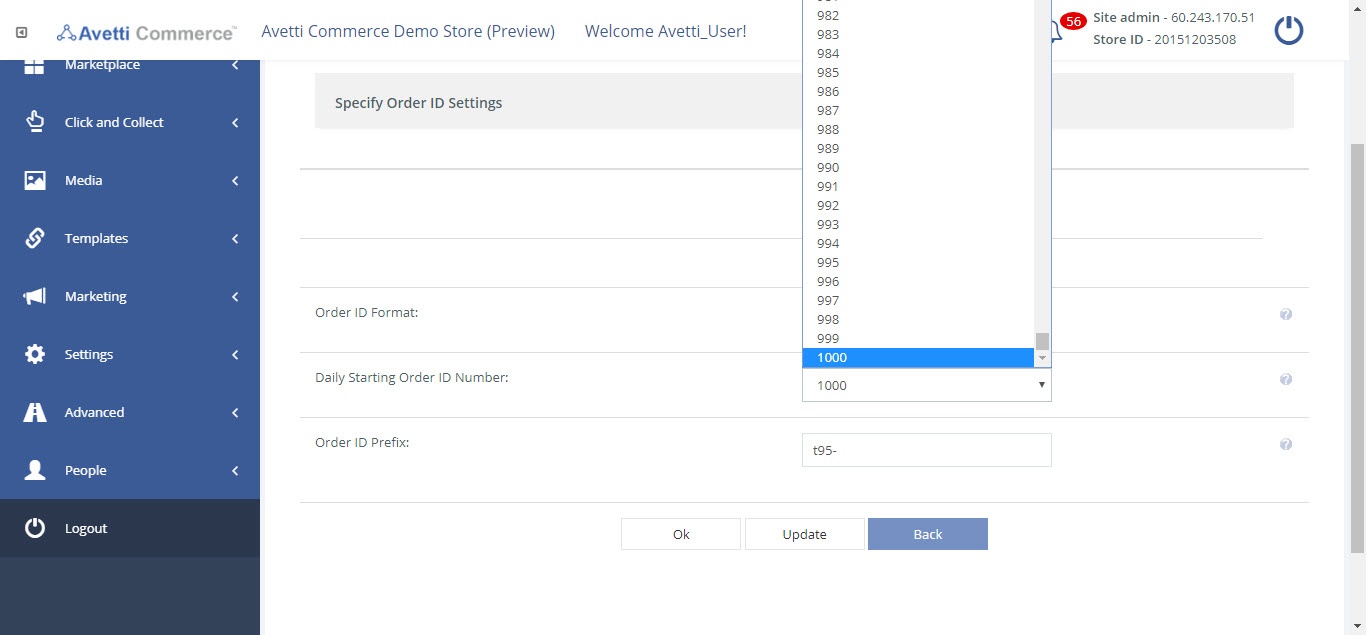
Order ID Prefix #
Use this field to specify a particulate prefix for the Order ID, this will affect all orders. The prefix could be composed by letters, numbers or special symbols. For example, all Order ID’s could start with the store’s name abbreviation or any other value required by the store (i.e.: ORD, PRT, etc.)