Overview #
The manual is about the Marketplace Suppliers tab in the store.
Marketplace Suppliers page consists of the entire list of Supplier stores that are added.
Whenever a new supplier store is added in the admin control panel, the stores reflect in this page with the basic details. The basic details of each supplier store contains Code, Name, Store ID and Description.
After adding a new supplier store, it is mandatory to check if that particular store reflects here with a unique code as given by the supplier while creating the store, without which the items that are added in the supplier store will not move to the MCW store. So, this acts as a link between the supplier store and the MCW store for the items to move from the Supplier to the MCW store for product approval process.
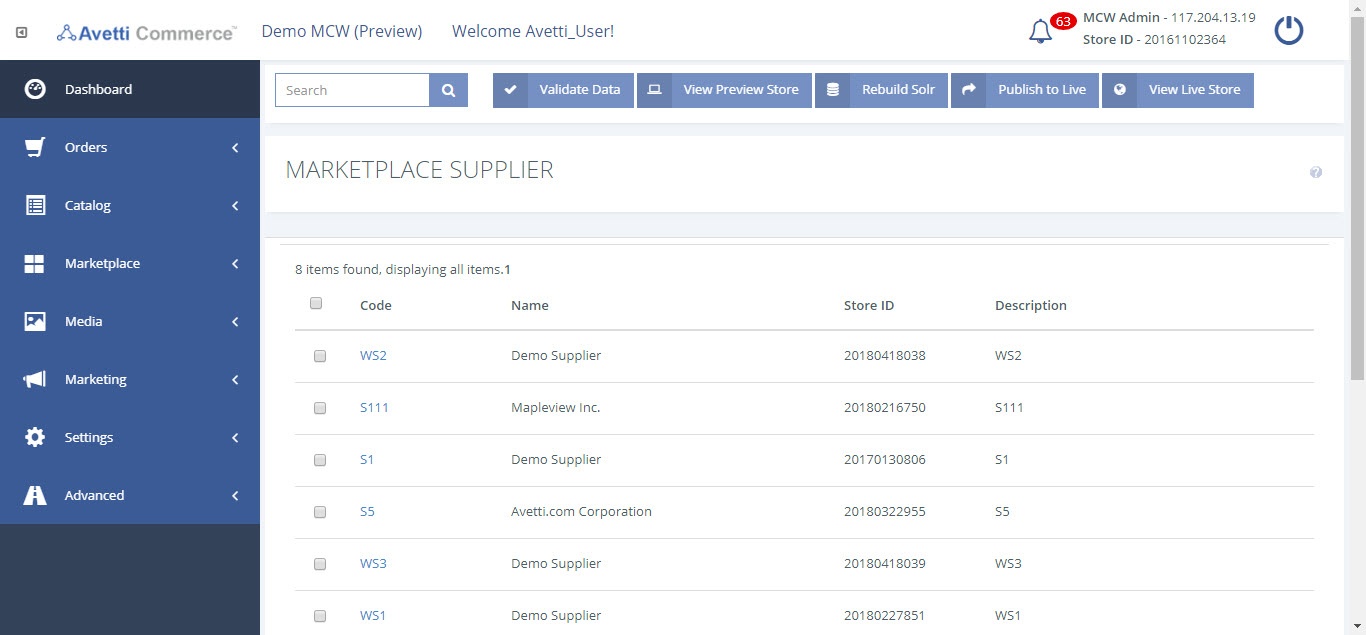
Objectives #
By the end of this guide, you will learn
- How to view the list of supplier stores in the Marketplace.
- How to link the supplier store to the MCW.
Adding Marketplace Suppliers #
If you find the existing supplier store is not listed in this page, then you will have to manually add that supplier.
- Click ‘Add’.
- In the ‘Add Distributor’ page, Enter the details of the supplier.
- Click Ok to save the details.
Editing Marketplace Suppliers #
- Click on the respective supplier code.
- Enter the details of the supplier.
- Click Ok to save the details.