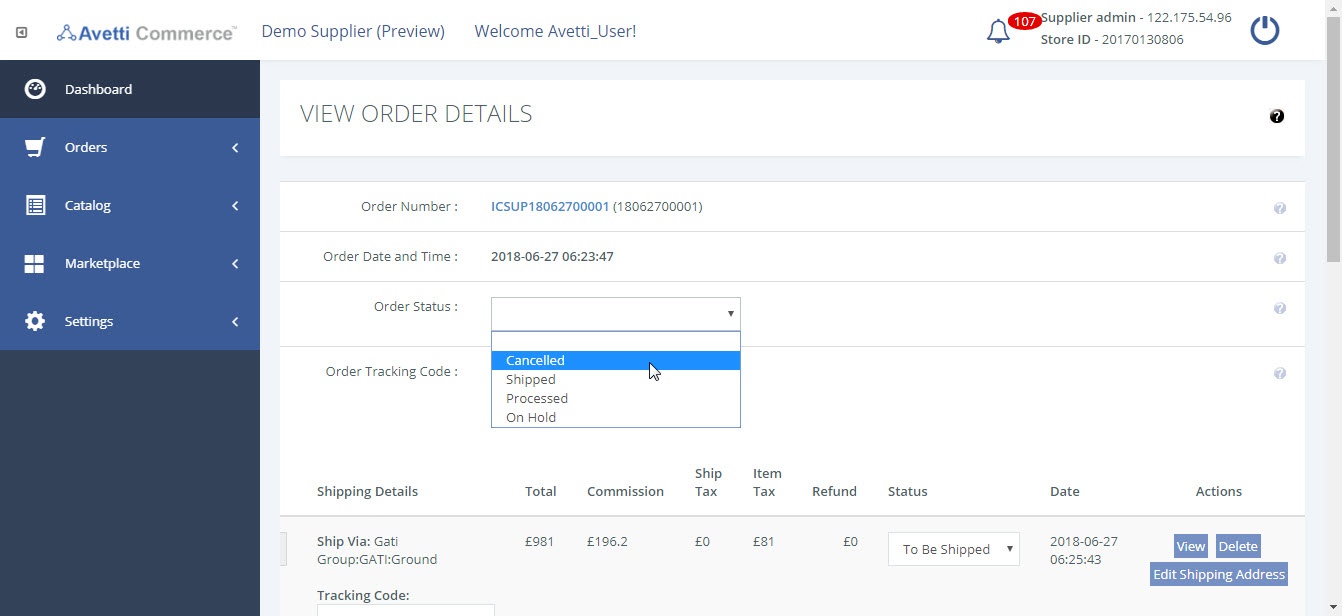Overview #
This manual describes about the ‘Returns & Refunds’, ‘Returns & Replacement’ process and order cancellation process.
Customers can request for Refund/Replacement of a line item or a complete order in view orders section of their account page within 30 days from the date/time of delivery.
Once the customer requests for Refund/Replacement, The Seller, Admin and Customer will get email notification stating the refund/return request has been generated for the order
The Merchant has three business days to approve/reject the customer’s request.
Objectives #
By the end of this guide, you will be able to:
- Manage Returns and Refund
- Manage Returns and Replacement
- View orders
- Cancel orders
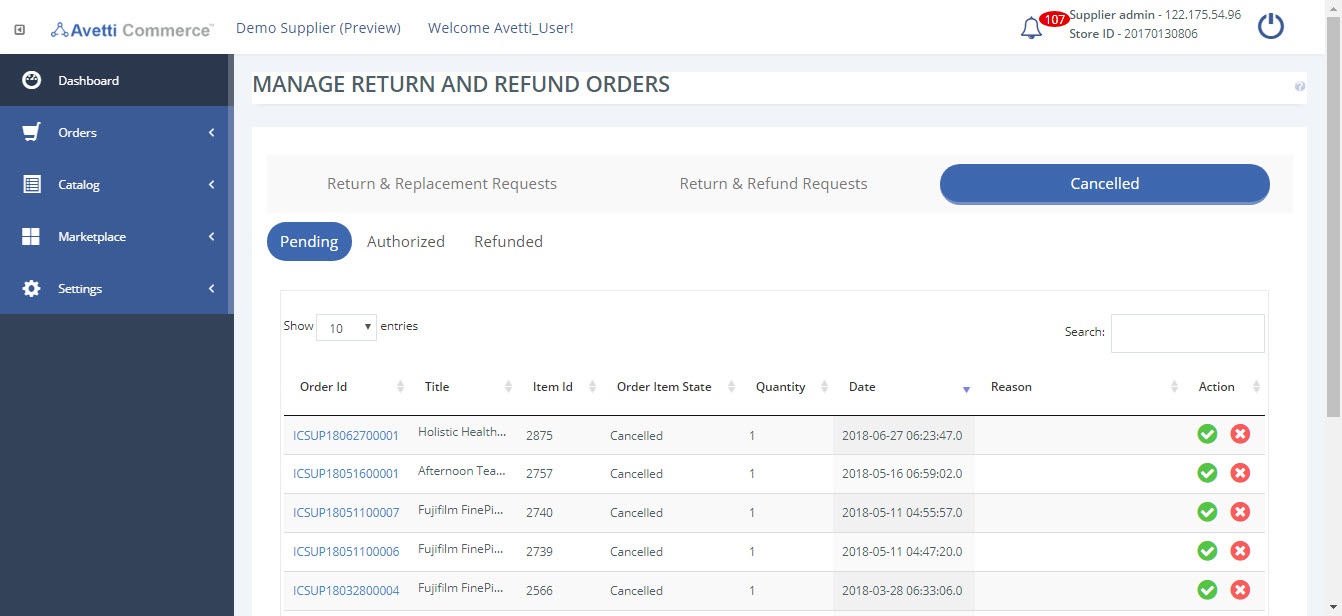
Manage Refunds and Replacements #
- Click Orders.
- Click Manage Returns and Refunds. Here, the merchant can find the entire details of ‘Return & Replacement Requests’ and ‘Return & Refund Requests’ and ‘Cancelled’ requests from the customers. Each section is further divided into pending, rejected and approved where the merchant can find the pending, rejected and the approved requests. For a Merchant, all the requests from the Customers are queued in the pending section.
- Click ✔️ to Approve or ❌ to Reject the request.
Note
- When the request is rejected, it moves to the reject section. The customer will be notified with reasons for rejection. Customer can directly inquire with seller or with customer service to know more on this.
- When the refund is approved by the Marketplace admin, then the refund from ‘Authorized’ section is moved to ‘Refunded’ section for the Merchant.
- Once the refund is approved, the status changes to ‘Refund Approved’ for the customer against the item.
- Marketplace admin gets five to seven business days to settle any refund from the date merchant approved the request for refund.
- The Marketplace processes the request after approval from Merchant. After the Marketplace admin approves the refund request, the refund is processed. The status in the Customer’s Page changes to Refunded.
- If there is a dispute between Merchant and Buyer, then the Marketplace will get involved to clear and will have the authority to override the Merchants decision to Approve or Reject the Refund.
Order Cancellation #
Customers can cancel order by using
Option 1 – ‘Cancel Item’ button
Option 2 – ‘Contact Merchant’ button.
They can cancel an order only within 30 minutes of placing the order using the ‘Cancel Item’ button. Post that, the button doesn’t appear for the customers and they would have to use ‘Contact merchant’ button. They can request the merchant to cancel the order providing a valid reason in the message text box. These messages will reflect under ‘Customer Messages’ tab in the Merchant store dashboard. Refer Customer Messages Document for more information.
Approving/Rejecting Cancellation Request #
Once the Customer cancels the order, Merchant will have the authority to approve or reject the request from his store.
To check the cancellation requests, The Merchant store admin has to log in to his account and follow these steps.
- Click Orders.
- Click Manage Returns and Refunds.
- Click ‘Cancelled’ button.
- Open ‘Pending’ tab.
- Click ✔️ to approve or ❌ to reject the buyer’s request. Once the cancellation request is approved or rejected by the Merchant, the Marketplace admin has to initiate the refund process from his dashboard.
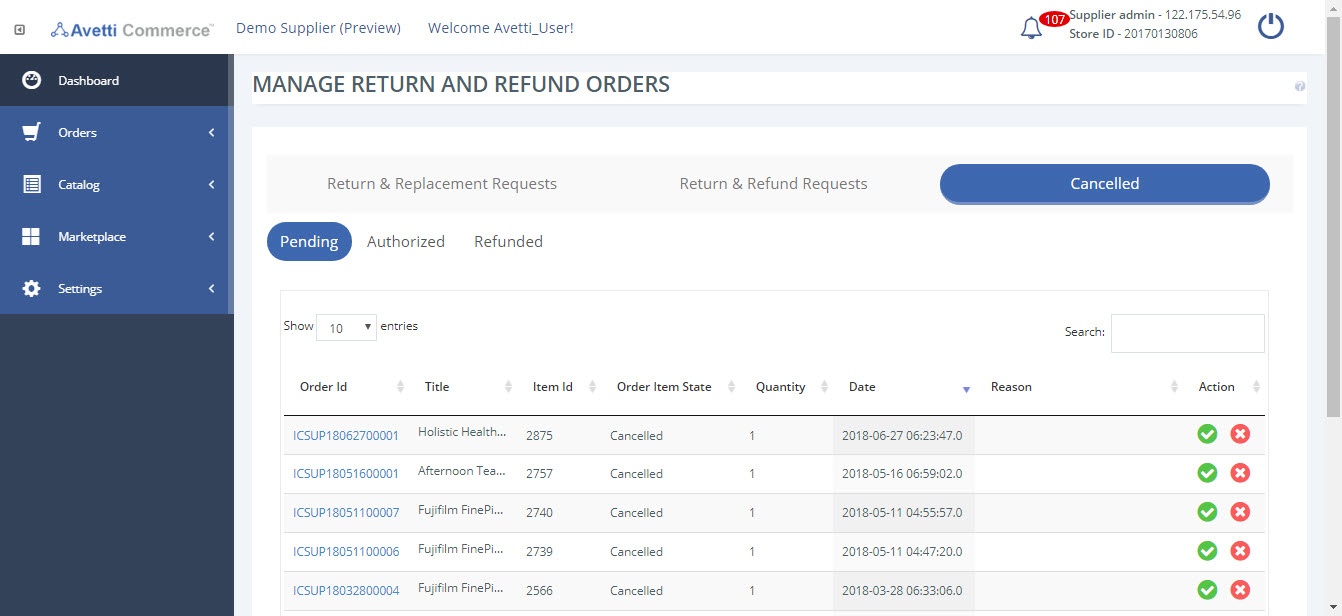
Changing Status of the Order #
Note
- If a buyer wants to cancel the order after 30 minutes of placing the order, the buyer has to click on ‘Contact Merchant’ button.
- Changing the Status of the Order will be applicable only if this option is selected by the customer.
- The Merchant admin has to initiate the process of order cancellation if he accepts the buyers request for order cancellation by changing the status of the order to cancelled.
- Click Orders.
- Click Manage Orders.
- Click Edit link corresponding to the order.
- Change the Order status to ‘Cancelled’.
- Click Update and Ok to save the changes. Once the order is cancelled, the total amount of the item will be refunded to the customer.