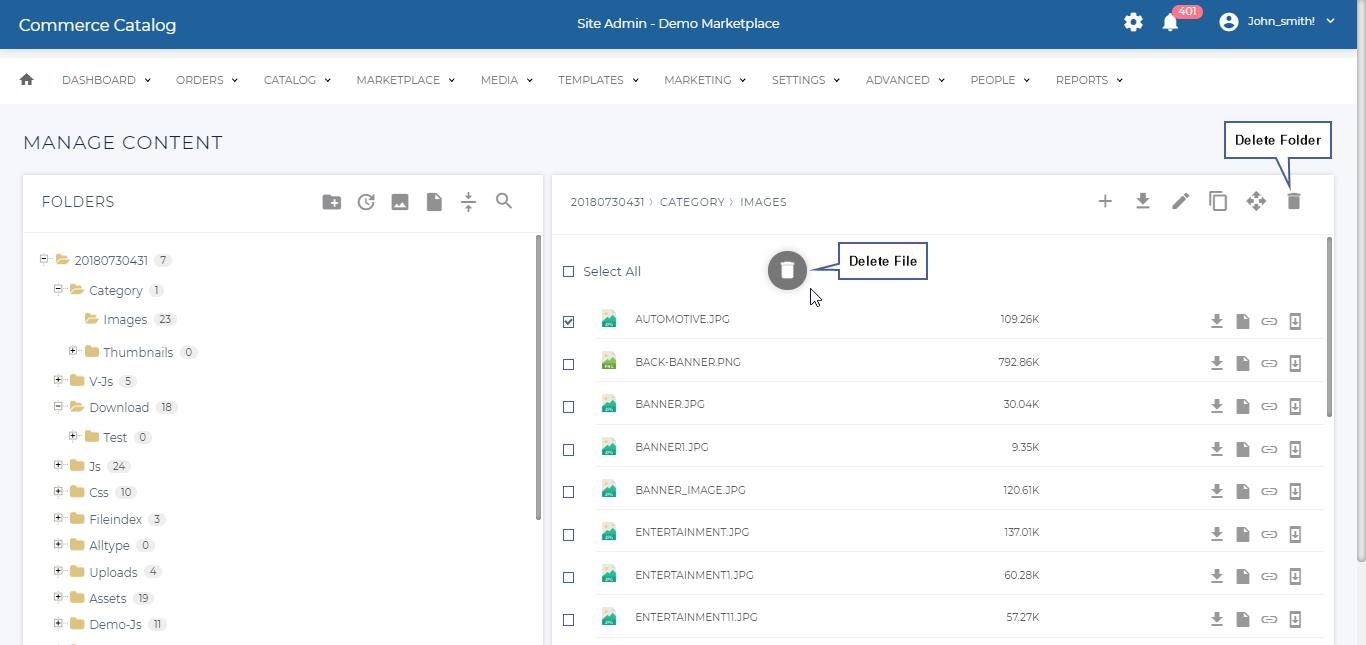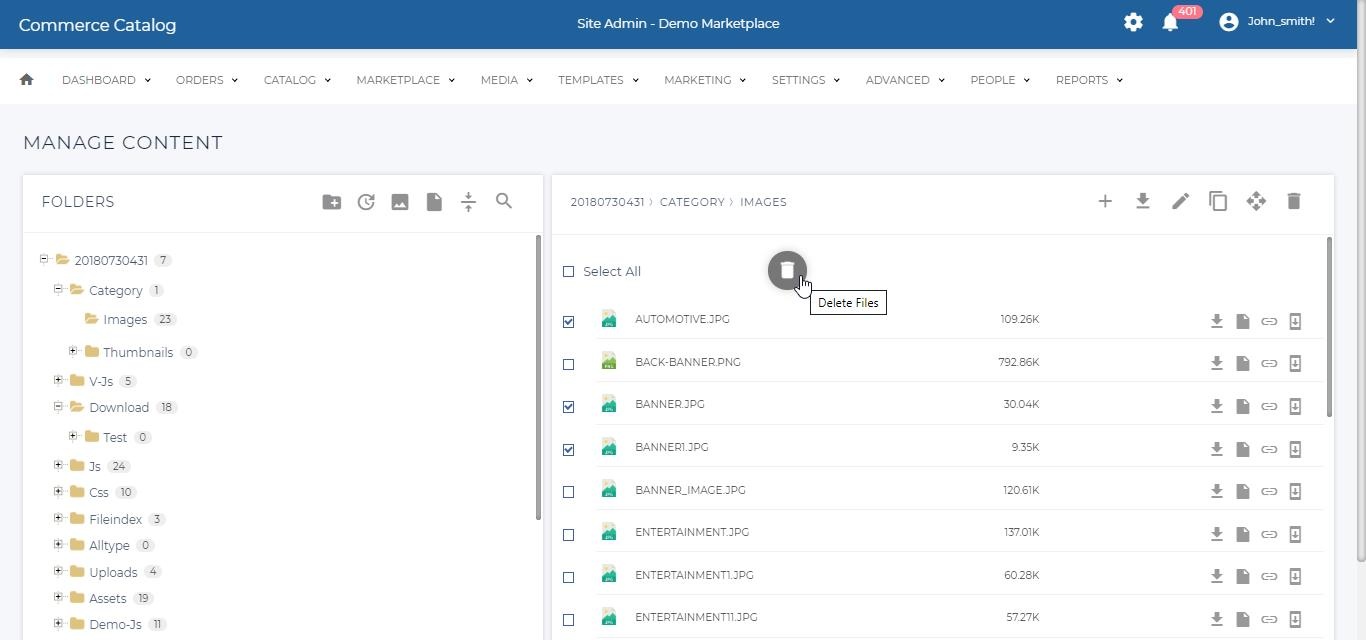Also available in these formats:
Overview #
This document provides the necessary steps to manage all types of files. It covers how to upload files such as images, javascript files, icons and other files like PDF, create new folders in the file structure, search for specific files and create or update an index to optimize the search function on Manage Media page.
Manage Media #
- Click Media.
- Click Manage Media to go to the Manage Content page.
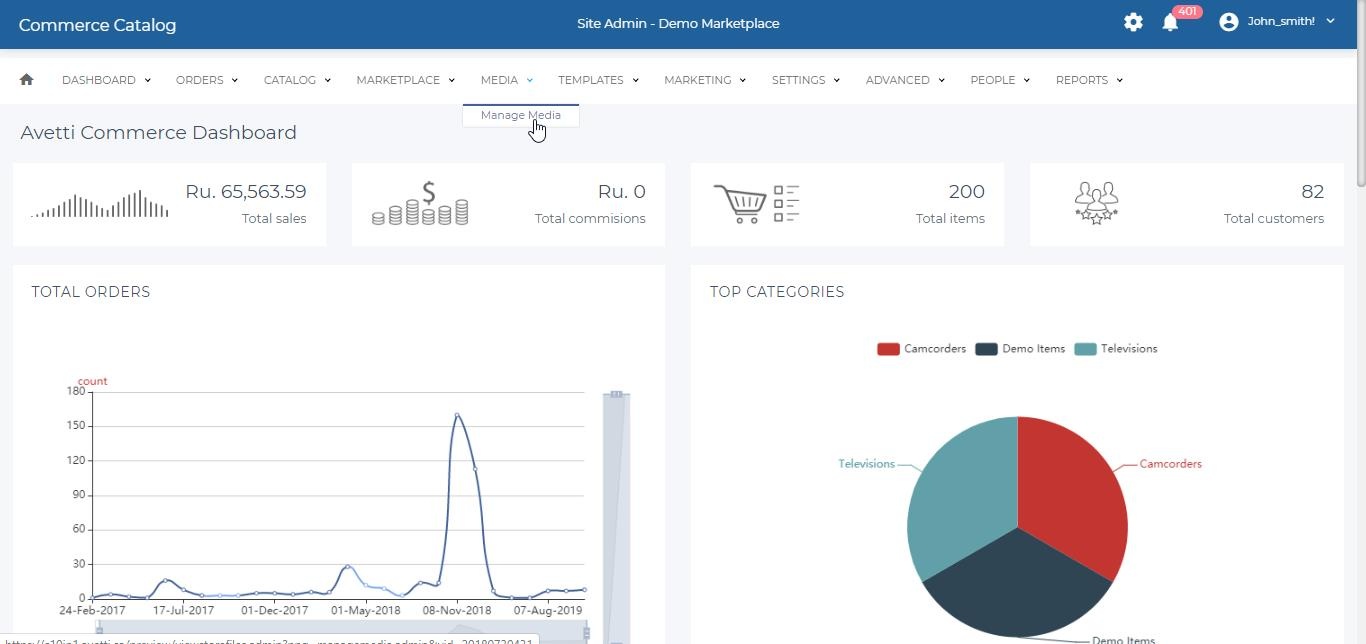
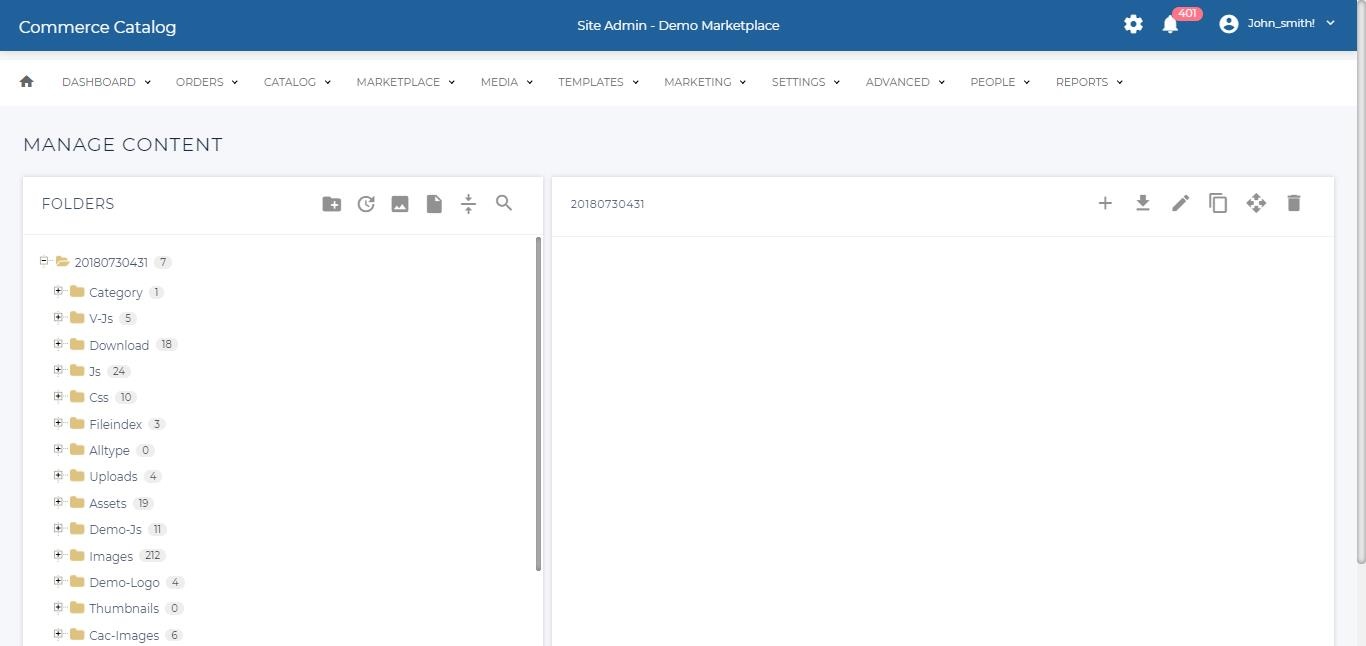
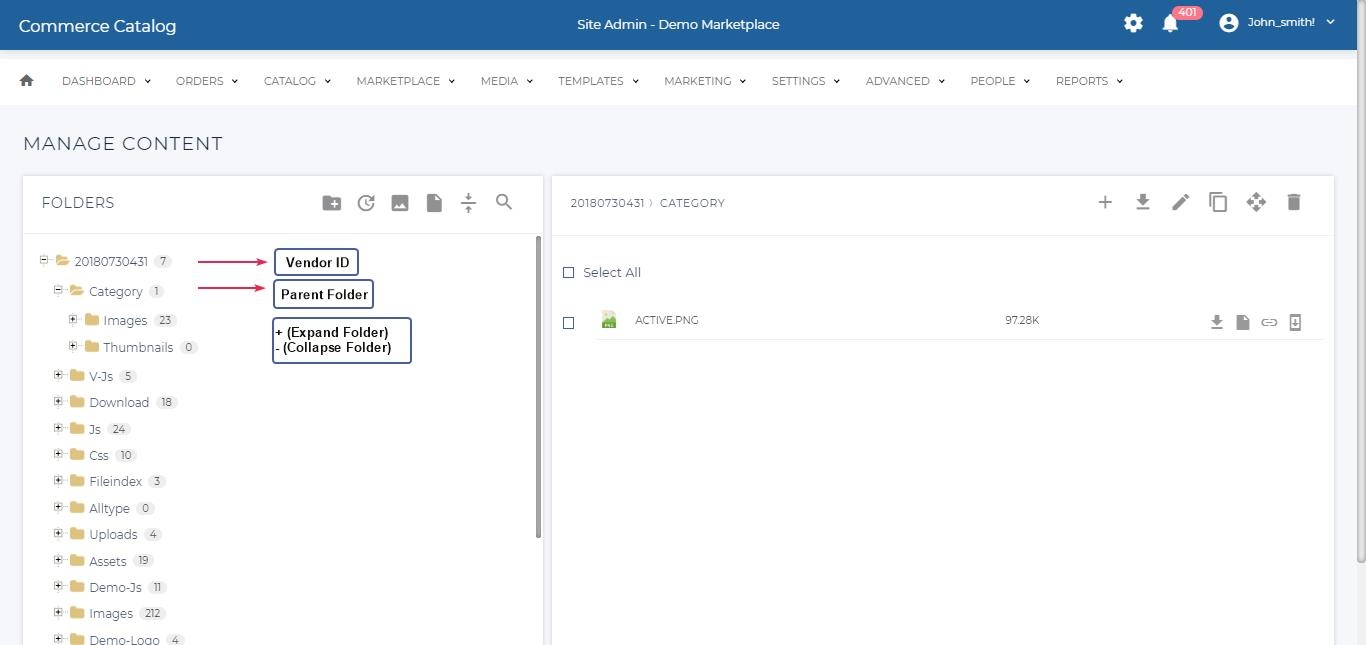
On the Manage Content page the following actions can be performed:
- Upload a file (image, js, css and others like pdf, video clip etc)
- Create a new folder
- Search for a specific file
- Create/update an index to optimize the search function Manage Content Page
- Set Item Images
Uploading Files #
It is possible to upload all kinds of files to be used it in the store. The most common file types to upload are image types.
- Click on the corresponding folder to which file should be uploaded to.
- Click the add icon to browse the file to be uploaded.
- Click Upload button and close the pop-up.
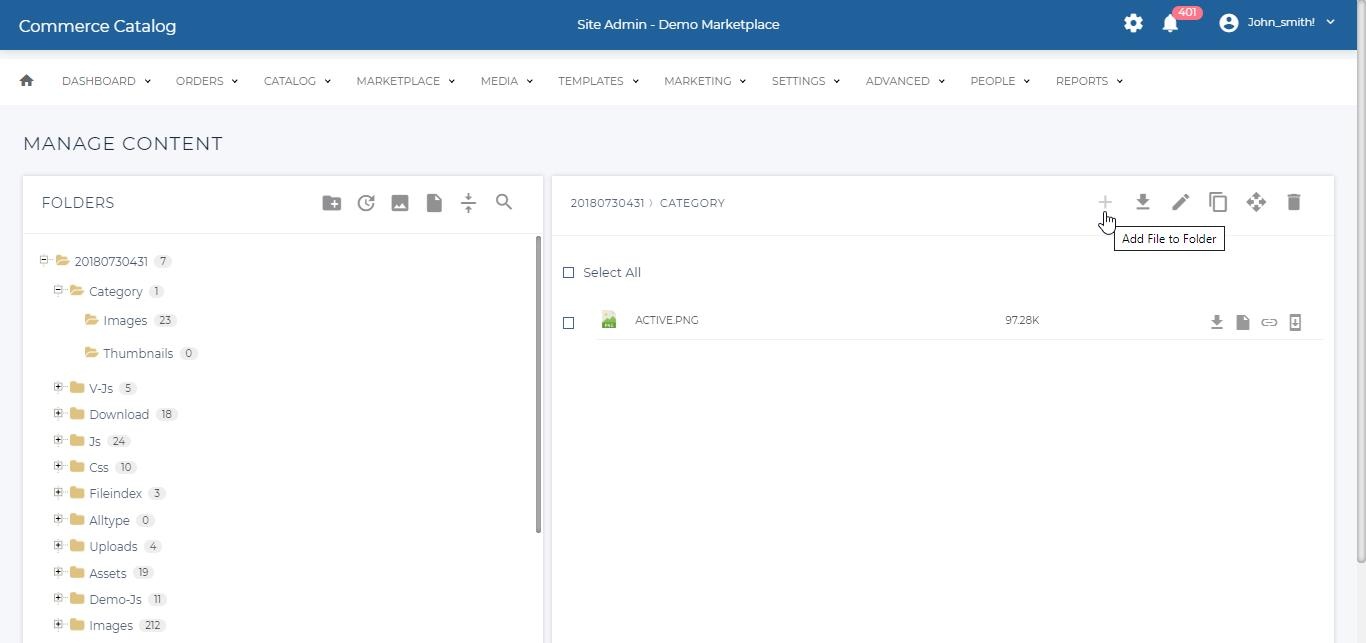
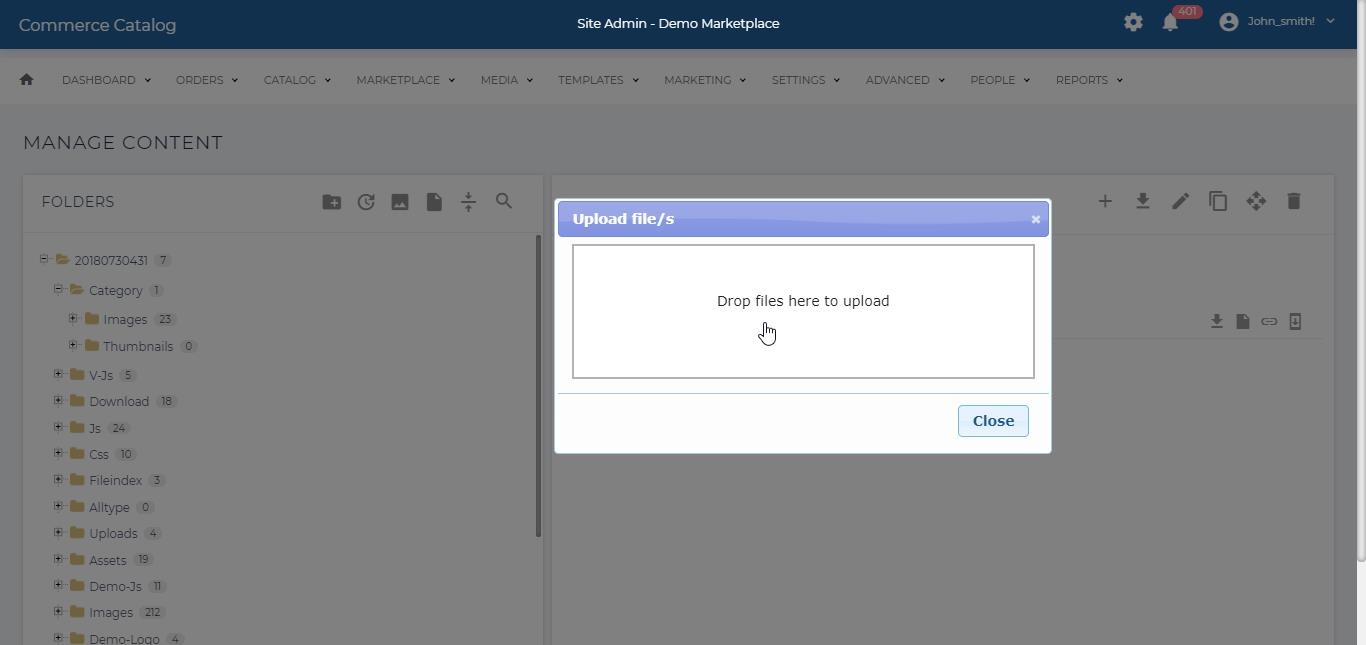
Note: Images for items and categories are automatically uploaded to the correct folders with our import tool, usually only import images manually for backgrounds, toolbars etc.
New Folder #
In order to create a new folder in the file tree,
- Click on the New Folder button. The Add New Directory page gets prompted.
- Enter the details.
- Click Add to confirm and create the new folder or click Back to cancel and return to the Manage Media page.
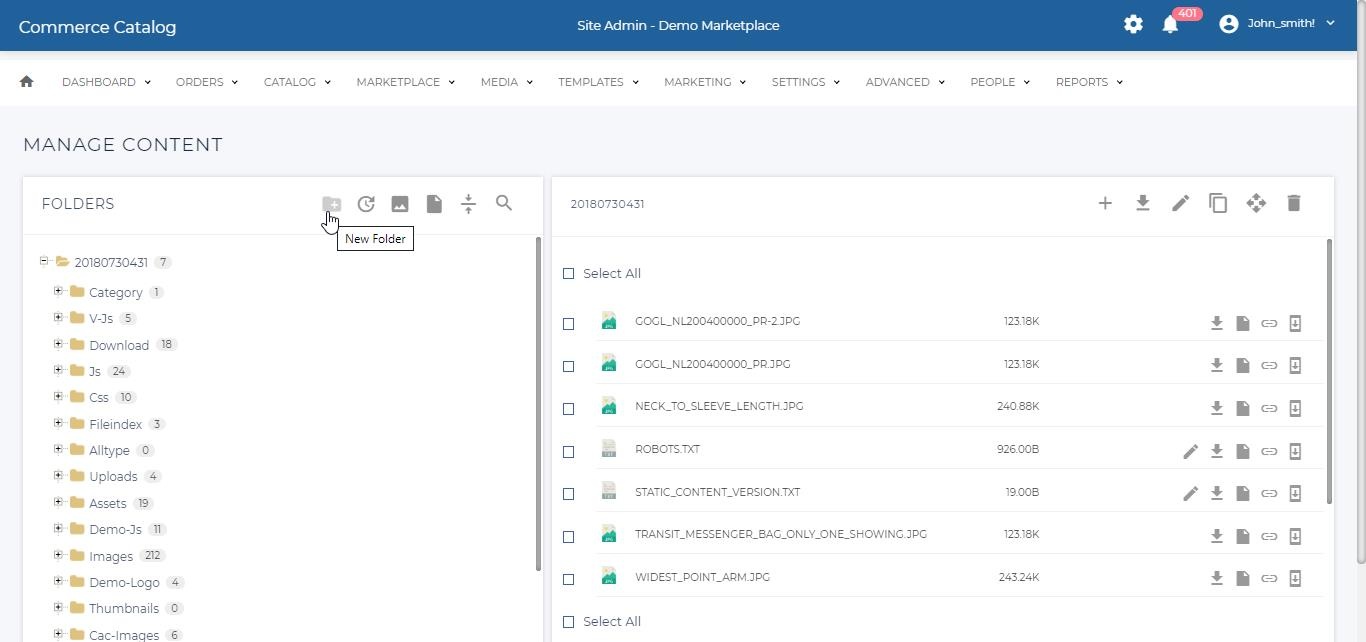
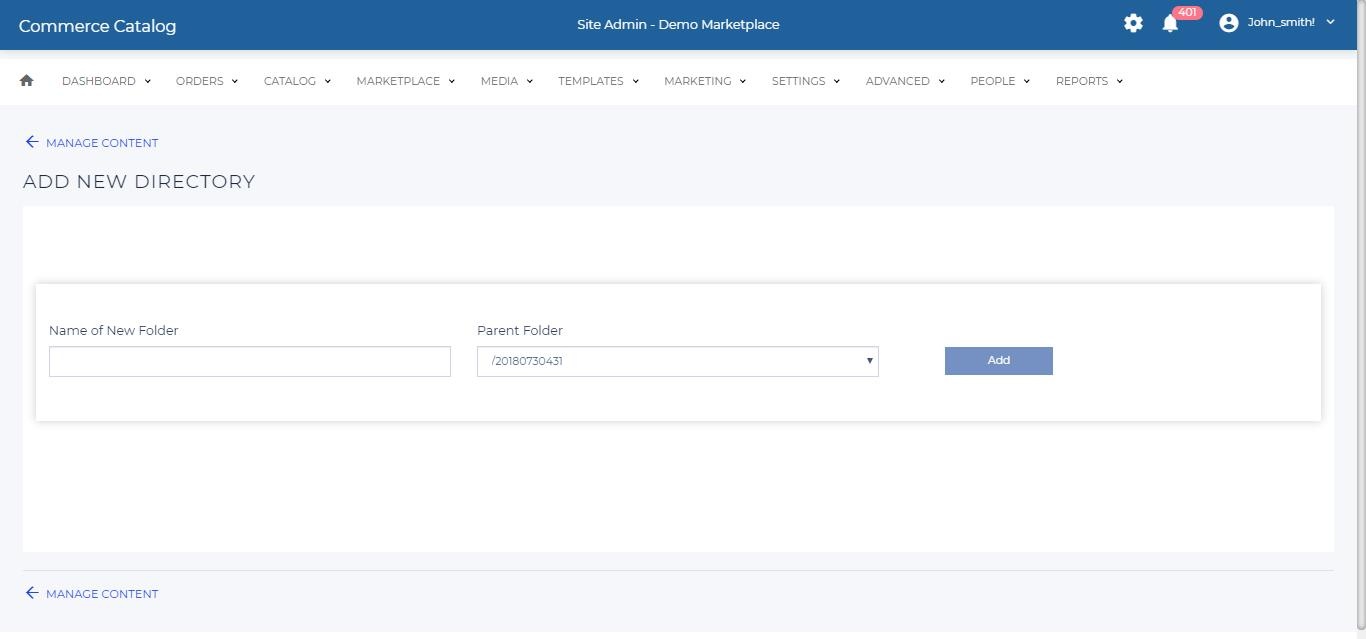
Search Function #
In order to search for a file,
- Click Search button. The search file gets prompted.
- Enter the File name and select folder from the drop-down.
- Click search to search for the file or click Back to cancel and return to the Manage Media page.

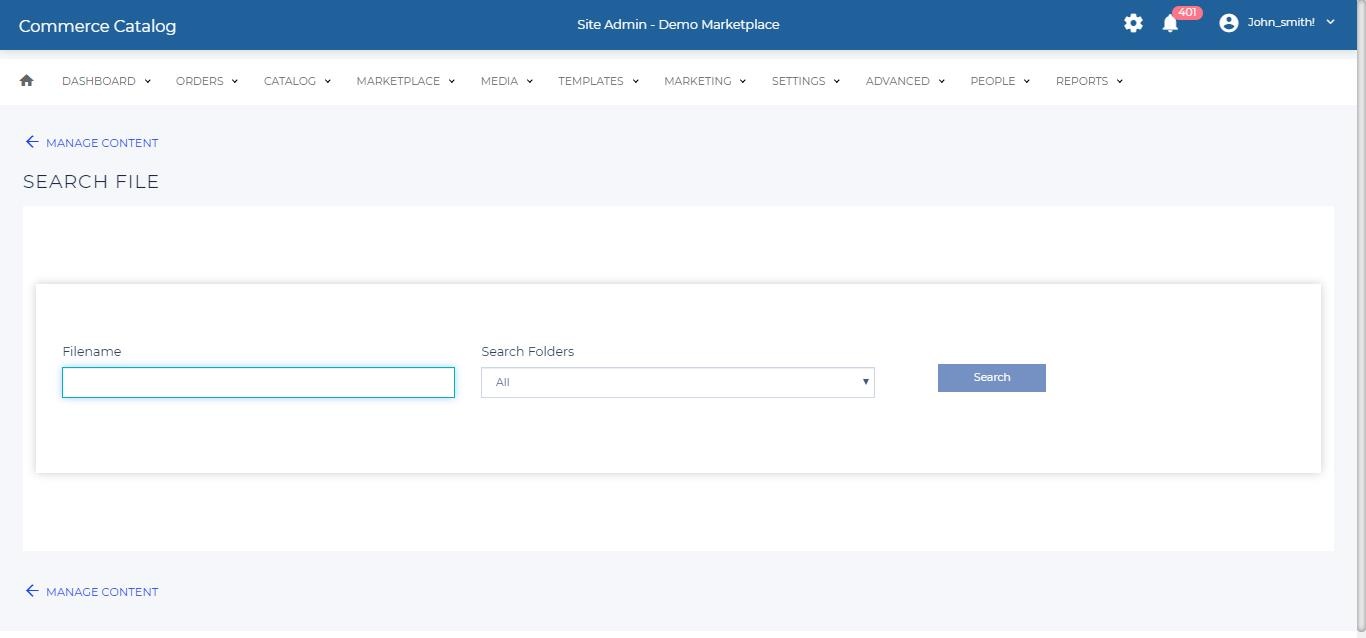
Create / Update Index #
In the Manage Content page,
- Click on Update Index to speed up the search function creating an index for all the files previously imported or uploaded.
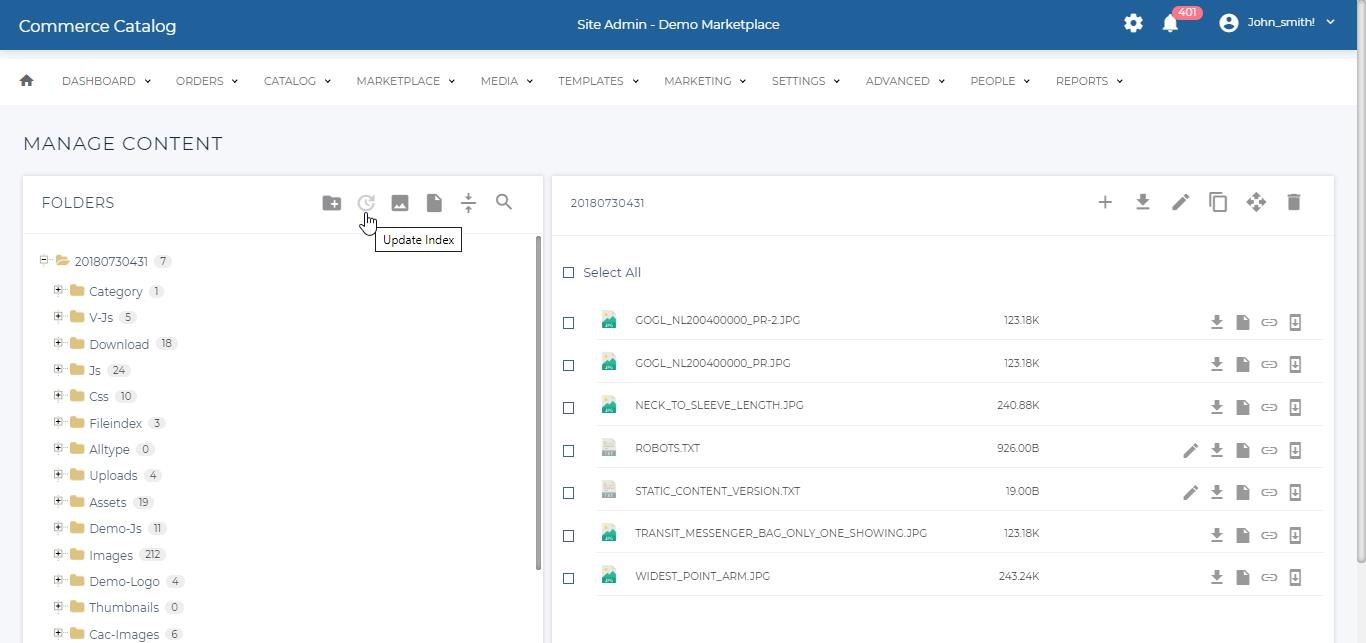
Delete #
Both folders and files can be deleted from the Manage Content page.
In order to delete,
- Folders | Click on the corresponding folder to be deleted and click on the delete icon.
- Files | Select the checkbox beside the file name for each file to be deleted to delete multiple files at once, and click on the Delete button located on the bottom of the page.