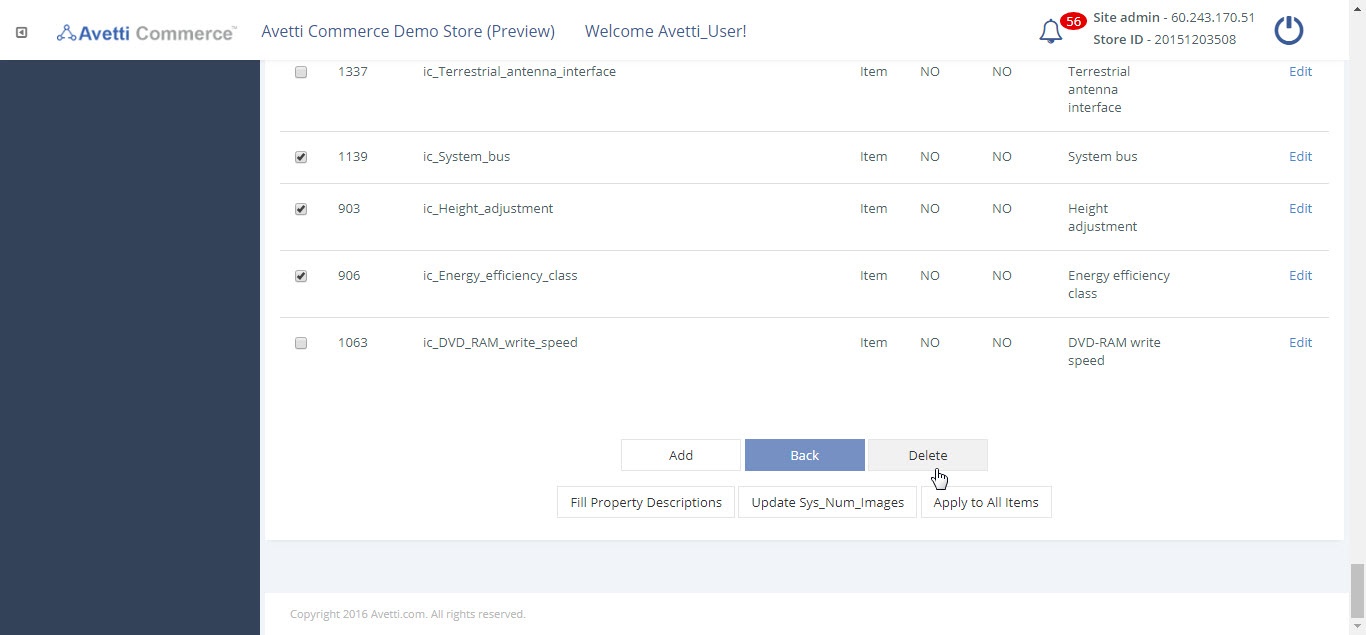Also available in these formats:
Overview #
This document provides an administrator the necessary steps to create an item property with a name, description, item property code so that you can apply it to your products in the store and create the item property to either be auto created with every new item or not.
Manage Item Properties #
- Click Settings.
- Click Items Properties. The page displays Property Number, Name, Type, Auto Create, Hidden, Description, Property Value.

| Buttons | Description |
|---|---|
| Fill Property Descriptions | If products contain properties that have their property value = null when the button is clicked all products will contain the default property value (Description). |
| Update Sys_Num_Images | Updates all products with sys_num_images to update if the sys_num_images is changed. Sys_num_images is an item property that helps display the different images in a carousel (on the item page), the value is the number of unique images for that item. Admin can either manually set this for all items OR hit this button and our code will sets the value automatically for all items. |
| Apply to All Items | Takes the selected item properties and apply their properties to all items/products |
Edit #
To edit an item property,
- Click on the edit link beside the property to be changed.
- Enter the details. (Refer table 2)
- Click Ok button to add the item property.
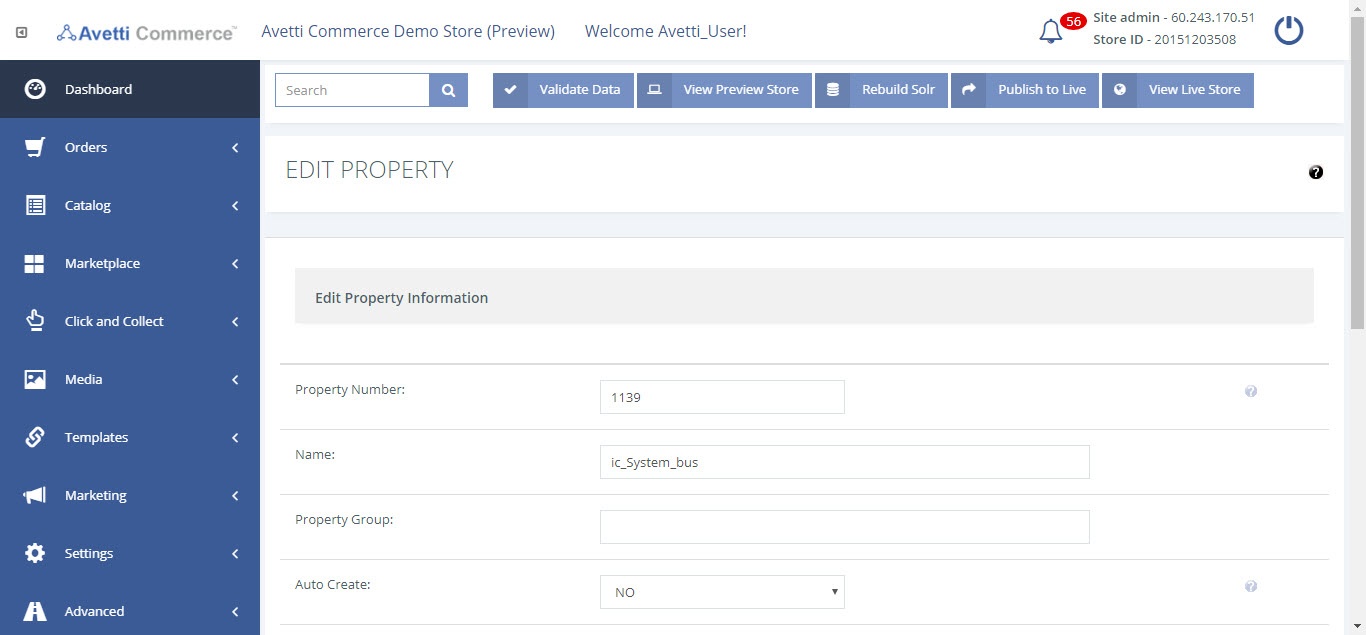
| Field | Description |
|---|---|
| Property Number | The unique identifier for the item property, it must be a positive integer and less than 100000. This is added automatically but it can be modified only when creating the property. |
| Name | The name of the item property. |
| Auto Create | Will this item property auto added to every new item or category created (Yes or No) |
| Hidden | Will appear on the product page |
| Type | What type the item property is (Item or Category) |
| Value Type | The type the description will be Text ( normal basic text) or List Values (values can only equal values in the list) |
| Description | The text the shopper sees when attached to a product |
Add #
To add an item’s property,
- Click Add button.
- Follow the same steps as in the Edit section of this guide.
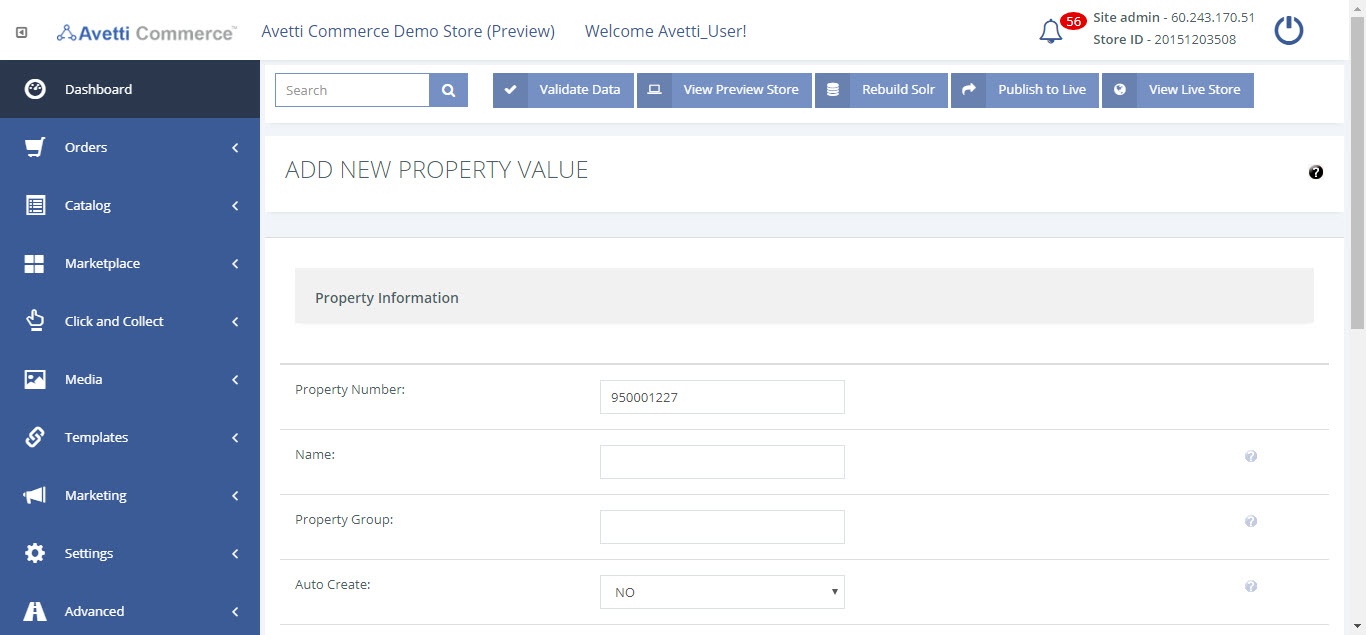
Delete #
To delete an item’s property,
- Select the property to delete by checking the check box.
- Click Delete button.