Also available in these formats:
Overview #
This manual provides an administrator necessary steps to set inventory records for the items in the Merchant store.
An inventory record stores the inventory level for an item on the Supplier store. This record and the price record will be used for this item on the MCW and marketplace stores.
Objectives #
By the end of this guide, you will learn
- How to add/delete inventory records
Inventory #
- Click Catalog.
- Click Inventory.
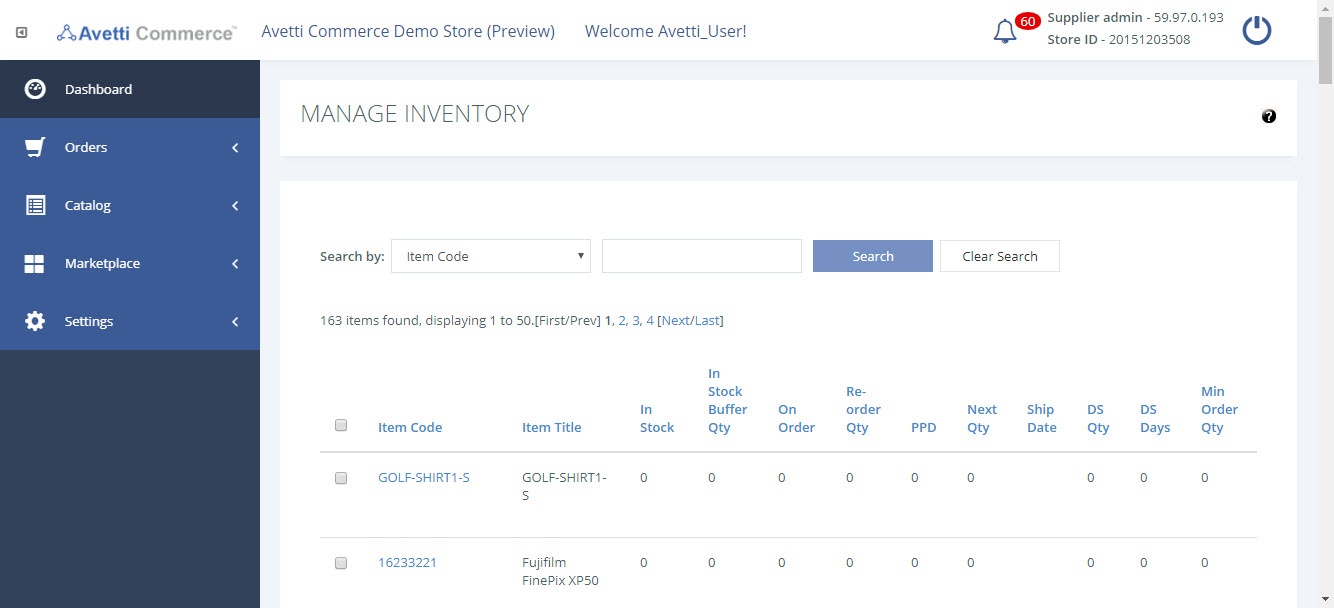
Creating Inventory Record #
- Click Add button on the Inventory Page.
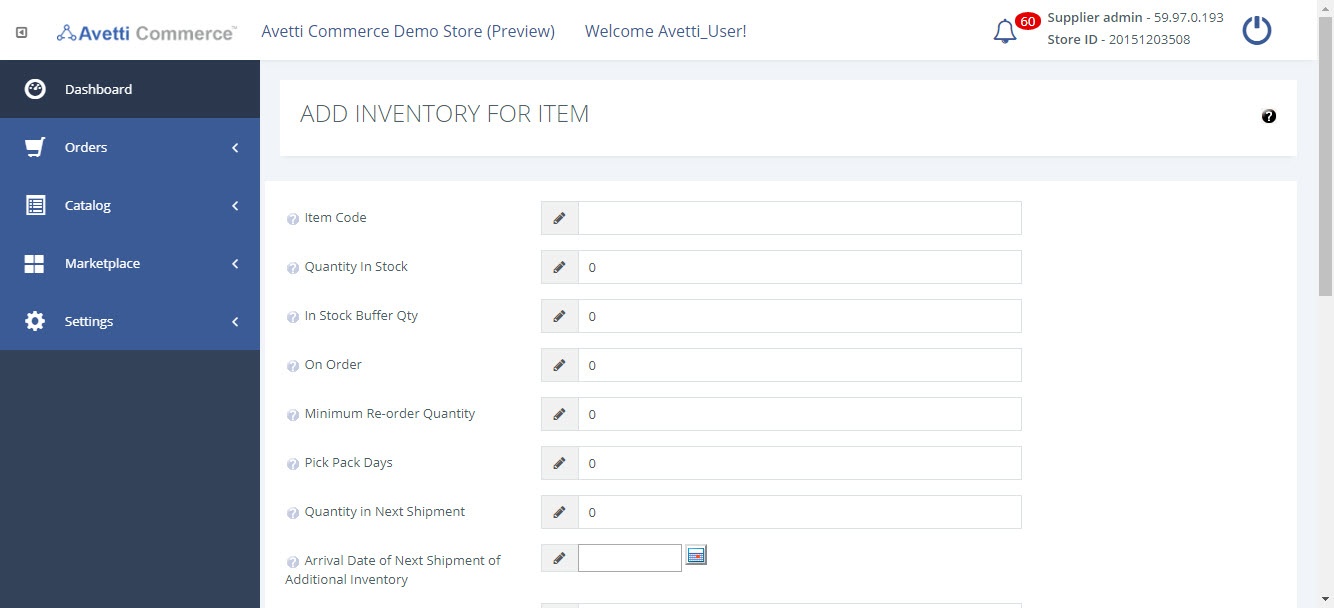
The “Add Inventory for Item” admin page consists of the following fields:
| Field | Description |
|---|---|
| Item Code | Specify the item code of the product you are adding to the inventory. Again, this must be the same code that has been specified for the product throughout the store |
| Quantity In Stock | It is the available stock. |
| In Stock Buffer Quantity | Available stock is Quantity In Stock minus Instock Buffer Quantity.Example: If Quantity In Stock is 5 and In stock Buffer quantity is 3, actual available stock is 2. This concept has been introduced because merchants often come across situations where physical stock becomes 0 for low inventory level |
| On Order | This value increments for each quantity of the item as an order is placed and this decrements the In Stock value. It becomes 0 again once the qty is decremented in the In Stock value. |
| Minimum Reorder Quantity | If the In Stock Quantity of an item drops below this level then the item will appear in the Inventory Reorder Report, alerting the supplier to reorder the item. |
| Pick Pack Days | The field specifies the average number of days needed to prepare the shipment for delivery in the warehouse. |
| Quantity in Next Shipment | The number of units arriving in the next shipment. This should be a whole number. You can also declare the date this shipment will arrive in the Arrival Date of Next Shipment of Additional Inventory field. The next two fields configure drop shipping. Drop shipping means that the item will be shipped from your supplier directly to the customer. |
| Minimum Drop Ship Quantity | The number of days it will take for the product to be drop shipped to the customer from the supplier. |
| Minimum Order Quantity | If you wish to disable this, simply enter a value of 0. |
| Default Delivery Option | An item can have 4 different delivery options which will be displayed for the user to choose after adding an item to the cart from the item page:Selected by Shopper: Allow the shopper to select their preferred delivery option if necessary.Ship Partial: If the quantity ordered exceeds the available quantity, then the available amount will be shipped and the remainder will be shipped once a new shipment has come in. If there is a New Shipment date and value, it will be displayed on the pop-up for the user to know an approximated time for the next shipment to come in.Ship Complete: If the quantity ordered exceeds the quantity available, the order will not ship until the next inventory shipment has come in. The shopper will be informed if there is a next shipment date.Drop Ship: Force drop-ship.Note:These options are useful if you have entered the Quantity in Next Shipment value; In most cases it is preferable to leave the dropdown selection as Selected by Shopper. |
| Limit to Distributor | Specify the distributor/supplier associated with this inventory record. This column might be blank on the supplier store. However, when opening the inventory page from the MCW store, the Distributor column will show the inventory records from the different suppliers linked to this MCW. |
| Others | The checkbox fields at the bottom of the page allow you to configure mostly self explanatory components such as whether or not to Hide the Available Inventory from Shoppers, use the Show Delivery Date Feature on Basket, and whether or not to mark an item as Discontinued. The other two check-boxes can be ignored for now. |