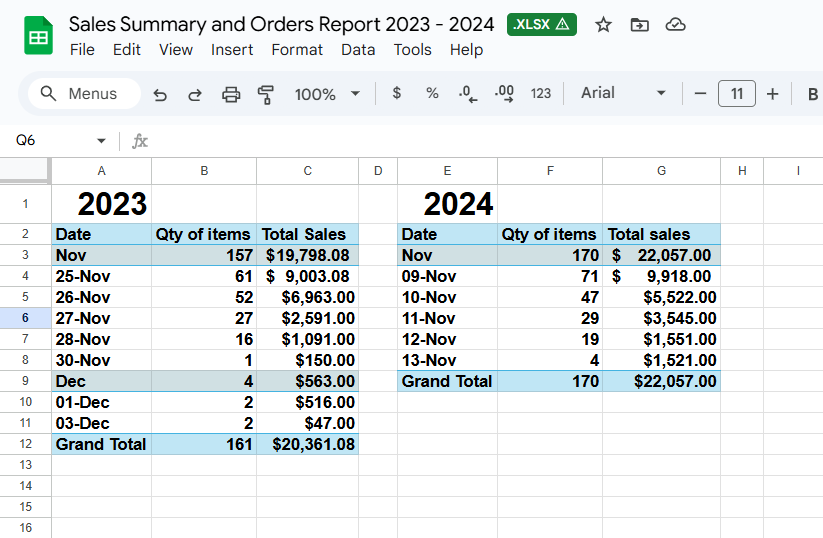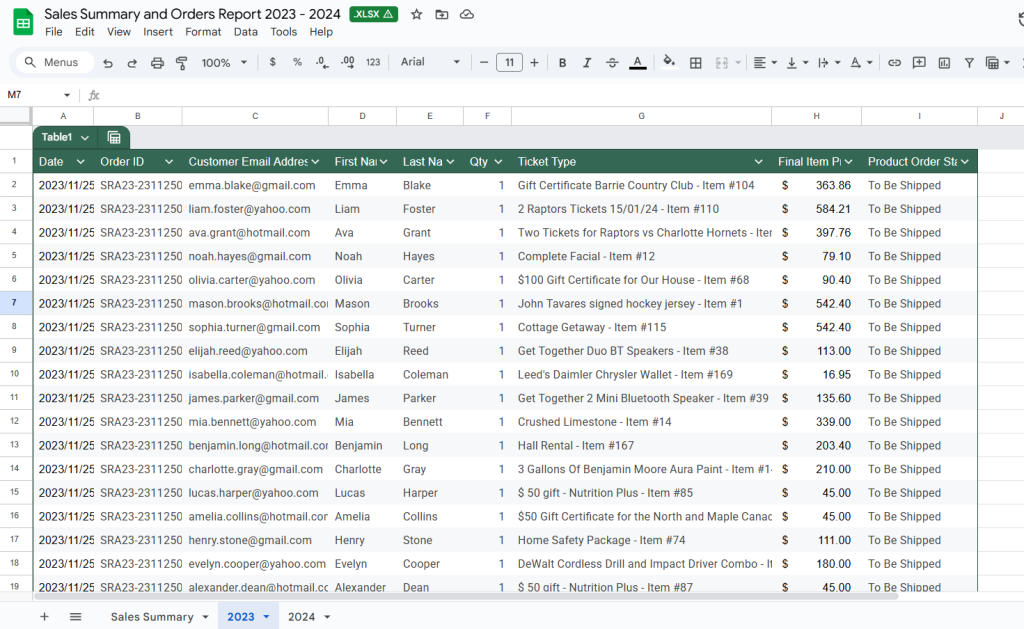The Rotary Club of Barrie’s Online Auction 2024 #
1. Overview #
- Project Name: The Rotary Club of Barrie’s Online Auction 2024
- Purpose: This site serves as the platform for the Rotary Club of Barrie’s Annual Online Auction. This event is a significant fundraising initiative to support various community projects and charitable endeavors in the Barrie area.
- Users can bid on a diverse range of items and experiences by participating in the auction, with all proceeds directed towards local causes. The auction not only provides an opportunity for individuals to acquire unique items but also fosters community engagement and support for local businesses and services
- Platform: https://rt2-next-preview.avetti.ca/shop/barrie-rotary-auction/444390
- Devices: Desktop and Mobile
- Technologies Used: Powered by Avetti Commerce. Using React and Nextjs 14.
- The platform also integrates with WordPress for managing static pages
2. Desktop View #
Category page #
Elements: #
- Banner
- View Auction Instructions button
- Categories
- No Bid Items & Low Bid Items Buttons: Use these to filter and view only items with no bids or with low current bids.
- Blocks (1–4): Select a block number to view items grouped by closing times. Items are grouped into blocks with different closing times. This gives you time to check out items in other blocks as each one ends.
- Example (Auction closes Saturday, May 26, 2025, at 9:00 PM):
- Block 1: Closes at 8:15 PM (45 minutes before close)
- Block 2: Closes at 8:30 PM (30 minutes before close)
- Block 3: Closes at 8:45 PM (15 minutes before close)
- Block 4: Closes at 9:00 PM (Auction close)
- This setup helps bidders focus on one block at a time as others close.
- Other useful filters

Product Page – Upcoming Auction #
- The product page displays key details like the item title, description, retail value, and sponsor.
- Bidding isn’t available until the auction begins.
- A countdown timer will let the user know exactly when bidding opens.

Product Page – Active Auction & Unauthenticated User #
Once the auction starts, each product page will display important elements:
- Block Number: Shows which block the item belongs to.
- Login/Create Account Button: Users must be logged in to place a bid.
- “Be the First to Bid” Message: Indicates bidding is now open.
- Countdown Timer: Shows how much time is left before the auction closes.
- Note: Bidding is only possible after logging in or creating an account.

Product Page – Active Auction & Authenticated User #
- Once the user is logged in, bidding can begin.
- A dropdown menu will appear, showing the available bid amounts based on the auction’s bid increment settings.
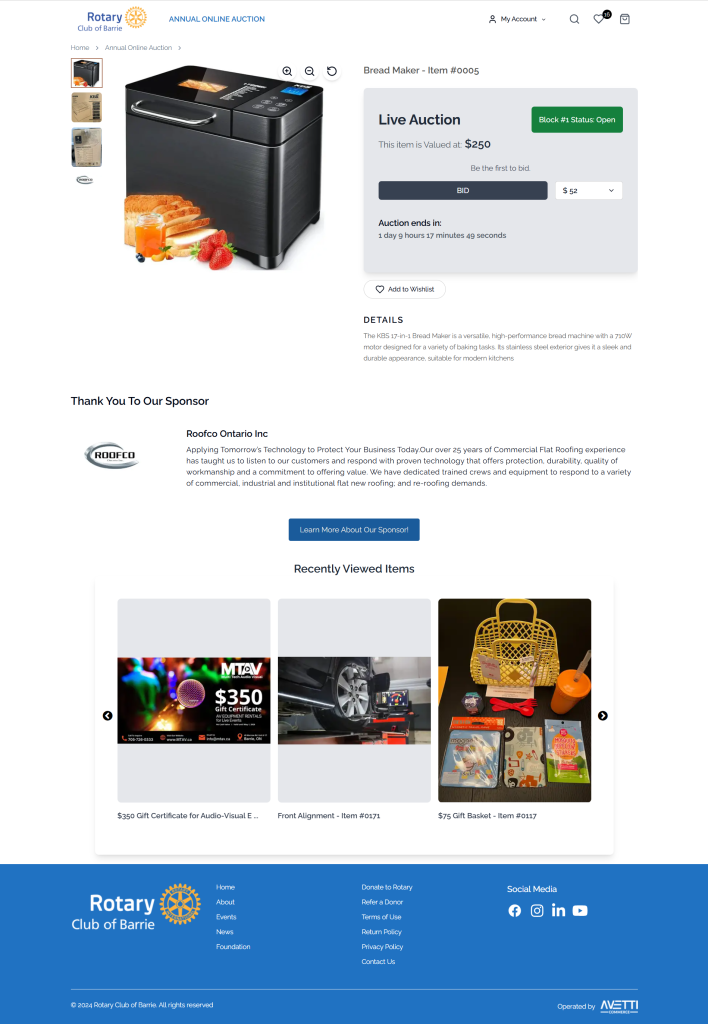
Product Page – Active Auction & Authenticated User Bidding #
- The values in the dropdown will automatically update each time someone places a bid, ensuring the next valid bid is always shown.
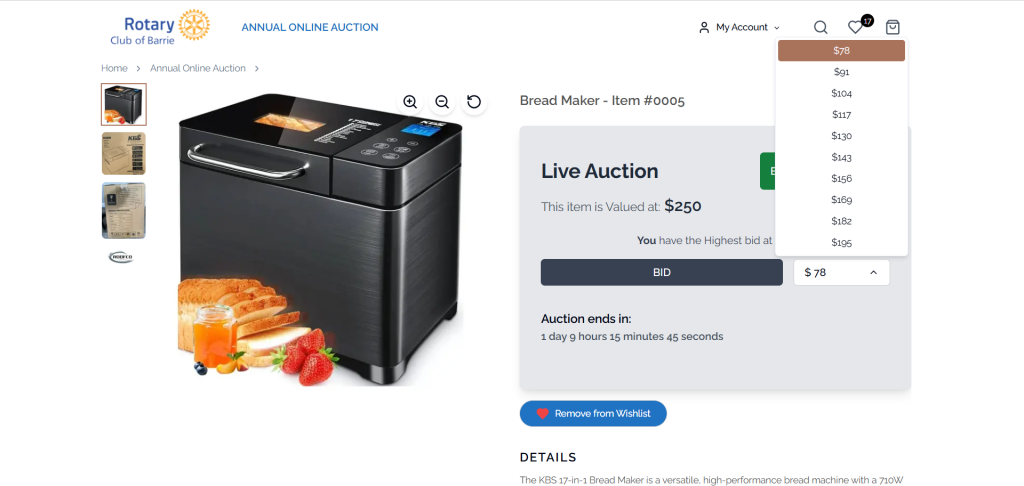
Product Page – Active Auction & Authenticated User Bidding pop-up #
- After selecting a bid amount and clicking the Bid button, a confirmation pop-up will appear to make sure the user wants to place the bid.
- If the user tries to bid again without anyone else having bid in the meantime, a message will let them know they already have the highest bid, but they can still choose to place another bid if they wish.
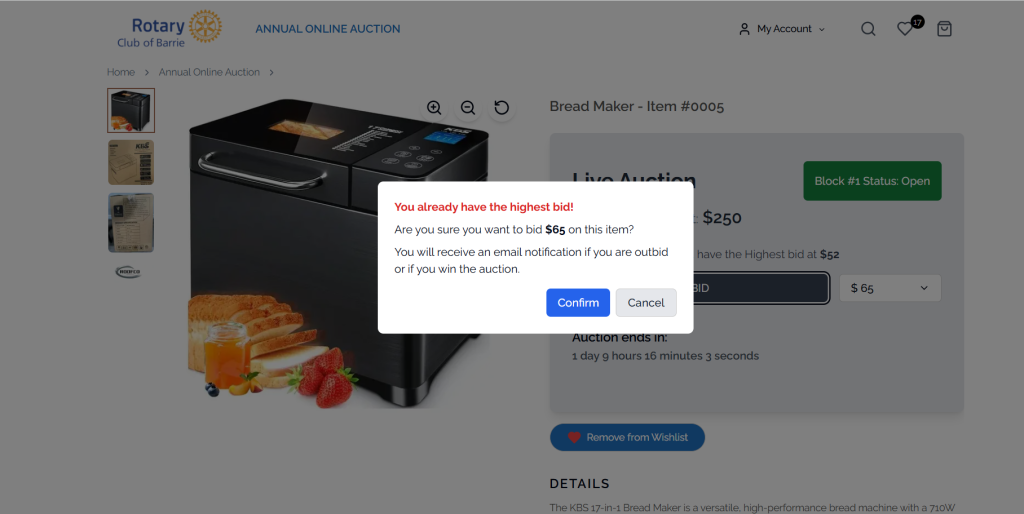
Product Page – Active Auction, Authenticated User, Highest bid #
- When a logged-in user doesn’t have the highest bid, the product page shows the current highest bidder’s name, their bid amount, and the time of their last bid.
- If the user places a higher bid, their name and bid amount will replace the previous highest bidder’s information.
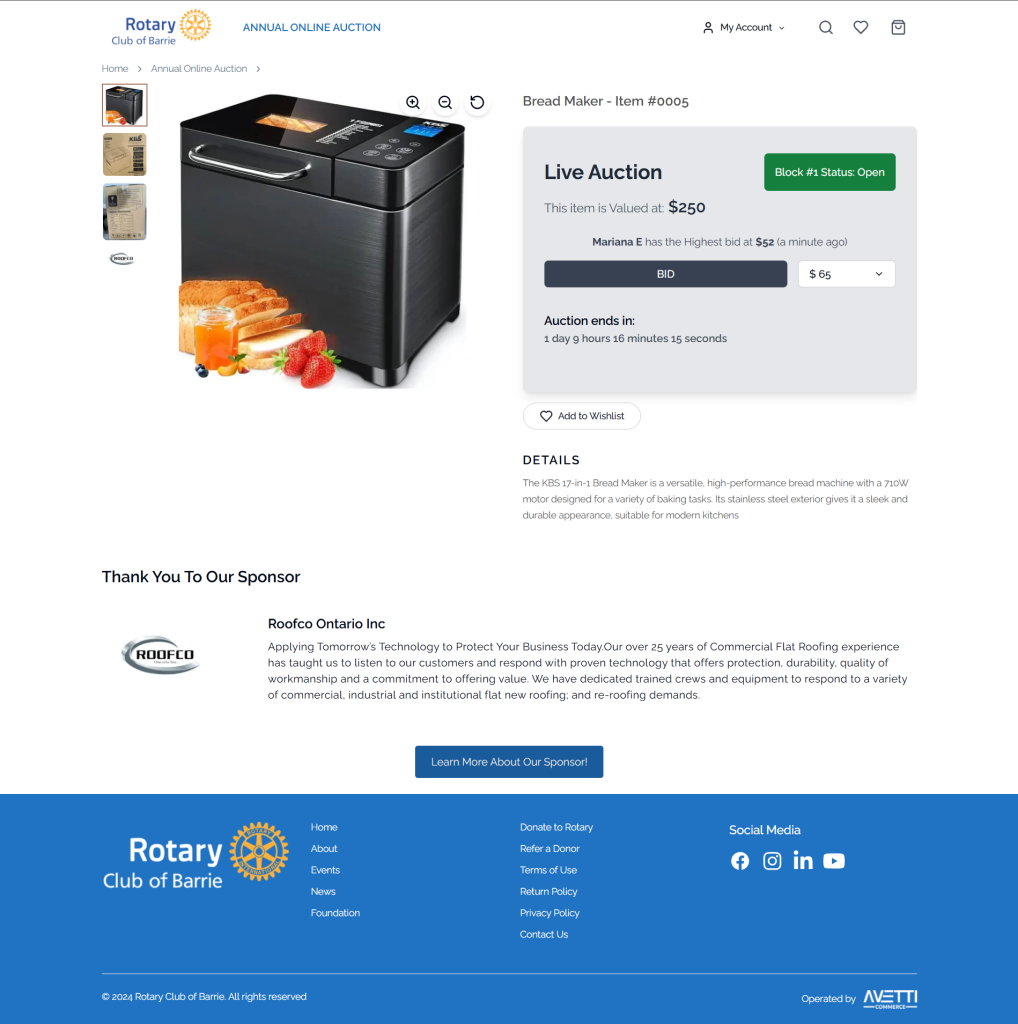
Product Page – Active Auction, Authenticated User & Block 1 Open #
- The timer shows how much time is left before the auction closes.
- Since this item is in Block 1, its auction ends 45 minutes before the overall auction closes. This gives the user time to check out items in other blocks as each one ends.
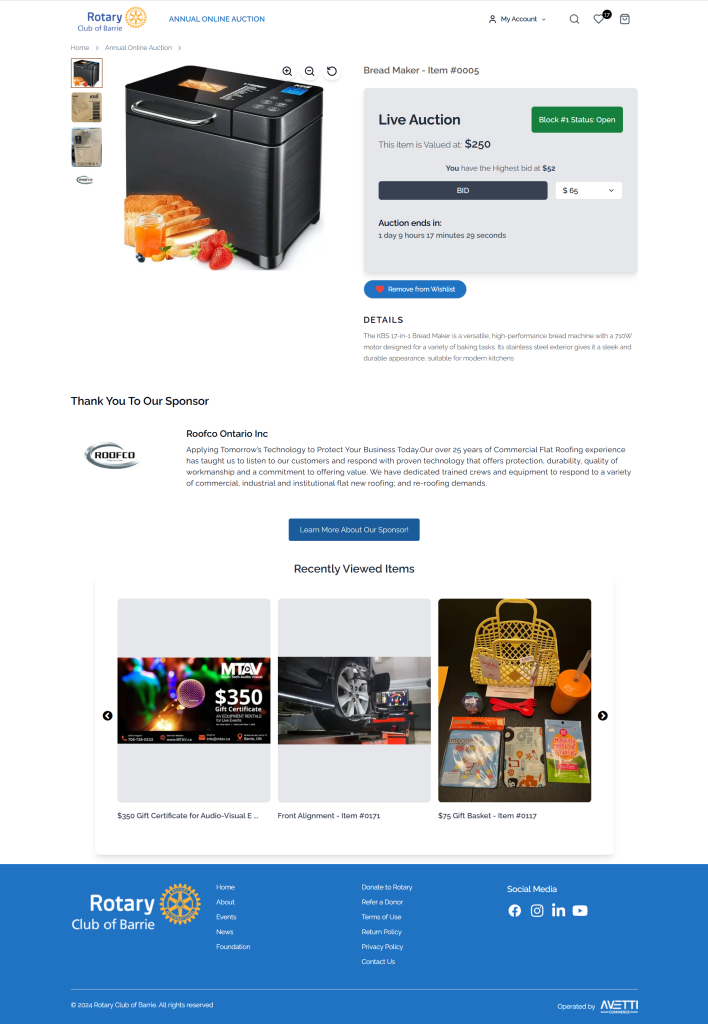
Product Page – Active Auction, Authenticated Winner & Block 1 Closed #
- When the first block closes, the winner is announced with a message like: “You have the highest bid at $65”
- Along with a congratulatory note. This message is only visible to the winning user.
- The timer then switches to show the remaining time until the entire auction ends,
- The winner won’t be able to purchase the item until the auction is closed.
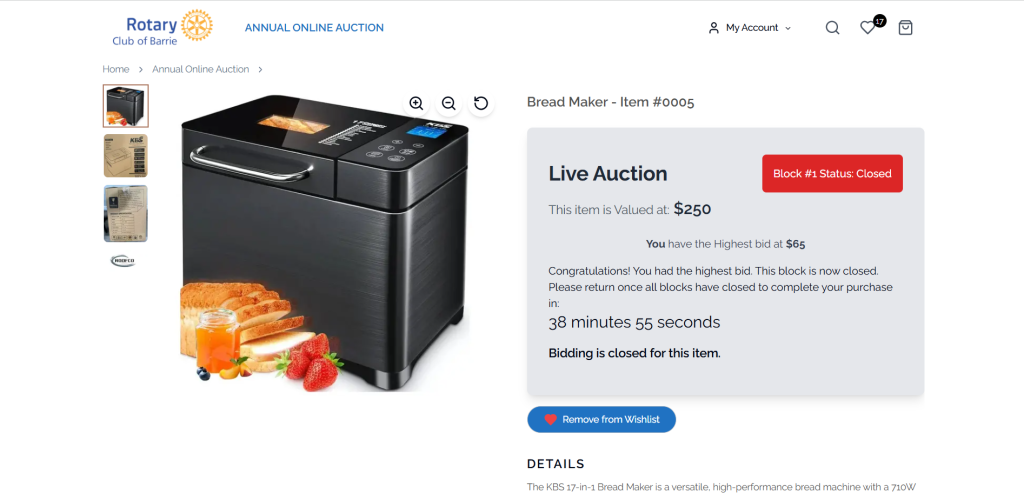
Product Page – Closed Auction, Authenticated Winner #
- Once the auction and all blocks have closed, the Add to Cart button will appear only for the winning bidder.
- Pickup location and item instructions will also be shown to the winner.
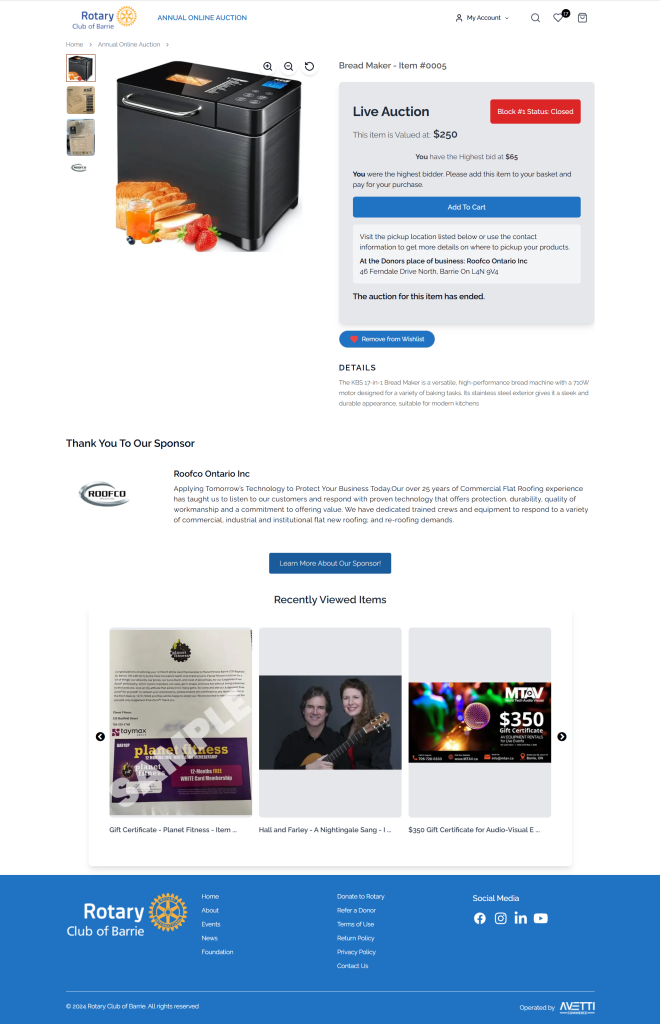
Product Page – Closed Auction, Unauthenticated User #
- If a user is not logged in and the auction has ended, the page will display the winner’s name and the winning bid amount.
- There will also be a button prompting the user to log in to view the winning items.
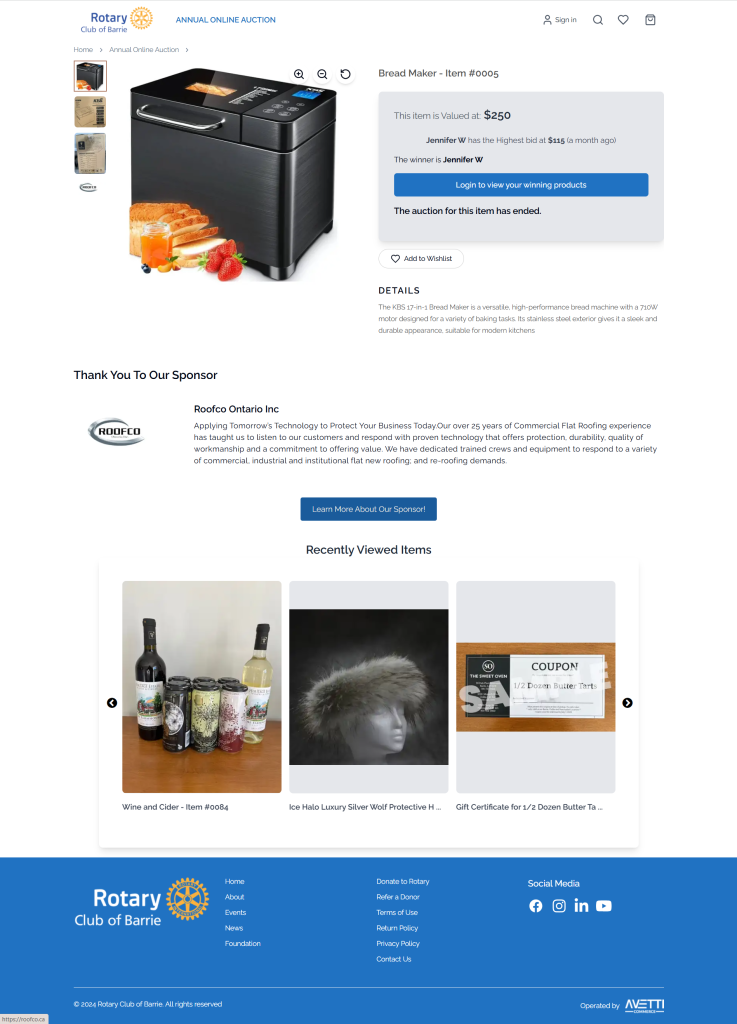
Product Page – Closed Auction, Authenticated User Not a Winner #
- If a user is not the winner and the auction has ended, the page will show the winner’s name and the winning bid amount.
- However, the Add to Cart button will not be available for that user.
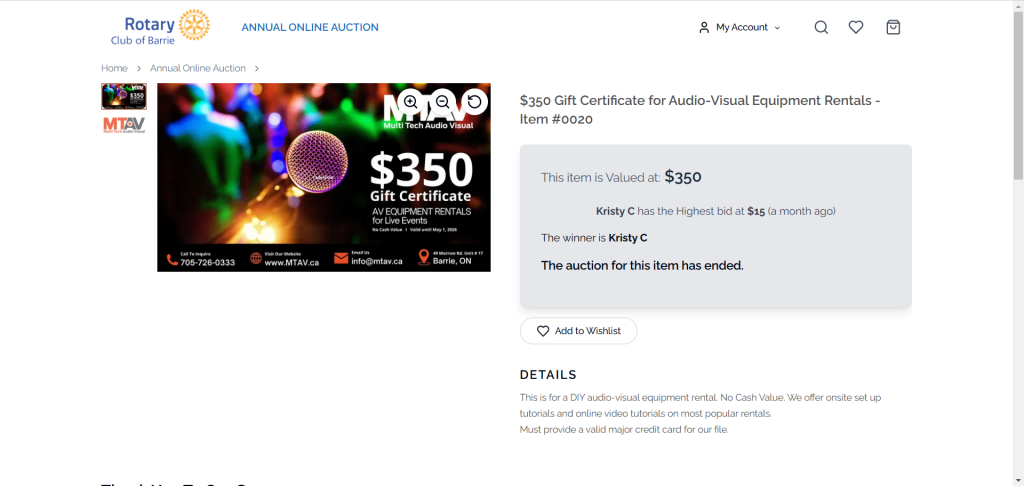
Product Page – Closed Auction, Authenticated Winner, Cart panel #
- Only the winner will be able to add the winning product to the cart.
- The price of the item would be the winning bidding price.
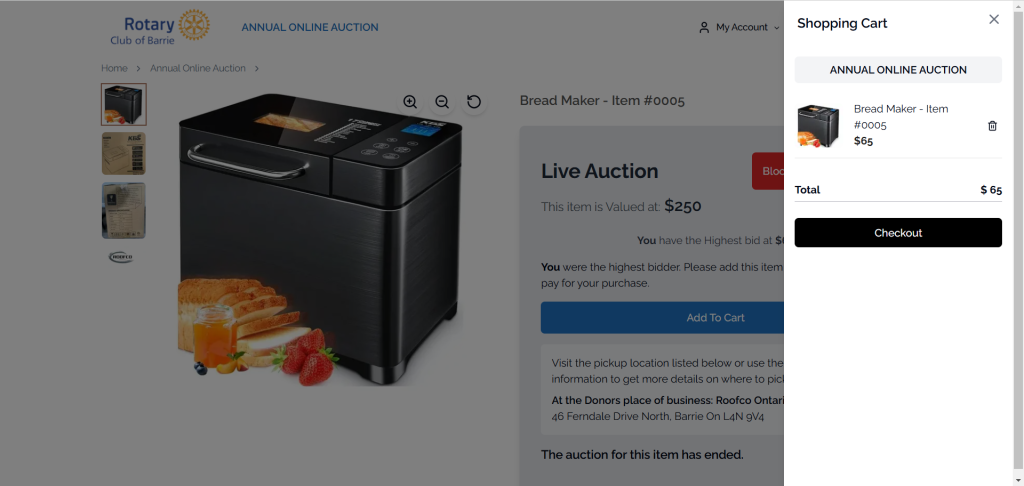
Checkout #
Basket page #

Checkout page #
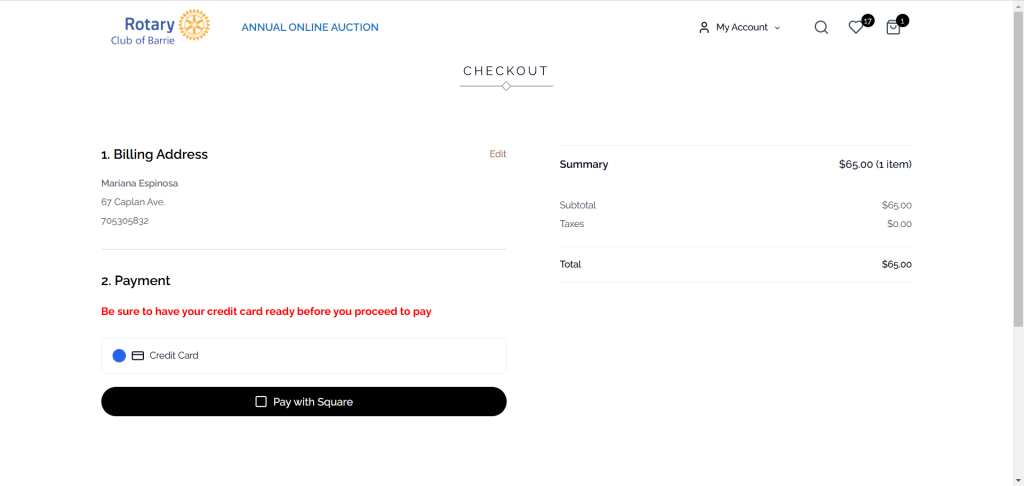
Square Payment page #
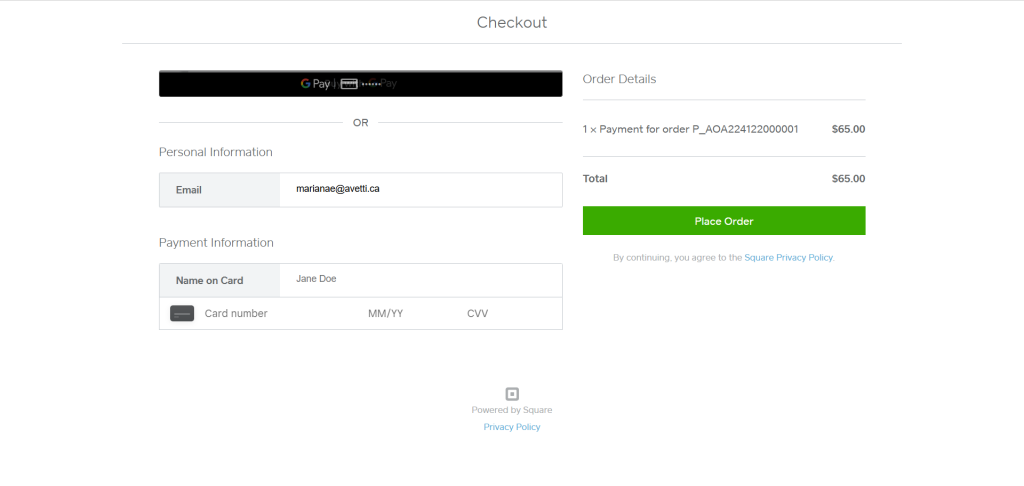
Order Complete page #
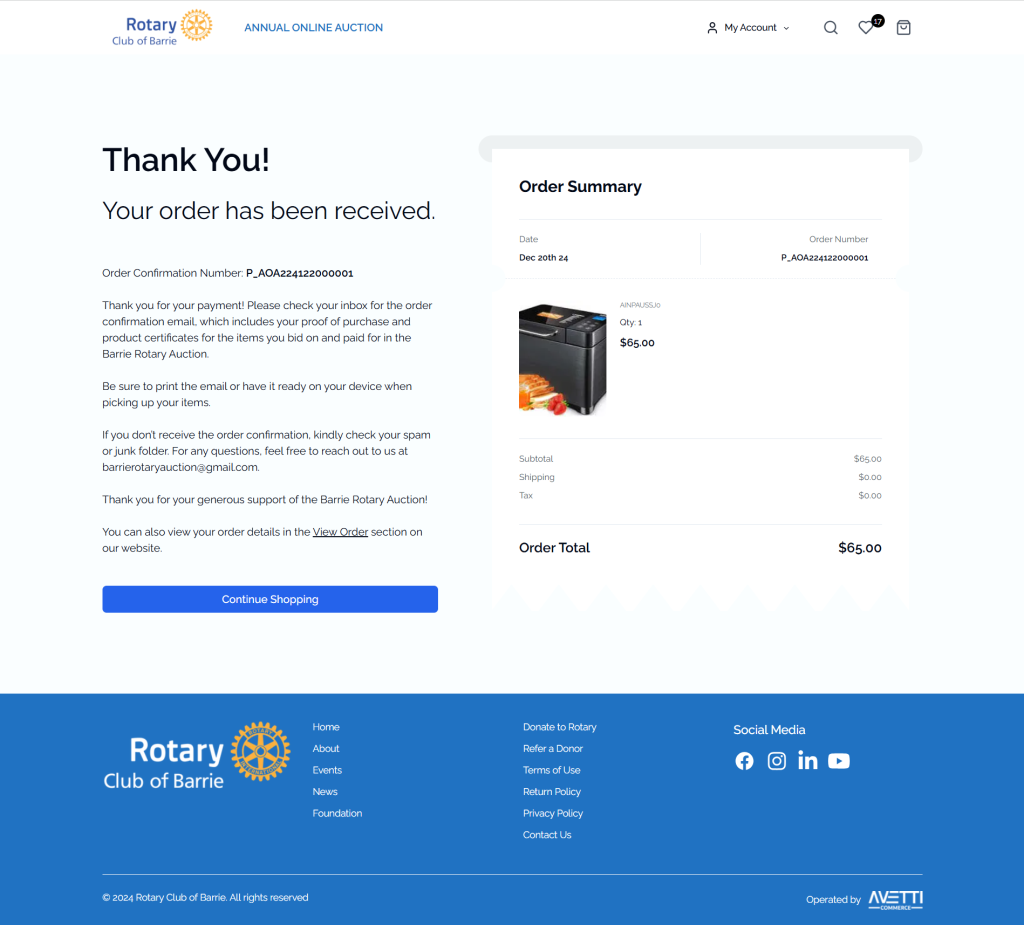
EMAILS #
Auction Out Bid Email #
Each time a user is outbid, they will automatically receive an email notification.
The email includes:
- A message informing them that they’ve been outbid
- A direct link to the product page, encouraging them to return and place a new bid to stay in the lead.
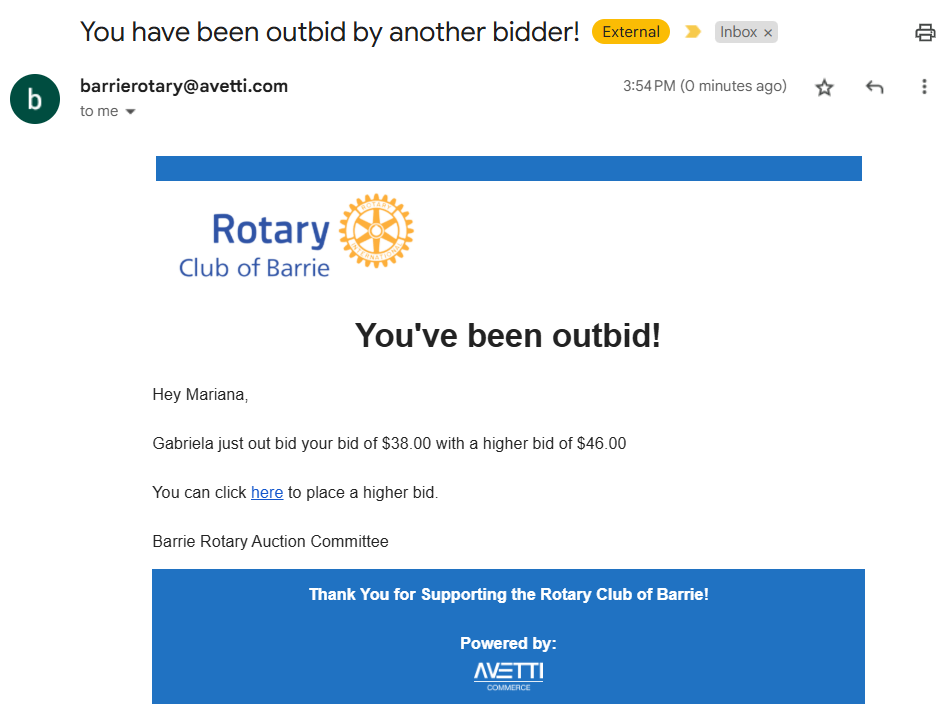
Auction Winners Email #
The Auction Winner Email is automatically sent to the winner’s registered email address after the auction has fully closed.
It includes key details such as:
- A list of winning items
- The winning bid amount (total amount to be paid)
- The item pickup location
- Next steps, including a direct link to the basket with all winning items pre-added for an easy checkout process.
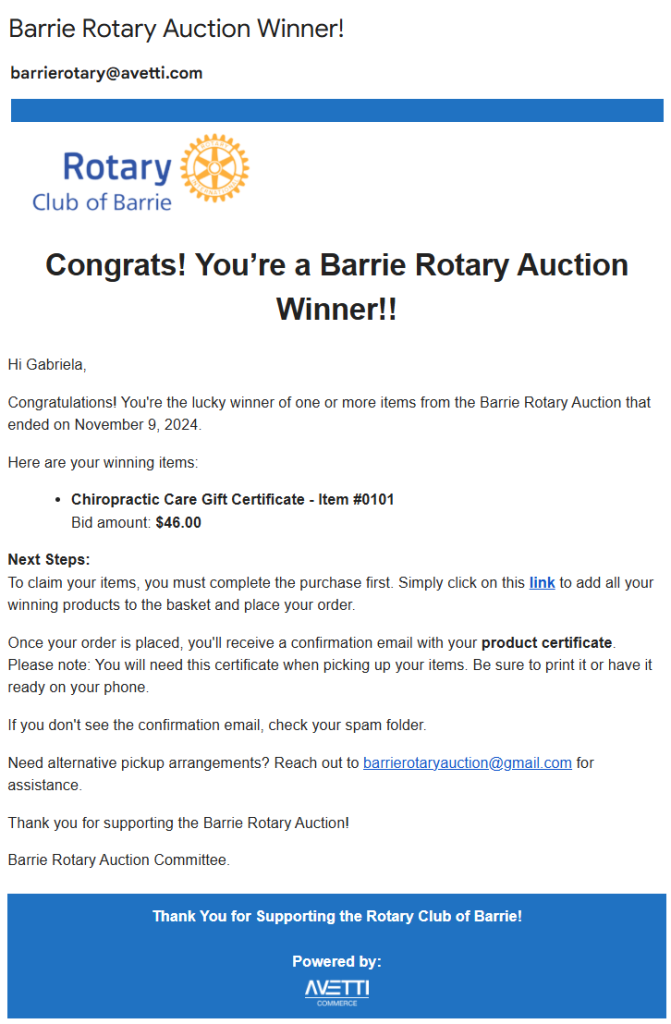
By clicking on the link the user will be redirected to the basket:
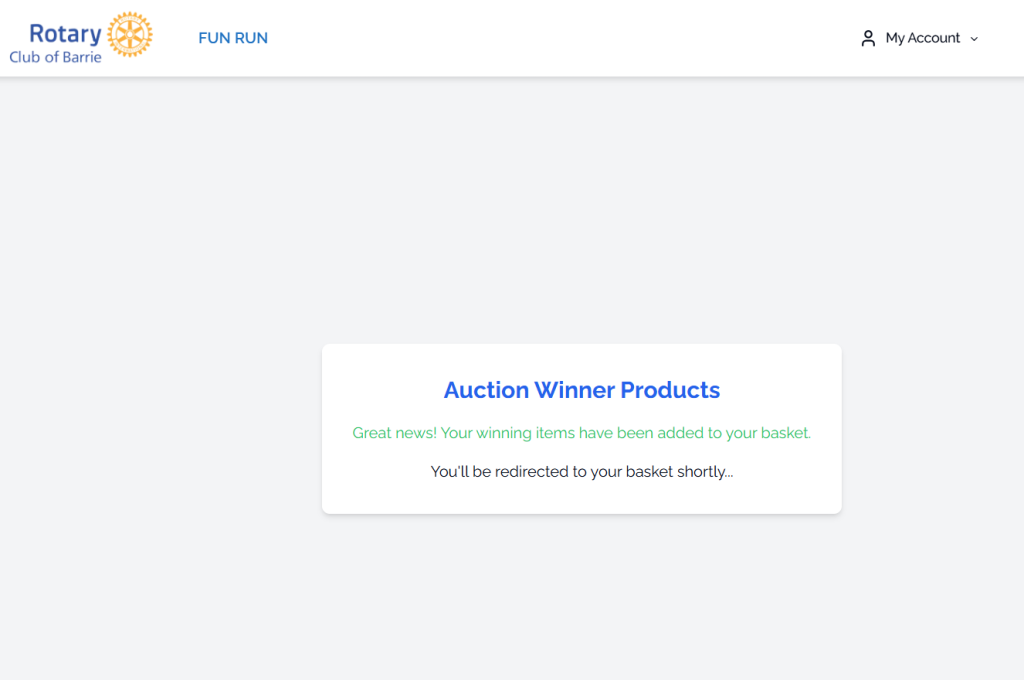
All winning products for that user are automatically added
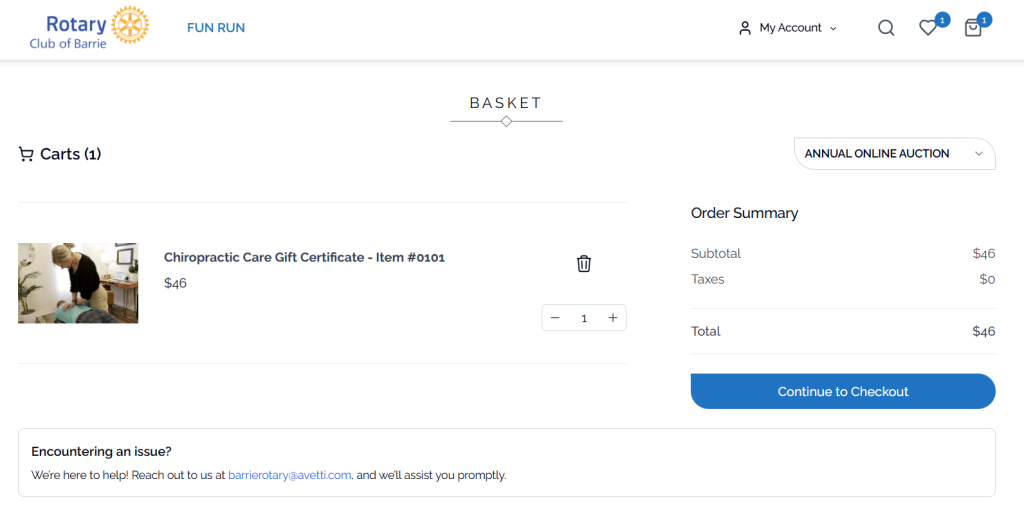
Auction Winners Reminder Email #
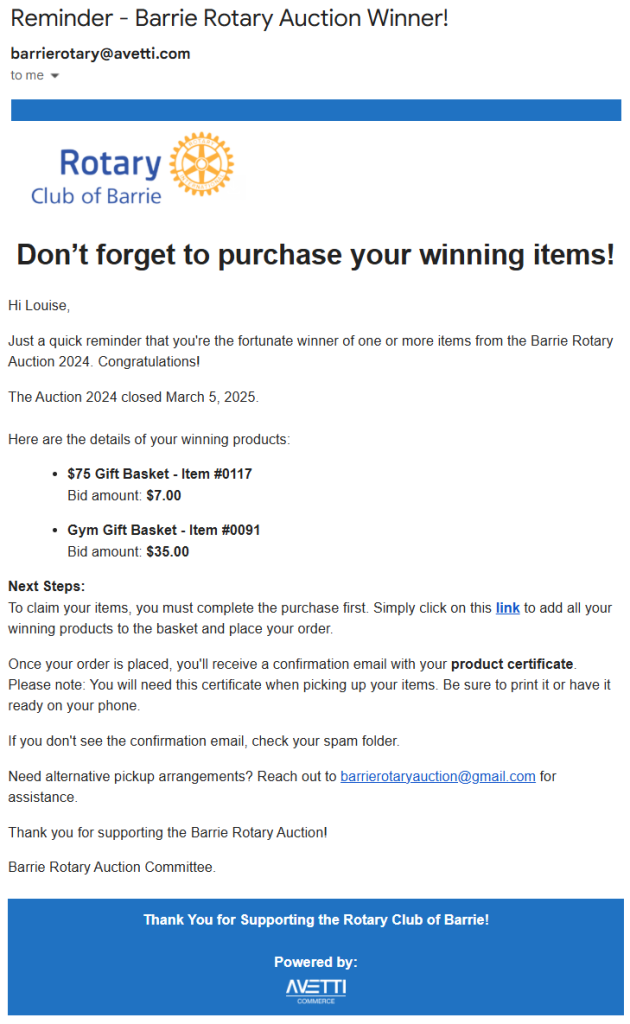
Order confirmation email with Product Certificate #
The Order Confirmation Email includes a Product Certificate, which serves as:
- Proof of payment
- A required document that the winner must present when picking up the item
This certificate ensures a smooth and verified pickup process.
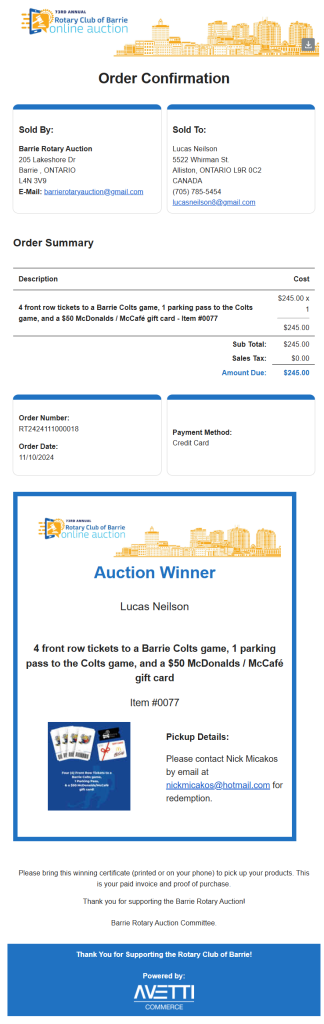
Daily Bids Total and Payments email #
- The report is sent daily during the specified dates after the Auction is closed.
- It includes an attachment with the winner information, payments, and pickup locations.
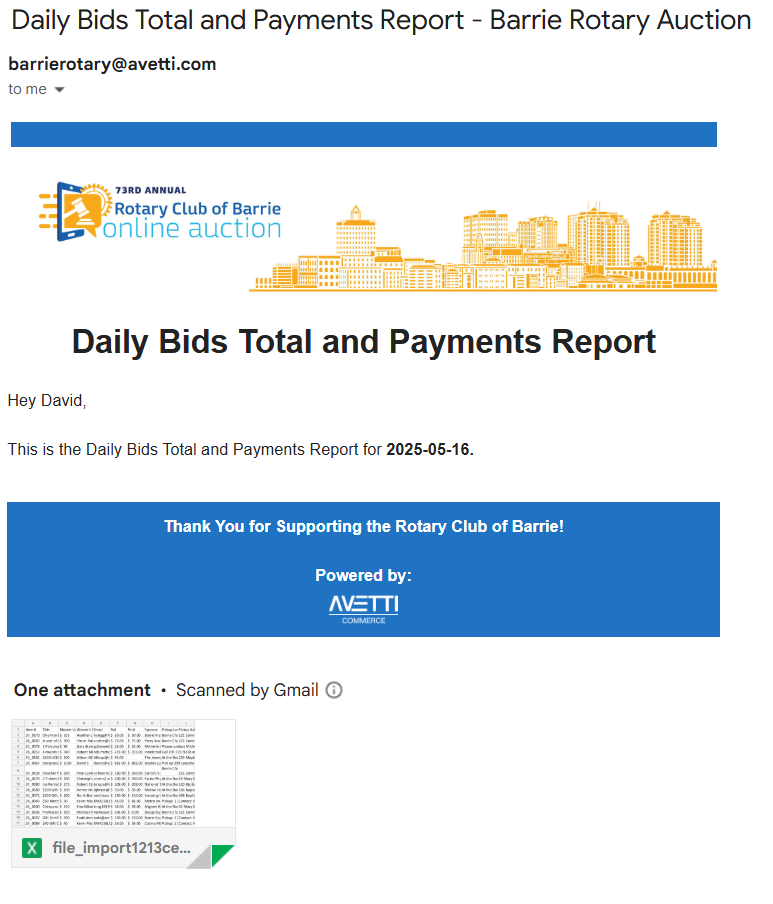
Reports #
Daily Bids Total and Payments Report #
- The report is generated daily at around 8:30 AM on a predefined start and end date.
- The date range is configured through the Export Orders section under the ‘Export Auction Report’ button
- The report is sent as an email attachment, only during the specified date window. For example, if the range is from October 15 to October 31, 2024, the report is sent each day within that window, starting from October 15.
- The report can also be manually exported from the Export Orders admin page under Auction List of Winners Report
- Email sender and recipients are set from the Email Settings page in the admin panel, allowing configuration of Default Sender and Default Receivers
- To view the report on Google Drive by clicking on this link:
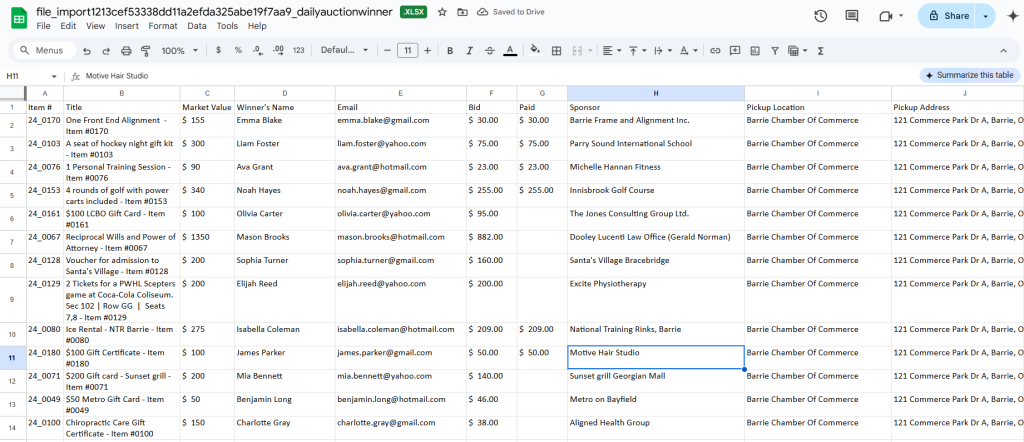
Sales Summary and Order Details Report #
- This report is available for export from the Export Orders admin page, under Sales Summary and Order Details Report.
- It provides a comparison between the current year and the previous year sales and order data.
- To view the Sales Summary and orders report on Google Drive by clicking on this link: