Also available in these formats:
Customer Properties #
Click Customer Properties button be redirected to the Manage Customer Properties page. A list of customer properties attached to the customer as well well as add, edit or delete properties (Refer to the Customer Properties section for information on Customer Properties).
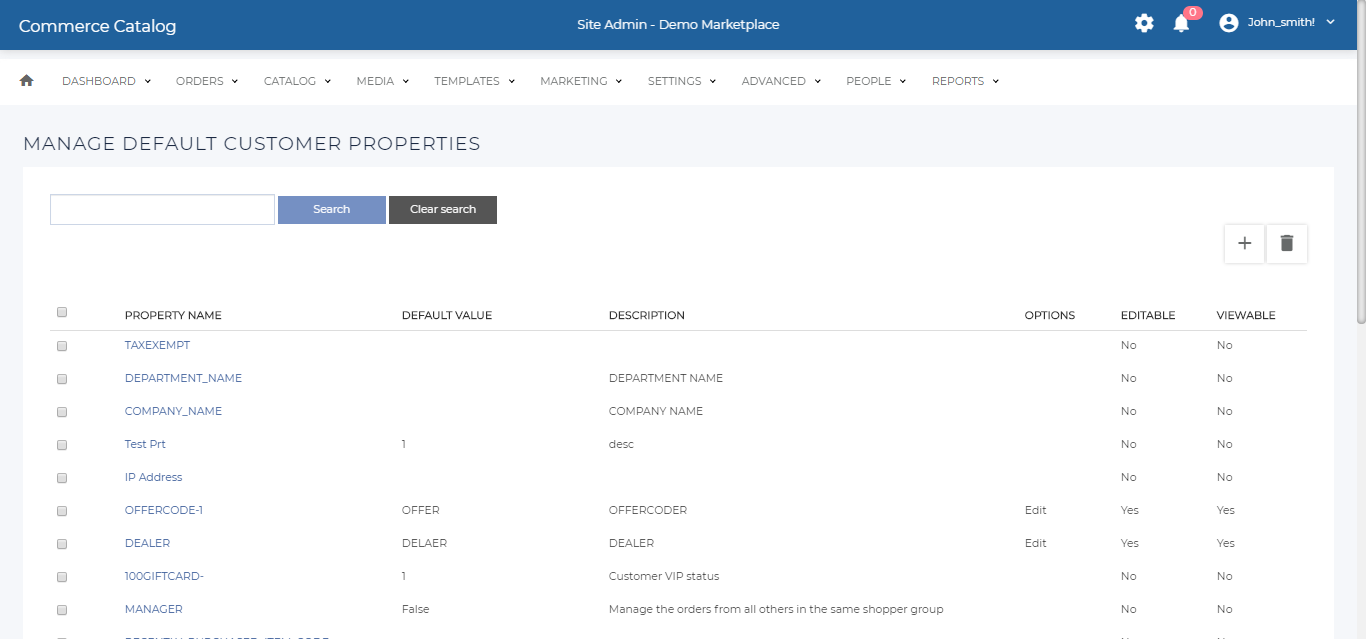
Figure 1 – Manage Customer Properties Page
| Headings | Description |
|---|---|
| Property Name | The title of the customer property. |
| Property Value | The value of the customer property. |
| Description | The description of the customer property. |
| Editable | This field displays if the property is editable. |
| View-able | This field displays if the property is viewable. |
Add a Customer Property #
Before adding new Customer Property make sure that the desired property was already created. To see a list of all the existing customer properties go under People | Customer Properties. For information on how to create a new customer property, refer to the Customer Properties section.
- Once the desired property is available, click Add button at the top of the Manage Customer Properties page to be redirected to the Add / Edit Customer Property page.
- From the Property Name drop-down, select the desired customer property. It will only show existing customer properties that are not already attached to the customer’s customer properties.
- Enter the property value.
- Click Save to save the details.
Edit a Customer Property #
- Click Property Name link to be redirected to the Add / Edit Customer Property page.
- Click Save the changes made.
Customer Activity #
Customer Activity allows for administrators to notify the user, of anything from warnings – sales, this will appear on their account notifications.
- Click the Customer Activity button found on the Edit Client page.
- A blank page will appear if there are no messages.
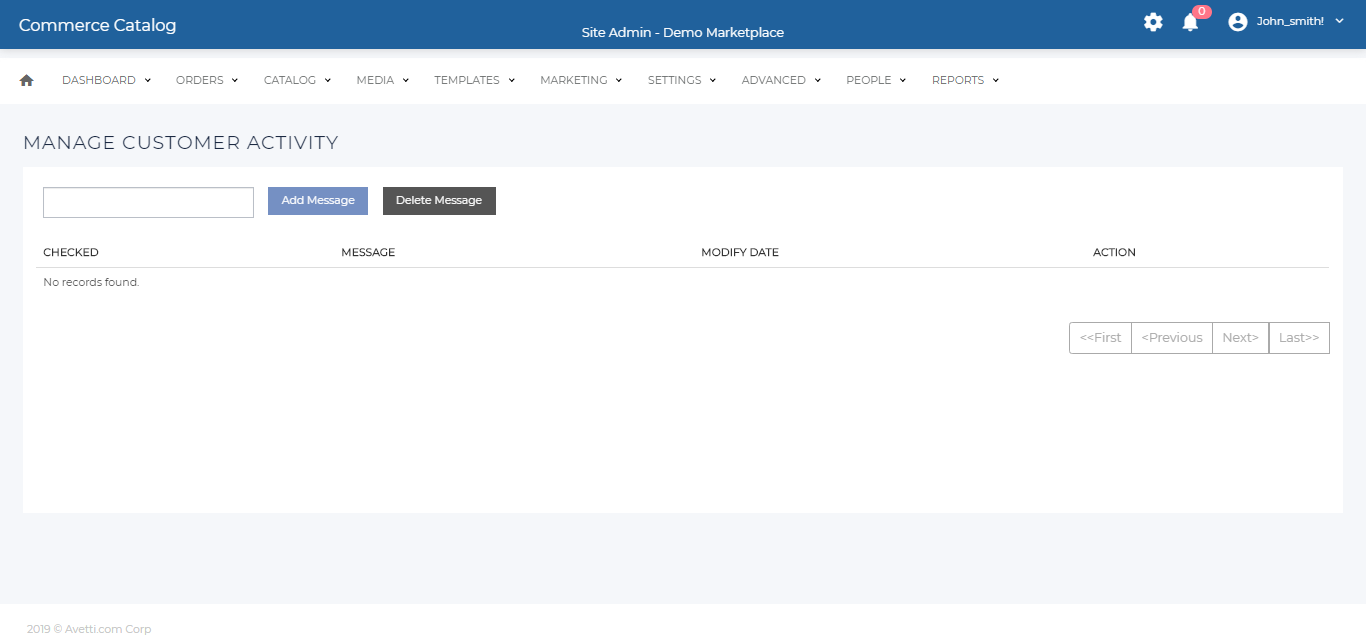
| Headings | Description |
|---|---|
| Checked | Shows if the message as been selected for deletion |
| Message | Message that was sent to the user. This message can be edited clicking directly in the link message. |
| Modify Date | The date and time the message was created |
| Action | Allows for a single message to be deleted by clicking the Delete link beside the message to delete. |
Table 2 – Description of headings under Customer Activity Page
| Button | Description |
|---|---|
| Add Message | When pushed send message to user. |
| Delete Message | When pushed remove selected messages |
| Action | The ability to add or delete a message is available. |
Creating a Message #
- Write the content in the text box.
- Click Add Message button to send the message.
Delete a Message #
- Click the Delete link under Action column corresponding to the message to be deleted.
- Check the check-boxes of the messages to be deleted and click delete message button to delete multiple messages at a time.