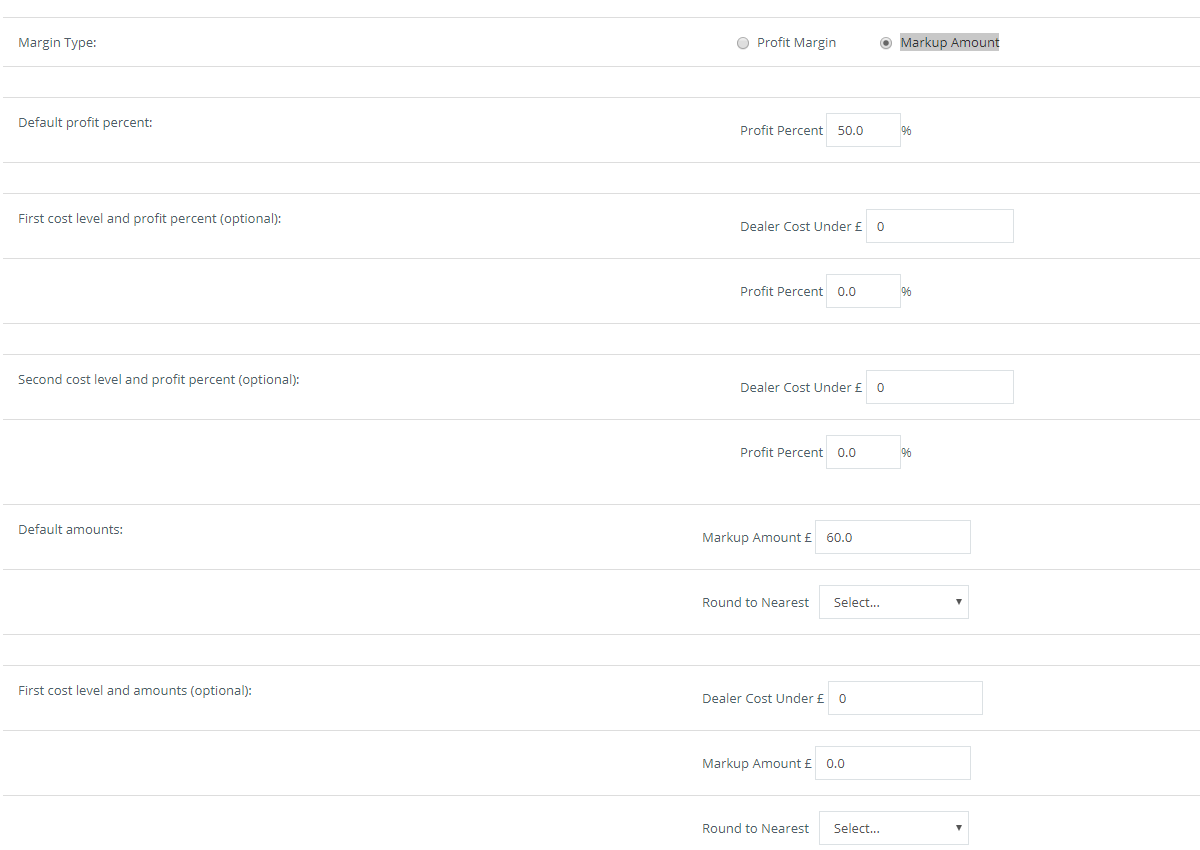Overview #
This manual provides an administrator the description about the category profit margin configuration.
Objectives #
By the end of this guide, you will learn
- How to define Category Profit Margin
- How to define Category Markup Amounts
Category Profit Margin #
The local store admins would have limited control over shared warehouse items in terms of reviews, promotions, wish-lists and so on. However, they can control the prices for which these items can be sold on local store. We have the concept of Profit Margin where the retailer can set a profit Percent for items of a shared category so that the items are sold at a price higher by a certain percent as per the set Margin.
The retailer can also raise the selling price by a specific amount using the Markup Amount option. Note that profit margins and markup amounts can also be set based on specific cost prices. For example if cost price is $200 for a product, the retailer can set a profit margin of 10% and if cost price is $250, he can set profit margin to $15. To set up profit margins go to Settings | Category Profit Margin page and you will see a list of all shared categories. Click the edit link next to the category for which you want to set margins.
Profit Margin #
Category Profit Margin feature allows the admin to set a profit Percent for items of a shared category so that the items are sold at a price higher by a certain percent.
- Click Marketplace.
- Click Category Profit Margin.
- The Category Profit Margin admin page should open on the same page.
- Click on Edit to add a Profit Margin or a Markup Amount to a specific category.
- The ‘Edit Category Profit Margin’ admin page should open on the same page.
- Leave the default selection (‘Profit Margin’)
- Enter the details (Refer table 1). Here, the admin has an option to set default profit percent and can even define cost levels.
- Click Update and ‘OK’ to save the details.
- Verify the following message is displayed on the Category Profit Margin admin page: Copy Items To Local Store Completion status: Successfully Completed
- Verify the price on the marketplace is correct according to the specific Profit Margin.
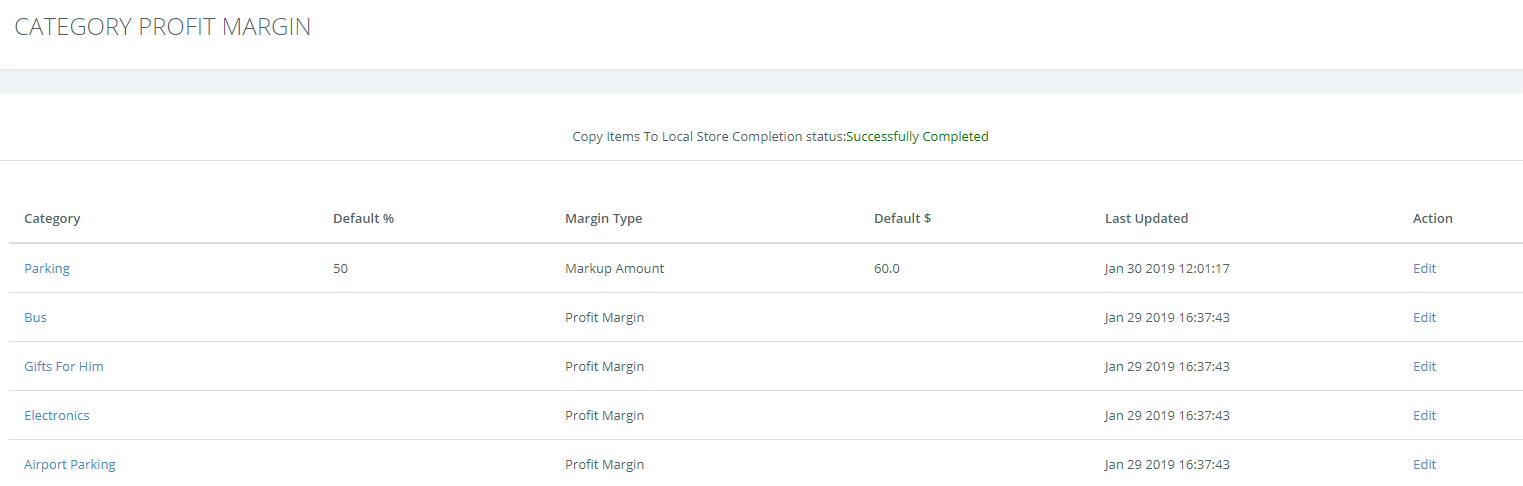
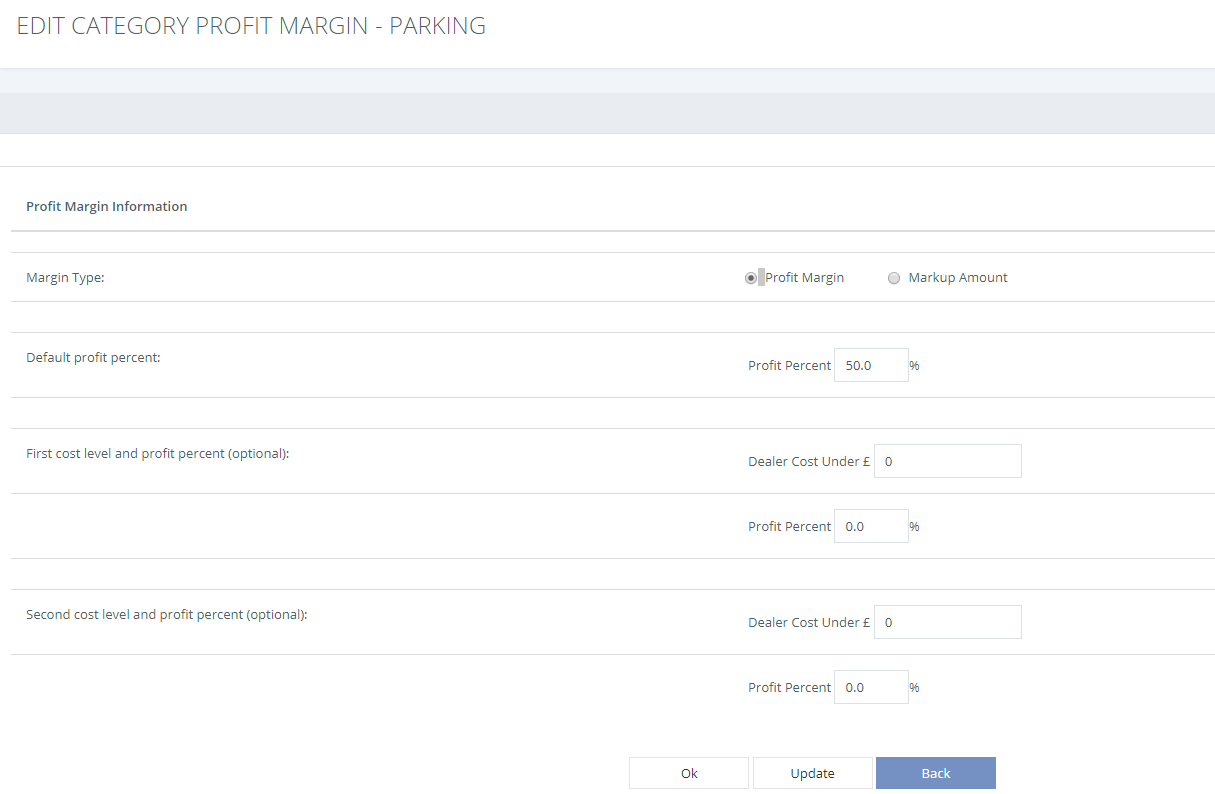
| Fields | Description |
|---|---|
| Margin Type | A profit Percent for items of a shared category can be applied so that the items are sold at a price higher by a certain percent as per the set Margin |
| Default profit percent | Used for all products on the category that do no meet the First or Second cost level. |
| First Cost Level – Dealer Cost Under | This allows you to define the first level of dealers cost for all products priced less than this cost on the specific category. If the product price is less than the first cost level amount the profit margin for this level will be applied to the product. |
| Profit Margin – Profit Percent | Percentage specified to apply on the products that meet the First cost level. |
| Second Cost Level – Dealer Cost Under | This allows you to define the second level of dealers cost for all products priced less than this cost on the specific category. If the product price is less than the second cost level amount the profit margin for this level will be applied to the product. |
| Profit Margin – Profit Percent | Percentage specified to apply on the products that meet the Second cost level. |
Use the following diagram as a reference:
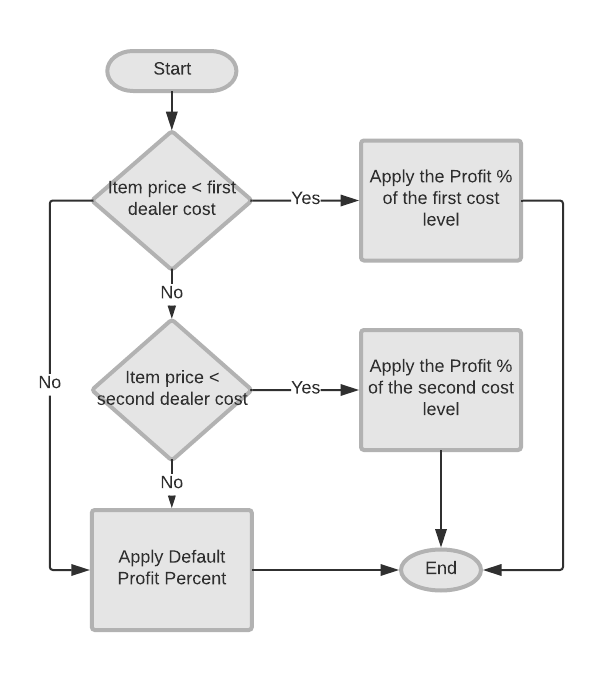
Markup Amount #
The retailer can also raise the selling price by a specific amount using the Markup Amount option.
- Click Marketplace.
- Click Category Profit Margin.
- The Category Profit Margin admin page should open on the same page.
- Click on Edit to add a Profit Margin or a Markup Amount to a specific category.
- The ‘Edit Category Profit Margin’ admin page should open on the same page.
- As a default option, the ‘Profit Margin’ radio button will be checked. Change the selection to ‘Markup Amount’
- Note that new fields will be added to the page, the additional fields are those to take into consideration for the Markup Amount.
- Enter the details (Refer table 2). Here, the admin has an option to set the Markup Amount, Round to Nearest and cost levels.
- Click Update and ‘OK’ to save the details.
- Verify the following message is displayed on the Category Profit Margin admin page: Copy Items To Local Store Completion status: Successfully Completed
- Verify the price on the marketplace is correct according to the specific Markup Margin.
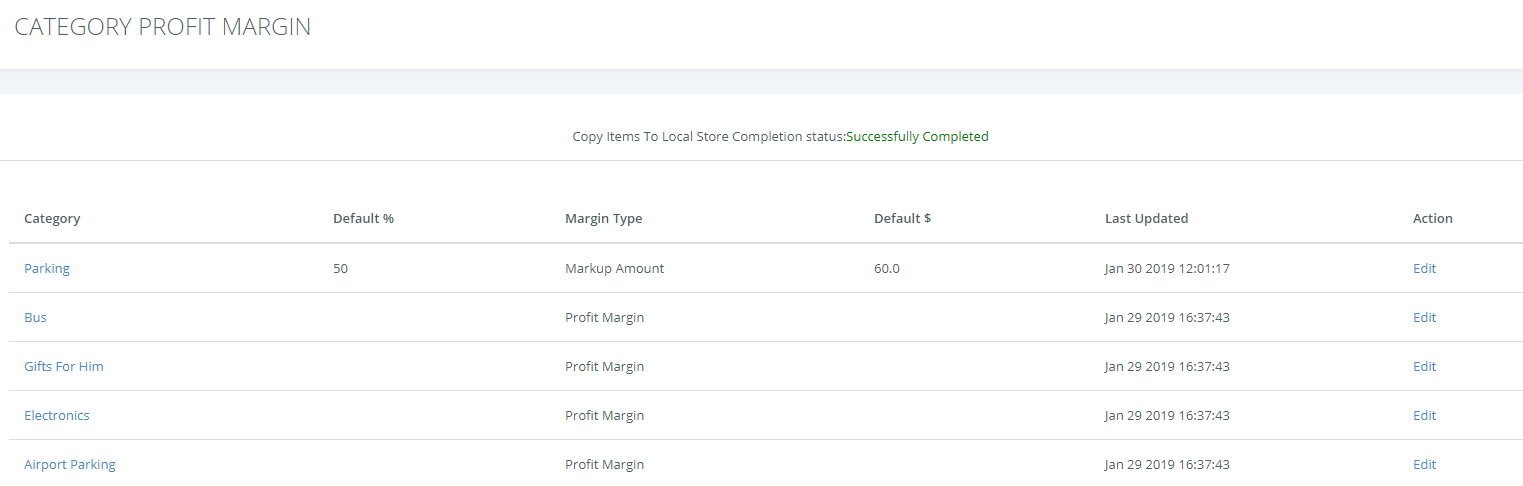
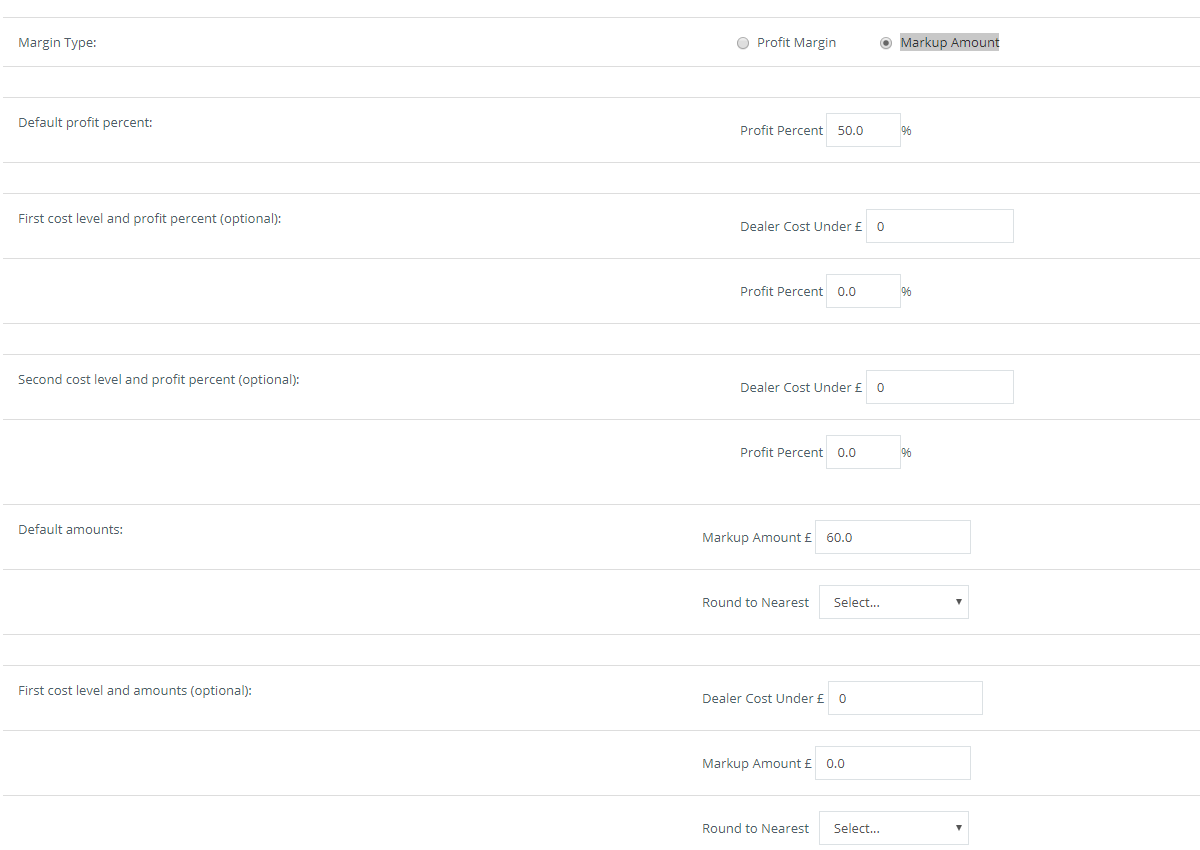
| Fields | Description |
|---|---|
| Markup Amount | A a specific amount can be applied for items of a shared category so that the items are sold at a price higher by a certain amount |
| Round to Nearest | Round to nearest is used by the margin feature to indicate if the price will always end on either .99 or 9.99These 2 settings or rules determine how you create the local store price from the master store. Example: 78.99 matches the first rule and 79.99 matches the 2nd rule. |
| First Cost Level – Dealer Cost Under | This allows you to define the first level of dealers cost for all products priced less than this cost on the specific category. If the product price is less than the first cost level amount the markup amount for this level will be applied to the product. |
| Markup amount | Amount specified to apply on the products that meet the First cost level. |
| Round to Nearest | Round to nearest is used by the margin feature to indicate if the price will always end on either .99 or 9.99These 2 settings or rules determine how you create the local store price from the master store. Example: 78.99 matches the first rule and 79.99 matches the 2nd rule. |
| Second Cost Level – Dealer Cost Under | This allows you to define the second level of dealers cost for all products priced less than this cost on the specific category. If the product price is less than the second cost level amount the markup amount for this level will be applied to the product. |
| Markup amount | Amount specified to apply on the products that meet the Second cost level. |
| Round to Nearest | Round to nearest is used by the margin feature to indicate if the price will always end on either .99 or 9.99These 2 settings or rules determine how you create the local store price from the master store. Example: 78.99 matches the first rule and 79.99 matches the 2nd rule. |
Use the following diagram as a reference: