Overview #
This document covers the main Avetti Commerce Features implemented for the C11 version in a basic form, explaining some fundamental and advanced features and concepts. Each section is organized similarly to how they appear in the default Demo Store administration portals.
Also, note that this document contains several hyperlinks. These links are connected to other sections of the document (unless otherwise noted) that are relevant to what you are reading to reduce repetition. Before clicking a link, make a note of what page you are on, so you can navigate back if required.
This document is written for an audience who may or may not be familiar with the Avetti Commerce software. Understanding the Avetti Commerce Store Administration pages is very helpful knowledge to have prior to reading this manual.
Some features may be available only on the Enterprise Plans.
Note: This document is constantly undergoing changes. It is recommended that you keep up to date with this document as new features are introduced or details are added to help explain the software better for you.
Administration Portals #
Recently, there has been a massive shift towards the use of more sophisticated JavaScript libraries based on either React or AngularJS.
This is primarily due to the increased speed. These single-page websites load and process all the JavaScript upon first access to the site, making navigation to other pages extremely fast.
The Avetti Commerce solution consists of two types of administration portals:
- Standard Admin pages: Offers React-based administration pages communicate via GraphQL to our Java-based back end. This approach not only provides flexibility to brand the admin pages, but also provides your team and your suppliers with GraphQL APIs to access orders, inventory, and prices, and to update their catalog data. We call these admin pages the simplified version of the sys admin pages, and it is mainly used by the eShop admins, suppliers and MCW admins to do simple tasks like creating products, adding inventory, and report checking. The roles and menu views are different from the Sys Admin pages
- Roles and menus
- eShop Admin Pages
- Supplier Admin Pages
- Master Catalog Admin Pages
- Marketplace Admin Page
- Roles and menus
- Sys Admin pages: Offers a Java-based platform that provides scalability and security, which have more complex capabilities. With the sys admin pages, the supplier or marketplace admin has access to our advanced functionality and more complex admin pages. They are used mainly by the sys admins, store admin, and marketplace administrators to set up stores, enable suppliers, set up promotions, and implement advanced marketing tools. The roles and menu views are different from the React admin administrators. Note: These additional pages are Available only on the Enterprise Plans
- Roles and menus
- Catalog admin
- Click And Collect Admin
- Roles and menus
Administration Roles #
Multiple admin roles can be set up for users to have limited or all access to store admin pages. For example, Catalog admins can access Item and Category config pages, whereas a Marketplace admin may have access to Orders and Customers. A super admin can access all stores and pages and can log in to as store as any of these roles.
Main Roles for eShops – Standard Admin page:
- eShop Admin Pages
- In the Avetti Commerce platform, eShops are individual e-commerce stores. This type of store works by itself and does not need a connection with other stores in the server.
Main Roles for Marketplaces- Standard Admin page:
- Supplier Admin Pages
- The supplier store is where the vendor will create, edit, and remove their product, as well as update prices and inventory.
The vendor will have the ability to manage orders from this store and approve or reject orders.
- The supplier store is where the vendor will create, edit, and remove their product, as well as update prices and inventory.
- Master Catalog Admin Pages
- The MCW is used to store all the data from every supplier and wholesaler in one place.
The master catalog can serve all marketplace stores so it enables centralized control over all stores and any changes that need to be made to the catalog before moving it to the live site can be approved here.
The MCW will store the product information, including prices and inventory of all the supplier’s stores enabled as distributors of that MCW.
- The MCW is used to store all the data from every supplier and wholesaler in one place.
- Marketplace Admin Page
- The main marketplace will be the main storefront and it is used to define the group of suppliers that will be selling in the marketplace.
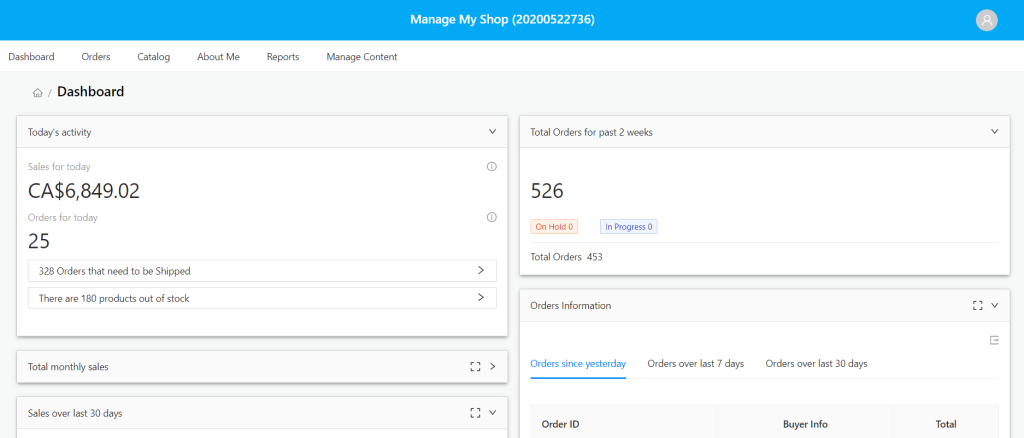
Main Roles – Sys Admin page:
- Catalog admin
- Click And Collect Admin
- CSR admin
- eShop – Used for eshop stores
- Marketplace Admin – Used for Marketplace stores
- MCW Admin – Used for Marketplace stores
- Quote Admin
- Retailer Admin
- Sales Admin
- Sales Container Admin
- Shipping admin
- Site admin
- Suggestion Manager
- Super Admin
- Supplier Catalog Admin – Used for Supplier stores
- Wholesaler Admin
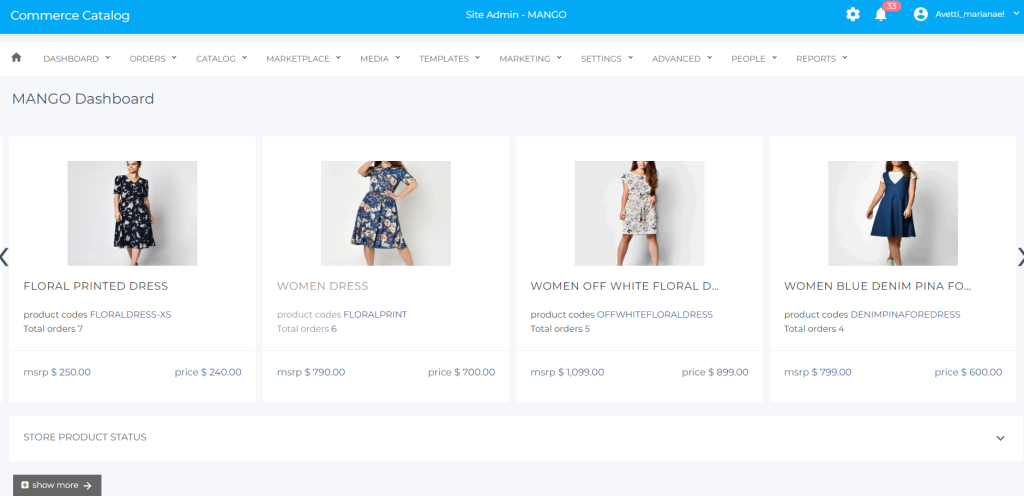
Menus and Dashboards #
In the Avetti Commerce platform, eShops are individual e-commerce stores. This type of store works by itself and does not need a connection with other stores in the server.
The eShop menu and role were created for the standard admin pages only. The most common functionalities that a eShop admin has access to are:
- Dashboard
- Orders
- Manage Orders
- Order Details
- Return and Refunds
- Manage Orders
- Catalog
- Products
- Add/Edit Products
- Prices
- Inventory
- Products
- Marketing
- Promotions
- People
- Customers
- Reports
- About Me
- General Information
- Pickup Location
- Payment Information
Dashboard #
This page will show the eShop administrator an overview of data from different sources. Such as orders activity showing reports from today’s orders, orders that need to be shipped, out-of-stock products, total orders from the past 2 weeks, customer information, and others.
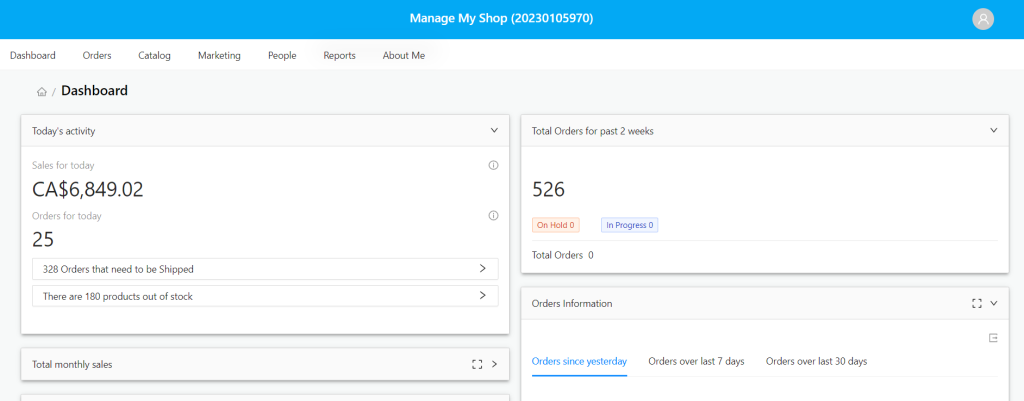
Orders #
This order view provides a simpler way of managing orders in comparison to the sys admin pages. The details of the products in the orders are displayed on the Manage Orders page directly. Clicking on the action buttons will open the Order Details page to view the billing and shipping addresses and the payment summary and the Invoice copy that can be shared with the customer.
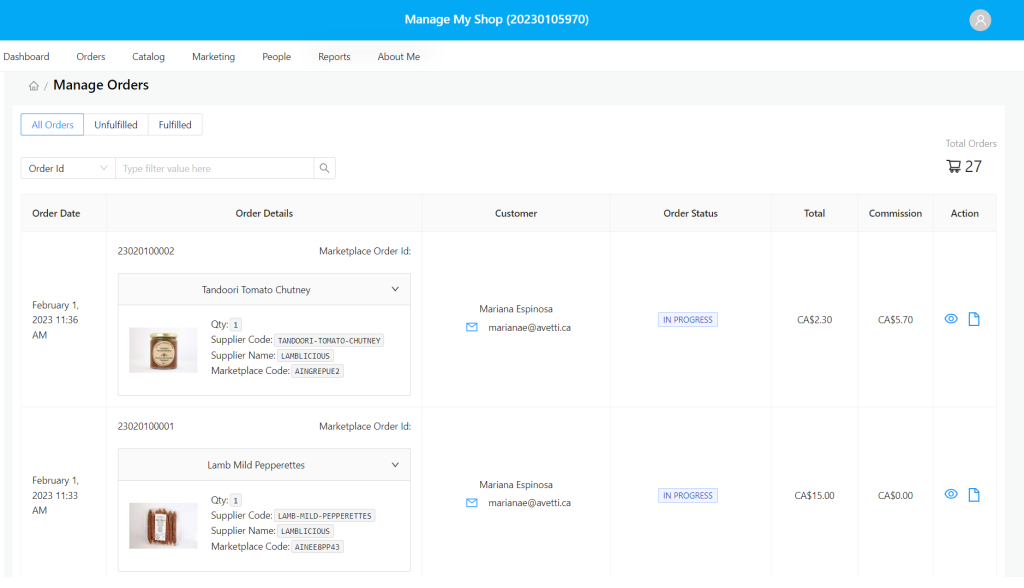
This is an example of the Order Details page:
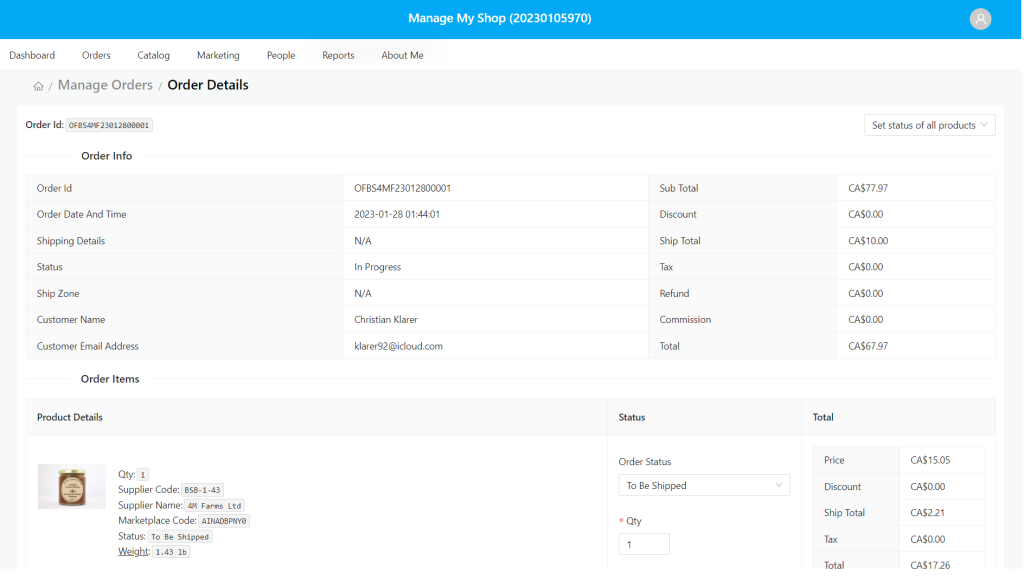
Edit Products #
The products can be edited from the Catalog | Products | Edit Product admin page, it is worth noticing that we implemented different product types which are distinct views of the product forms. We call them Entity types, and they were created to differentiate each product. For example, a normal product might need fewer details than an auction product, which needs to have the sponsor’s information and auction name section. If you require a specific entity type, consult with the marketing administrator.
The following is an example of a product with a Default entity type:
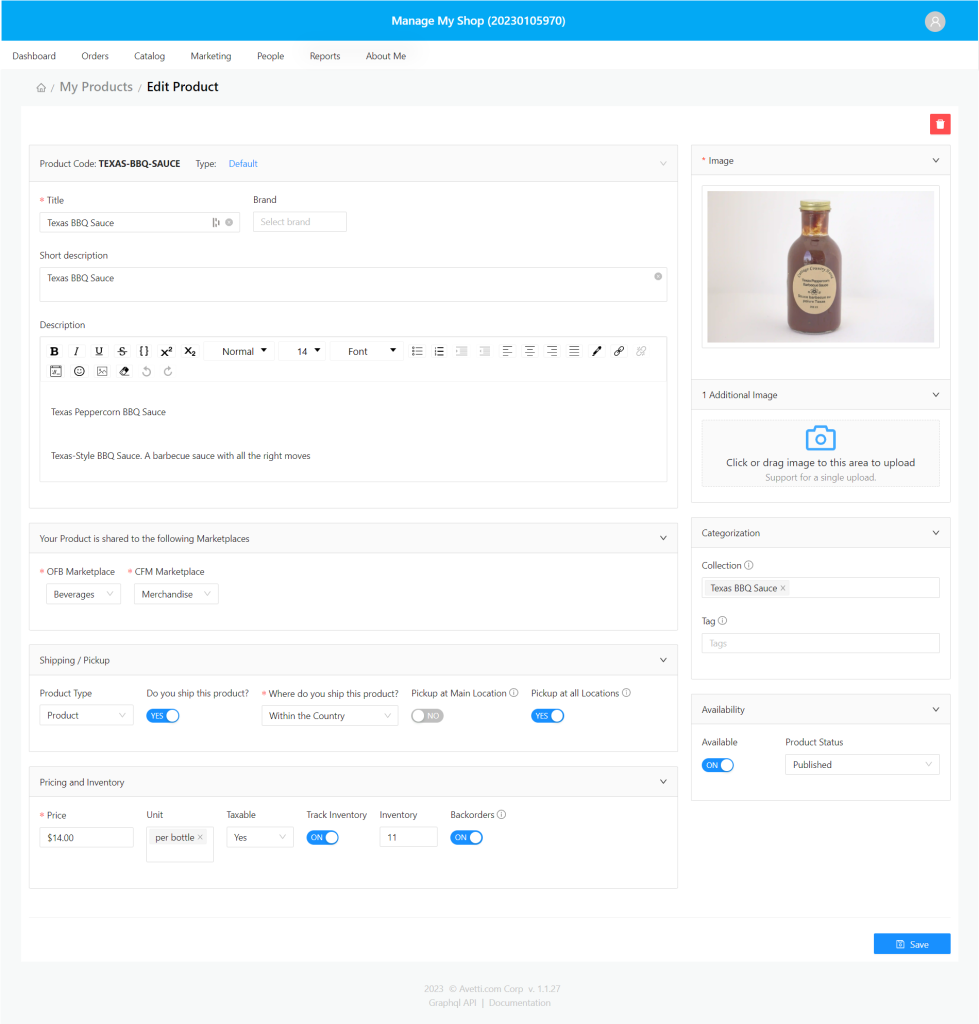
The following is an example of a product with an Auction entity type:
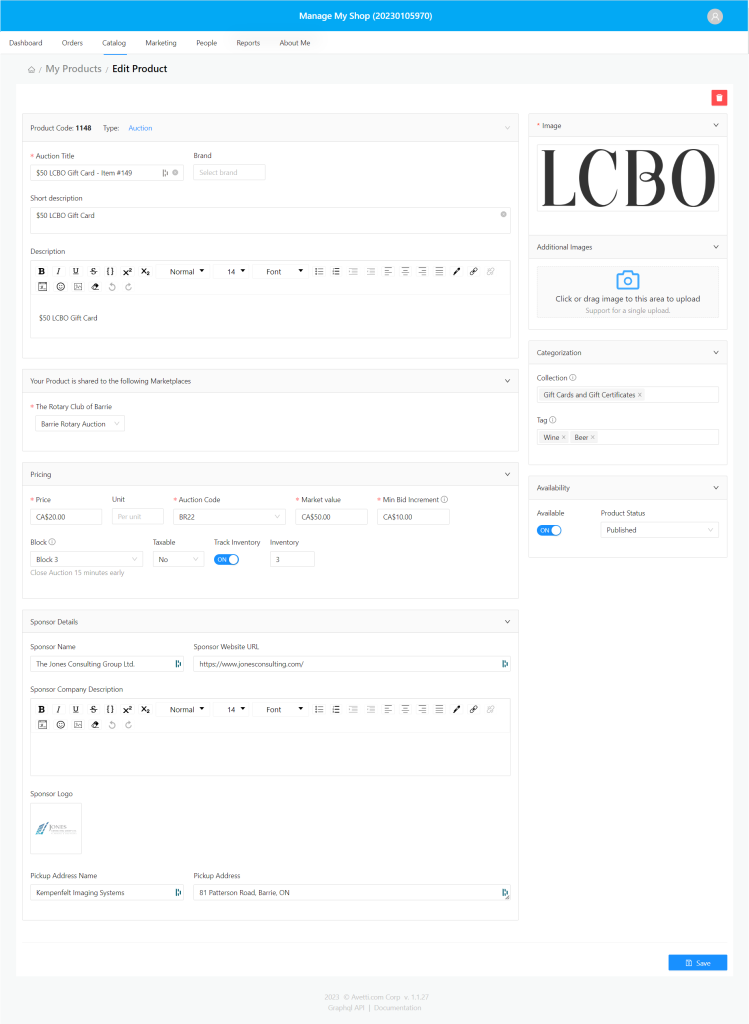
Marketing #
The Marketing menu is mainly used to set up Promotions. They are a way to give the customer an additional discount for a category or a given product or more in the basket, depending on the conditions set on the promotion. There are two types of promotions:
- Item: These promotions are used by customers to save money on specific items or their entire purchase amount.
- Shipping: These promotions are used by customers to save money on the shipping costs of their order, or earn free shipping.
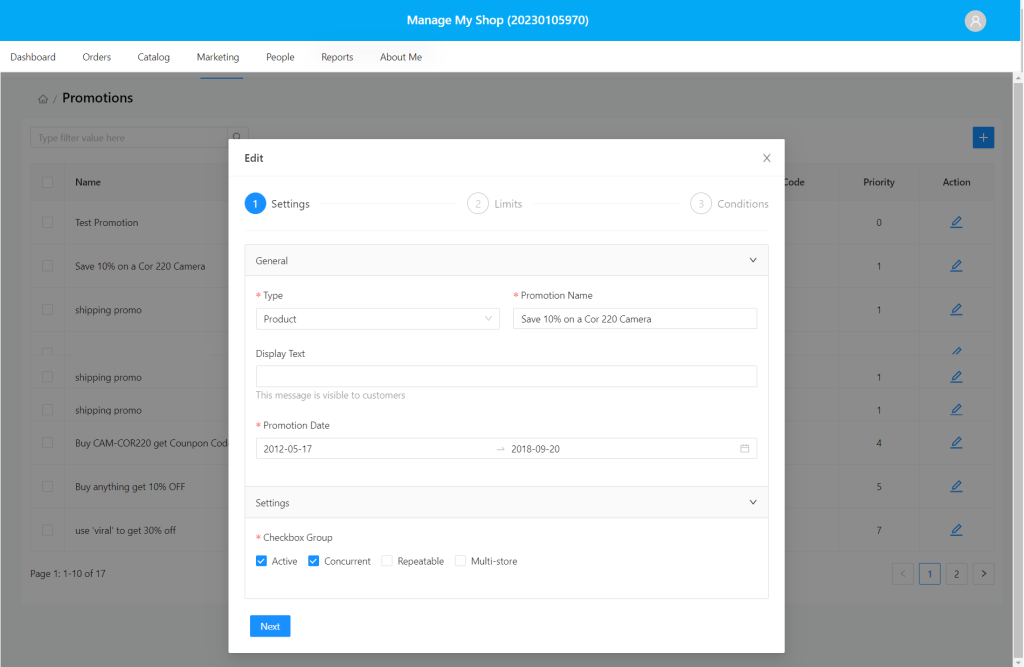
Reports #
In this standard
admin page, Avetti offers 3 different reports, which will provide the details of the orders in a specific period of time:
- Total Sales
- Average order value
- Total orders

People #
The people menu will have the Customer admin page available. Where the admin will have permission to view and edit the customer data, such as, customer information, address, properties, activity, etc.
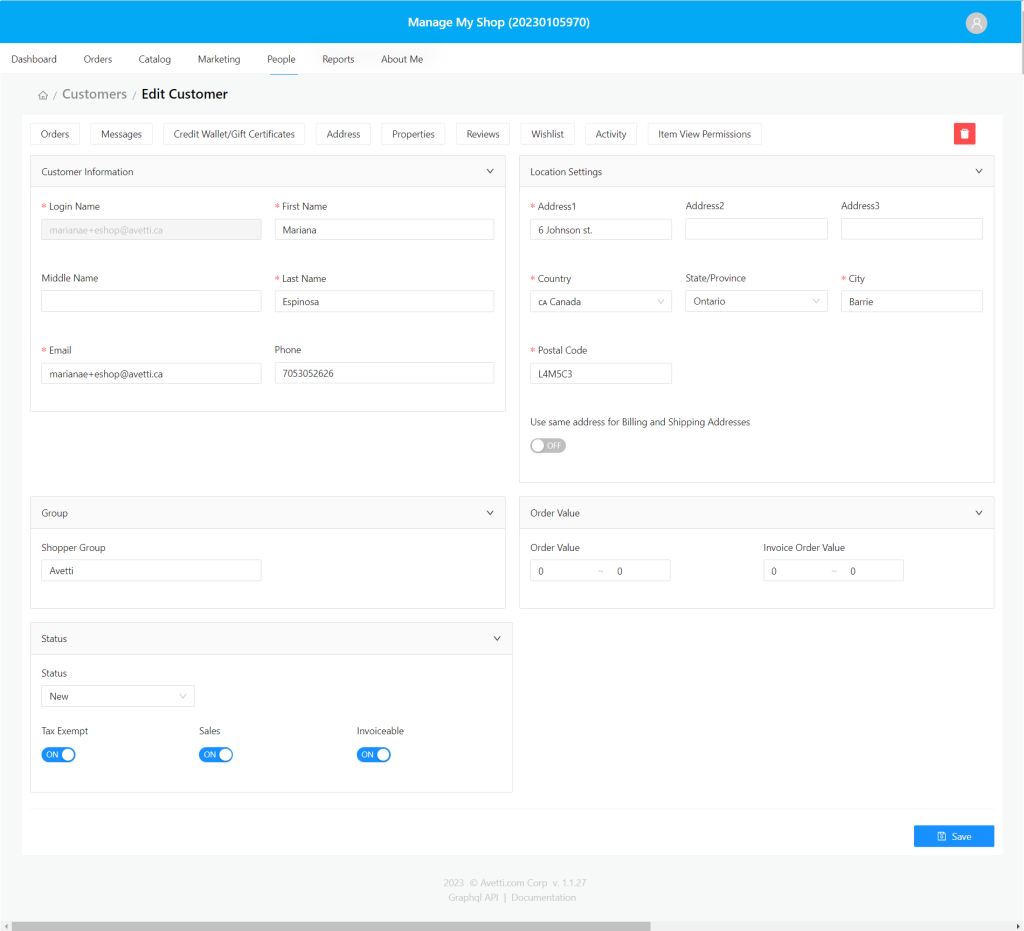
About Me #
Here the admin will have the ability to view and edit the store’s information such as, the General information, logo, address, pickup locations, and payment information.
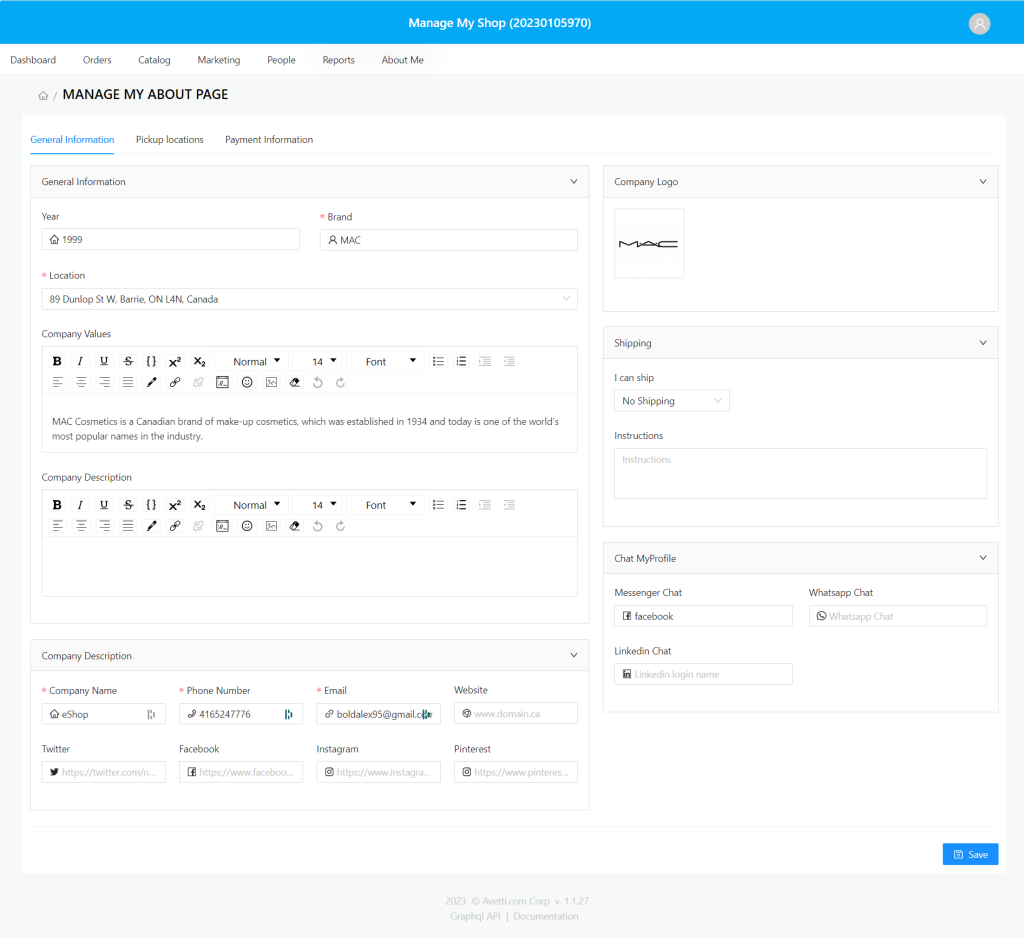
Supplier Admin Portals – Menu #
The menus and dashboard on the admin portal differ by roles. However, the most common functionalities that a supplier admin has access to are:
- Dashboard
- Orders
- Manage Orders
- Order Details
- Return and Refunds
- Manage Orders
- Catalog
- Products
- Add/Edit Products
- Prices
- Inventory
- Find Products to Sell
- Sync Ecommerce
- Products
- About Me
- General Information
- Pickup Location
- Payment Information
- Reports
- Manage Content
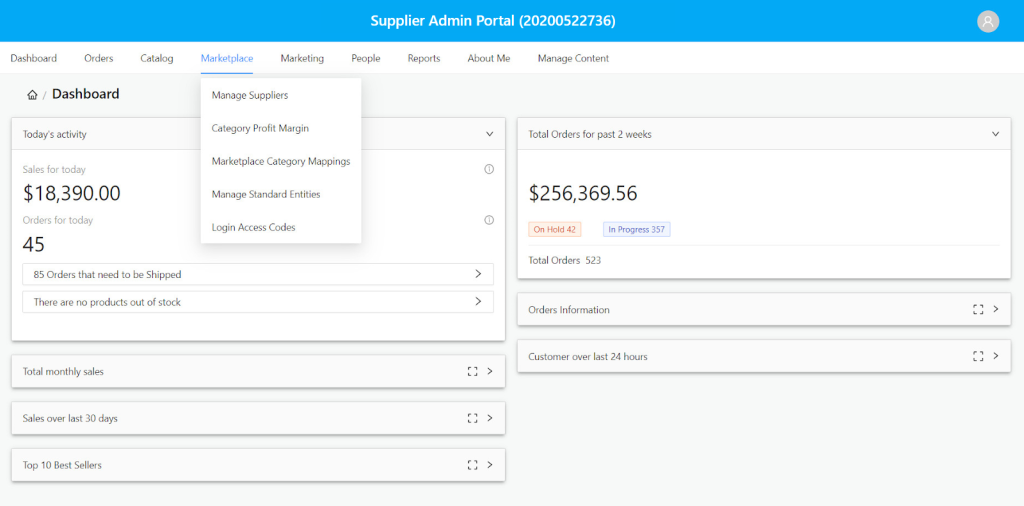
Supplier Admin Portals – Dashboard #
The Dashboard is designed to show important information about the supplier store, such as:
- Sales
- Orders
- Out of stock products
- Total Monthly sales
- Sales over the last 30 days
- Top 10 best selling products
- Customers
Any sections on the dashboard can be expanded or collapsed to show more details
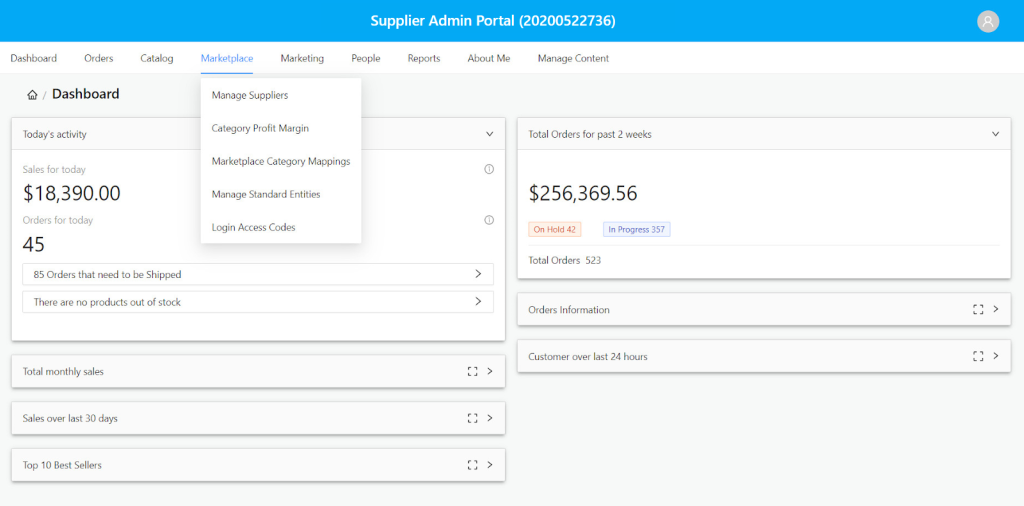
Marketplace Admin Portal – Menu (Advanced) #
Only available on the Enterprise Plans.
The marketplace admin has access to a wider range of functionality. The menu is more extensive and complex, providing access to features like:
- Dashboard
- Orders
- Abandoned Carts
- Click and Collect Orders
- Customer Messages
- Email Settings
- Email State
- Export Orders
- Google Analytics Report
- Jasper Reports
- Manage Orders
- Manage Orders (Shop)
- Manage Quote Request
- Manage Winners
- Order Approvals
- Order Approvals Group
- Order Status History
- Punchout Orders
- Reports
- Seller Ratings
- Sms Settings
- Sms state
- View Dealer Store
- Catalog
- Approve Products
- Categories
- Downloadable Files
- Frequently Bought Products
- Import from XLS
- Inventory
- Inventory (Shop)
- Item Export to Google Base
- Item Size/ Weight
- Item Status Settings
- Manage Facets Manager
- Manage FAQs
- Manage Galleries/PDFs
- Manage Product Purchase Limitation
- Multilingual Content
- Personalized Elements
- Personalized Items
- Prices
- Product Reviews
- Products
- Publish to Live Store
- Stores
- Validate Catalog Data
- Variations
- View Store
- Marketplace
- Approve Products
- Category Profit Margin
- Commissions
- Currency
- Marketplace Categories
- Marketplace Payments
- Marketplace Suppliers
- Master Catalog Products
- Media
- Template
- Catalog Personalization
- CMIS Export/Import
- Manage Templates
- Reset CDTO Cache
- Template Log
- Template Skins
- Marketing
- A/B Split Tests
- Add-ons
- Basket Additions
- Basket Additions
- Bundles
- Coupons
- Customer Discounts
- Customer Segment Ads
- Customer Segment Prices
- Customer Segments
- Gift Cards
- Gift Certificates
- Landing Pages
- Marketing Segments
- Multistore Ads
- Promotions
- Sales Area Geolocation
- Upsell/Cross-Sell
- Viral Promotions
- Settings
- Basket Preferences
- Image Scaling
- Item Properties
- Languages
- Marketplace Categories
- Marketplace Suppliers
- Multi Valued Properties
- Order Preferences
- Page Parameters
- Payment Gateways
- Product Segments
- Product Specifications
- Retail Location
- Search Dictionary
- Shipping Countries
- Shipping Exceptions
- Shipping Packages
- Shipping Rates
- Sitemaps
- Store Currency
- Store Hours
- Store Preferences
- Store Properties
- Suppliers
- Tax Rates
- Advanced
- CDTO Editor
- Change Password
- Manage Indexed Queries
- Manage Substores
- Master Catalog Settings
- Messages
- Password Security Rules
- Reports Configuration
- Shopper Pwd Security
- Site Admin Preferences
- Solr Categories
- Solr Items
- Supplier Subscription Settings
- Supplier Subscriptions
- People
- Access View Groups
- Agency Buyers
- Agency Credit Limits
- Allowances
- Customer Properties
- Customers
- Manage Awards
- Member Types
- SSO Rules
- Store Admins
- Business Reports
Marketplace Admin Portal – Dashboard (Advanced) #
Marketplace Role #
The advanced marketplace admin dashboard consists in various sections where information about all the suppliers connected to this marketplace will be displayed, such as:
- Total sales
- Total orders
- Top categories
- Abandoned carts
- Total customer
- Top products
New reports can be easily added to the dashboard in this portal.
Manage Products and Orders #
Supplier Admin Portals – Manage Products and Orders #
From My Products page each supplier creates their own products or resells a product already in the marketplace and just provides pricing and inventory levels.
In the Manage Orders admin page, suppliers manage their orders and change the order status following a status workflow. Usually, after the order has been placed, a new record is created, and the first status of the order is being prepared.
Marketplace Admin Portal – Manage Products and Orders (Advanced) #
Marketplace administrators have access to the Master Catalog Warehouse, where they can manage the catalogs of all the products in the marketplace from different suppliers. The marketplace administrator approves products that will be available on the marketplace.
When an order is placed, orders that come to the marketplace are split to each supplier. The marketplace administrator has the ability to manage the orders from all the suppliers in the marketplace and change their status accordingly.
Main Manage Product Features #
Content areas for categories and Items #
Both item and category admin pages have ‘content area’ tabs that can be used to set up and display custom content specific to that item or category.
Facets #
Multiple Facets can be set up for each category, depending on the items in the category and their product specifications. By default, the Price facet is always active.
Importing from XLS #
All the store’s catalog data can be imported conveniently using spreadsheets. There’s auto validation to check for any errors during import. The store also lets you export data in the same format.
Shared Inventory #
The Shared Inventory feature allows items from different stores to have a shared inventory code such that when stock is incremented or decremented (by sales) in one store, the value is synced across all stores for items that share the same inventory code. The inventory values are synced regardless of how you update it, via the admin page, import/export XLS, or via inventory web services.
Price breaks and Price Segments #
Items can be set up to have Tiered Pricing. For example, quantities 1 to 10 of an item may be $10.99 and qty 11 and above could be purchased at $9.99
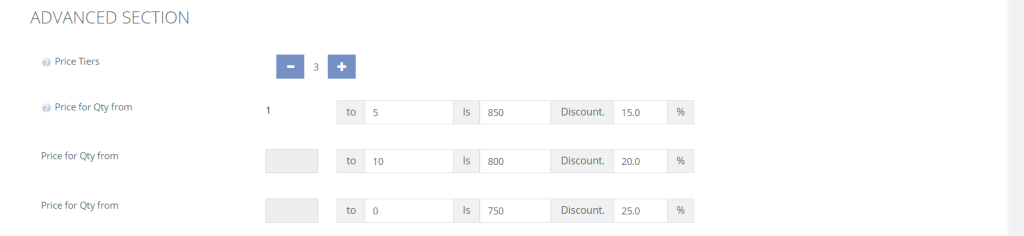
Highlighting Items #
The edit item admin page has a highlight feature that highlights that item on various shopper pages. For example, marking the item as ‘Home Featured’ displays the item right on the Home page.
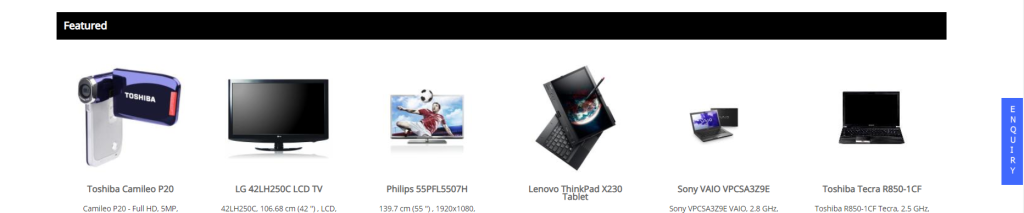
Item reviews #
Shoppers can leave item reviews on the site and can also submit ratings. The feature can be turned on or off and reviews and ratings submitted can be moderated by the admin.
Top Movers #
Top Movers displays a list of items in the store that has the greatest change in inventory levels.
Product Purchase Limitations #
Purchase limitations allow only a certain quantity of an item to be purchasable in a month (or x month time period). For example, you could set up a purchase limit of qty 10 of a Red T-shirt in a month, and this limits a shopper from checking out with more than 10.
Personalized Elements #
This feature can be used to set up a personalized question on the item or custom content/ feedback on checkout pages. For example, a ‘Special instructions’ checkout question can be set up for all orders.
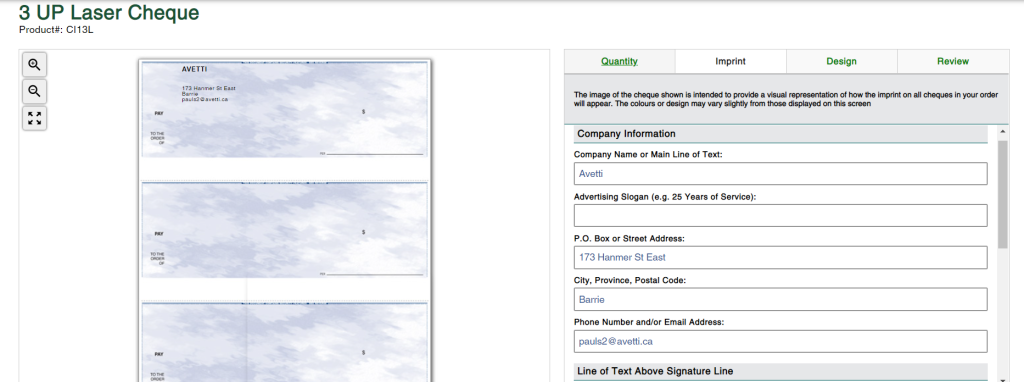
Main Manage Orders Features #
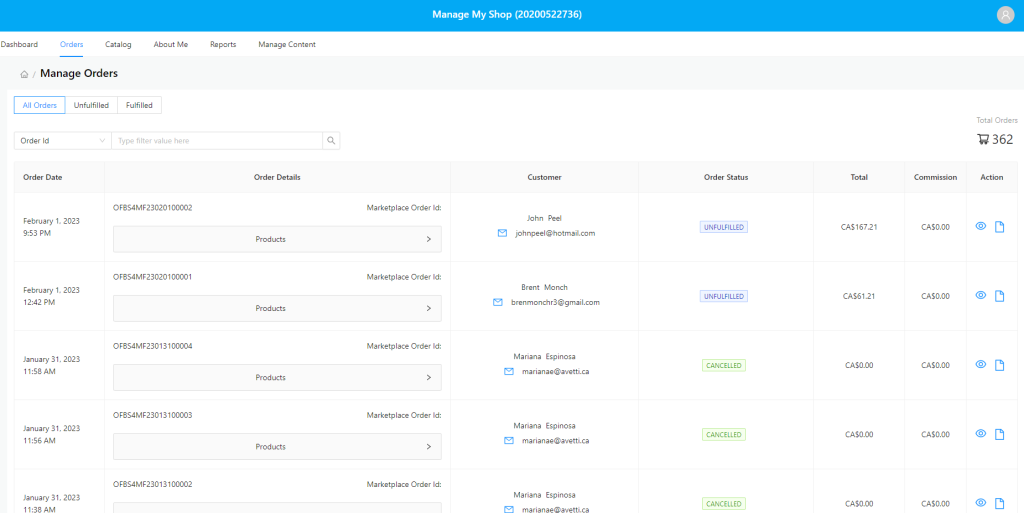
Order Activity Logs #
Order/ payments activity logs show the detailed changes that happened in the lifecycle of an order, starting from the order creation date, transaction time and details, Shipment/ return times, and so on.
Order Approvals #
Order approvers can be set up on the store, who will need to approve orders before they can be shipped or processed further. This is very useful when you have a store for employees and the manager needs to approve each employee’s order. When the order is placed, an email goes out to the Manager, who can then approve or reject the order and add feedback.
This feature can be set up to work for specific tiers of employees or based on specific order total ranges. For example, orders below $100 could have one approver (manager) and orders below it could be approved by another person or setup up to not require approval.
The feature can also be configured in a way where the shopper gets to select the approver from a list.
Email Handling #
Stores come with default order confirmation and shipment emails, along with marketing email types like Upsell emails or Post order survey emails. The email content that goes out to the shopper is logged and viewable at any time by store admins. Emails can also be resent if needed.
SMS service #
Order confirmation, shipment messages, password reset codes, and other information can be sent to shoppers via SMS.
Export Orders #
Orders can be filtered by date/ time and can be exported in XLS, CSV, and Opentrans formats.
Inventory and Backorder handling #
Item Inventory (stock) levels can be set up and managed either via spreadsheet or CSV upload or via web services or custom ERP integration.
Inventory settings allow for the whole store to allow backorders, or you could have only some items’ set up to allow backorders.
Non-backorder items can be set up with a ‘Notify me’ button that triggers an email to the shopper when the item is back in stock.
Backorder items can be presented with various shipment options like Partial or Complete shipments, which allows the shopper to pick from and also presents the anticipated shipment date and quantities.
Instant Quote #
This feature helps users to estimate products cost and after adding the products to the cart we can download the Quotes instantly.
It can be used as an offline invoice before buying the products.
Department Orders #
This feature shows the orders of the department buyers. If a user is a Manager, then he could see the orders of the users who are from his department.
Bulk Pad feature #
The purpose of bulk pads is to give super buyers, distributors, and wholesalers an option to order in bulk.
Basket Preferences #
Basket preferences can be used to set up basket limits such as maximum qty of items, maximum order total, maximum line item quantity, and so on.
Basket Preferences provide the tools required to add/modify shopping basket settings and customize the name of the Order States on the store. The settings on the first section are used when the customer is on the shopping cart page about to start the checkout process, the feature will determine maximum and minimum order total, quantity per item, number of items on the shopping basket, among others. The settings on the second section will define the names of the order status, when the customer places an order a status will be added to the order record and it will be visible to the administrator of the Shop and to the customer to inform where in the process the order is. The status name can be modified using this feature.
Manage Payment Gateways #
Avetti Commerce supports a number of payment processors, such as PCI Secure Order Form Credit Card Processor, Remote Payment Gateway Service, Paypal, Square, Moneris, Stripe, CyberSource, Authorize.net, Google Checkout, and much more. Alternatively, it’s possible to set up non-credit card payment options such as pay by check, pay by account, pay at the store, and so forth.
Different payment options can be set up in the store based on the country, currency, or Customer group (Offer code).
The Invoice payment type can be used to limit orders to the shopper’s credit limit.
To configure payment gateways, access the Manage Payment Gateway administration page.
Supported Payment Methods #
These are the supported Payment Methods that can be integrated to Avetti
| PAYMENT CODE | PAYMENT NAME |
| TD | 3Dsi |
| WDP | Access Worldpay (Beta) |
| ALIGNET | Alignet |
| ALI | Alipay |
| AN | Authorize.Net |
| ACH | Authorize.net ACH Processor |
| ANC | Authorize.Net Compatible |
| PLP | Curbstone PLP |
| CS | Cybersource |
| CSP | Cybersource Silent Post |
| DPS | DPS |
| EPN | ePN |
| EWAY | eWAY |
| GL | Google Checkout |
| IB | Instabill |
| MO | Moneris |
| MOH | Moneris(Hybrid) Beta |
| NONE | No Processor 1 |
| NONE2 | No Processor 2 |
| NOCHEX | NoChex |
| NCC | Non Credit Card Payment Methods |
| CAP | Open Payment Platform |
| OP | Optimal Payments |
| PT | Paymentech |
| PP | Paypal Checkout |
| PF | PayPal Payflow Pro V4 |
| PU | PayU |
| PUS | PayU Split |
| PCI2NONE1P | PCI2 Secure Order Form 1 Page and NO Processor |
| PCI2CC1P | PCI2 Secure Order Form 1 Page Credit Card Processor |
| PCI2NONE | PCI2 Secure Order Form and NO Processor |
| PCI2CC | PCI2 Secure Order Form Credit Card Processor |
| PG | PSiGate |
| RPGS | Remote Payment Gateway Service |
| STPP | Secure Trading |
| SHOPIFY | Shopify |
| Square | Square |
| StripeCustom | Stripe Custom |
| STRIPE | Stripe Hosted |
| TAP | Tap |
| Taza | Tazapay |
| UFS | UFS |
| WX | WeChatPay |
| YP | YourPay |
Edit Payment Gateways #
In the Edit Payment Gateways page, the marketplace administrator can specify the payment settings, such as, gateway processor, currency, country limits, customer type limits, etc.
Manage Shipping Methods #
Avetti has integrated with major shipping services such as UPS, FedEx, Canada Post, Bluedart, and much more as well as Tax providers like Avalara. Store admin can pick from one of these 3rd party services or use the user-defined shipping rates or tax tables.
User-defined shipping rates can be a flat / base rate or can be set up as linear rates that vary by the order total, weight of items, volume of items, or the number of items in the cart. The store allows you to set up multiple warehouse locations and shipping locations /countries and separate shipping rules for each location. The customer segments and Offer code feature can be coupled with shipping to provide different shipping methods and rates in the same store for different groups of shoppers.
The shipping process includes setting up and configuring shipping providers, provider groups, shipping rates, shipping countries, warehouse options, shipping provider options and defining options for items.
Shipping Rates #
On the Shipping Rates admin page we have the ability to specify country, region, weight range, range of quantity and range of prices available and also set a minimum and maximum value for shipping charges.
Shipping – Warehouse #
Warehouse settings provides the ability to limit shipping providers based on location.
Split Shipping #
Avetti Commerce supports split shipping, which allows shipping the products of an order to multiple addresses during the checkout process.
Taxes Integration #
Taxes for any country can be set up as user-defined tax records, or you can choose to use one of our 3rd party Tax service integrations.
Tax and Shipping exceptions can be configured at the item, customer, or store level.
Supported Tax Providers: #
Tax Provider
WebService
User Defined Tax Rates (Built in Tax Tables)
NYsTax.gov
CyberSource
SpeedTax
AvalaraManage Store Currencies #
The Avetti Commerce software allows for the usage of multiple currencies on a marketplace, and in each supplier store.
Adding a new currency to the marketplace is easy and does not require any major configuration.
Special Features #
Custom ERP integrations #
Avetti offers ERP integrations that simplify the catalog import process. This includes download/ sync of your Products, Prices, Inventory as well as Customer records if they come from your ERP.
Admins get to specify their ERP settings and data sync intervals, which automates the whole process. Orders can also be set up to be sent to your ERP system at regular intervals.
Web-services #
Avetti has web-service endpoints for you to update us on Products, inventory, or Pricing. Web-service endpoints can also be used by the warehouse to update us on shipped orders along with their tracking codes.
CSV data management #
In addition to web services, Avetti has a CSV data management module that can generate order data files at regular intervals. Also, the warehouse could upload a separate shipment CSV file to our server for shipment updates.
Google Shopping Data feed #
Dedicated admin page to export Product data in Google Shopping format so the file is compatible with Google Shopping data import.
Validate Preview store #
The feature will validate that your data is correct and complete before publishing changes from the preview instance to the live store. There is also an autocorrect feature that will check for, and fix, common issues with items, templates, and categories.
A/B Split testing #
Integration with Google Analytics to support A/B split testing. Dedicated admin page to manage the split test cases and custom logic to send reports to Google Analytics.
In addition to A/B split tests, stores also come with general page tracking and e-commerce tracking with Google Analytics.
Main Marketplace Features #
To sell products on the marketplace, a supplier needs to be enabled as a distributor on the marketplace store. It is possible to manage which suppliers are set as distributors, and it is as simple as enabling the checkbox and updating the Marketplace Supplier page. After enabling the supplier, a process will be triggered to copy the prices of the products from that supplier from the master catalog warehouse to the marketplace.
Manage Profit Margins #
The marketplace administrator can control the prices for which the products are sold on the marketplace. We have the concept of Profit Margin where the retailer can set a profit Percent for items of a shared category so that the items are sold at a price higher by a certain percentage as per the set margin. The supplier can also raise the selling price by a specific amount using the Markup Amount option.
Manage Languages #
Avetti Commerce has the ability of adding and removing languages from the stores. The marketplace administrator can change the default language of a store and add or remove additional languages. By adding a new language, extra fields for the new language will be displayed on some admin pages such as the edit item admin page. Fields such as Item Title and Item Description will appear for the new language.
Workflows #
Products approval process #
In order to show products on the marketplace we use specific Product Status, which are basically the following:
- When the product is created on the supplier store, the status is set to ‘Draft‘ automatically.
- When the product is ready to be live, the supplier admin will need to change the status of the product to ‘Published’ from the My Products page. This will trigger the copy of the product data, such as, price and inventory records to the MCW and marketplace stores.
- Then the MCW or Marketplace admin will have the ability to approve the new product in the marketplace and publish it to the live marketplace.
- When a product becomes unavailable or discontinued, the supplier admin will be able to change the status of the product to ‘Remove from Marketplace’ which will trigger the process of deletion of the product data, such as, prices and inventory from the MCW and marketplace stores.
Orders Process #
When the orders are placed, new order records are created in the Manage Orders and Order Details administration pages, which allow to:
- Apply Changes to the Orders at the order level (apply to all order items):
- “Change Item State to” – manual change in Order Item states of all line items in the order
- Apply Changes to the products in the Orders:
- Edit Shipping address (modify the shipping address)
- Edit Shipping Method – change the shipping method
- Status Dropdown – modify the existing Order Item State. Suppliers and Marketplace admins will be able to change status from:
- Being Prepared to:
- Canceled
- To Be Shipped
- Shipped
- To Be Shipped
- Being Prepared
- Shipped
- There could also be Order Approvers, which will be able to change status from:
- Approval Needed to
- Approved (State transition to Being Prepared for shippable products and Shipped for Downloadable products)
- Not Approved
- Approval Needed to
- Being Prepared to:
- Apply Order-level Actions, such as:
- View Invoice – open a popup window with the Invoice generated on screen with the ability to print the invoice.
- Email Status – email current status of an order in a form of invoice
- View Payment Details
Quotes and Chat workflow (Buyer) #
The quotes feature in the B2B marketplace allows a buyer to request a quote directly from any of the listed suppliers for a product on the marketplace.
The buyer can request a specific quantity and post any additional requirements as part of the request
On submitting a quote request, a unique quote ID is assigned to the request as seen below
The buyer can view all his submitted requests under My Account > View Quotes section
Chat #
The supplier admin can chat with the buyer by clicking on ‘New Message’ button next to the quote in the table
It opens a chat window that allows seller to chat with the buyer. The chat is also enabled for notifications
It opens a Chat between the buyer and the respective sellers available for the product
Quotes and Chat Workflow (Supplier Admin)
The supplier admin can see the quote submitted by the buyer under Orders > Quote Request section
The quotes are divided into New, Pending, Quoted, Non Quoted where all the newly submitted quotes show up under New tab and the approved and rejected quotes show up under Quoted and Non Quoted sections
The table shows the Quote ID, buyer name and email as well as options to message the buyer and approve and reject the quote
Approve A Quote
The supplier admin can click on ‘Convert to Quote’ button to approve a quote
Reject Quote
The supplier admin can reject the quote by clicking on ‘Reject Quote’ button
Edit Quote:
The supplier admin can edit a quote to by clicking on ‘Edit’ button next to the quote in the table
The quote can be edited for any desired quantity, price
Marketing Features #
Reports #
Avetti offers a wide range of reports that helps you track sales, inventory, promotions, customer data, and other store functions. Key reports are Sales, Low inventory, Promotion usage, Tax, top sellers, and gift card usage.
The reports can be generated in three different ways:
- Classic reports—Generated from the Sys admin pages and Reports admin page. The Reports are generated based on custom date ranges and can be downloaded in XLS, PDF or html format. We are currently working on migrating these reports to become dashboard reports and jasper reports.
- Dashboard reports – Avetti Commerce is also working on providing reports using the Google Analytics GA4 Data – Dimensions and Metrics API. For more information, view the Dashboards reports section.
- Jasper Reports – Capable of creating detailed reports using Jasper. Determine top movers based on inventory data changes. Create and build more than 28 reports based on the top movers, changes in the inventory, products often purchased with this product, products commonly purchased with the last product purchased, top sellers and categories.
Google Analytics Integration #
Google Analytics is a web analytics service offered by Google that tracks and reports website traffic. It provides insights into how users interact with a website, such as the number of visits, average time on site, and the pages visited. This information can be used to optimize a website and improve the user experience. Google Analytics uses cookies and tracking codes to collect data and provide detailed reports and graphs that can be used to measure website performance and make informed decisions about online marketing and website design. It is widely used by businesses, digital marketers, and website owners to gain valuable insights into their online audience and optimize their online presence.
What is GA4? #
Avetti Commerce brings Google Analytics 4 Reports into the Dashboard so that marketers can quickly monitor traffic on their e-commerce site or marketplace.
Google Analytics 4 is the latest version of Google’s web analytics platform that provides insights into user behavior on websites and apps.
Google Analytics 4 offers several benefits compared to previous versions of the platform, including:
- Cross-device tracking: This allows you to track users across multiple devices and channels, providing a more complete view of their behavior.
- Machine learning: Google Analytics 4 uses machine learning to provide insights and automate data analysis, making it easier for you to understand your data.
- Improved integration: It integrates with other Google products such as Google Ads, Google Tag Manager, and Google BigQuery, providing a more streamlined and efficient workflow.
- User engagement measurement: The platform provides enhanced measurement of user engagement, such as scroll depth, video engagement, and outbound link clicks.
- Customizable reporting: Google Analytics 4 provides customizable reports and dashboards to help you understand your data and make informed decisions.
- Event tracking: This allows you to track user interactions with specific elements on a website or app, such as button clicks, form submissions, and page views.
- Audience Insights: The Audience Insights feature provides insights into user demographics, interests, and behavior patterns.
- Conversions: The Conversions feature allows you to track and analyze conversions, such as form submissions, purchases, and sign-ups.
- Universal App tracking: Google Analytics 4 includes the ability to track and analyze user behavior in both websites and apps using a single property.
Avetti Commerce uses Google Analytics so you can gain a deeper understanding of your users and make informed decisions to improve your website or app and drive business growth.
Dashboard Reports #
Avetti Commerce is also working on providing reports using the Google Analytics GA4 Data – Dimensions and Metrics API.
Some reports that will be available directly on the Dashboard are:
Bounce Rate #
The percentage of sessions that were not engaged ((Sessions Minus Engaged sessions) divided by Sessions). This metric is returned as a fraction; for example, 0.2761 means 27.61% of sessions were bounced.
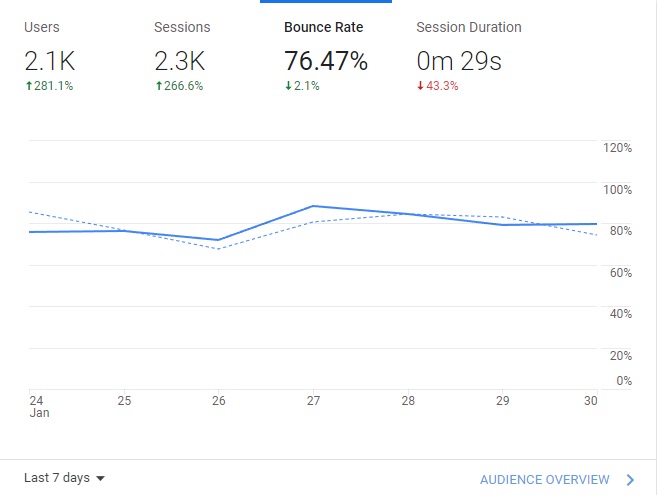
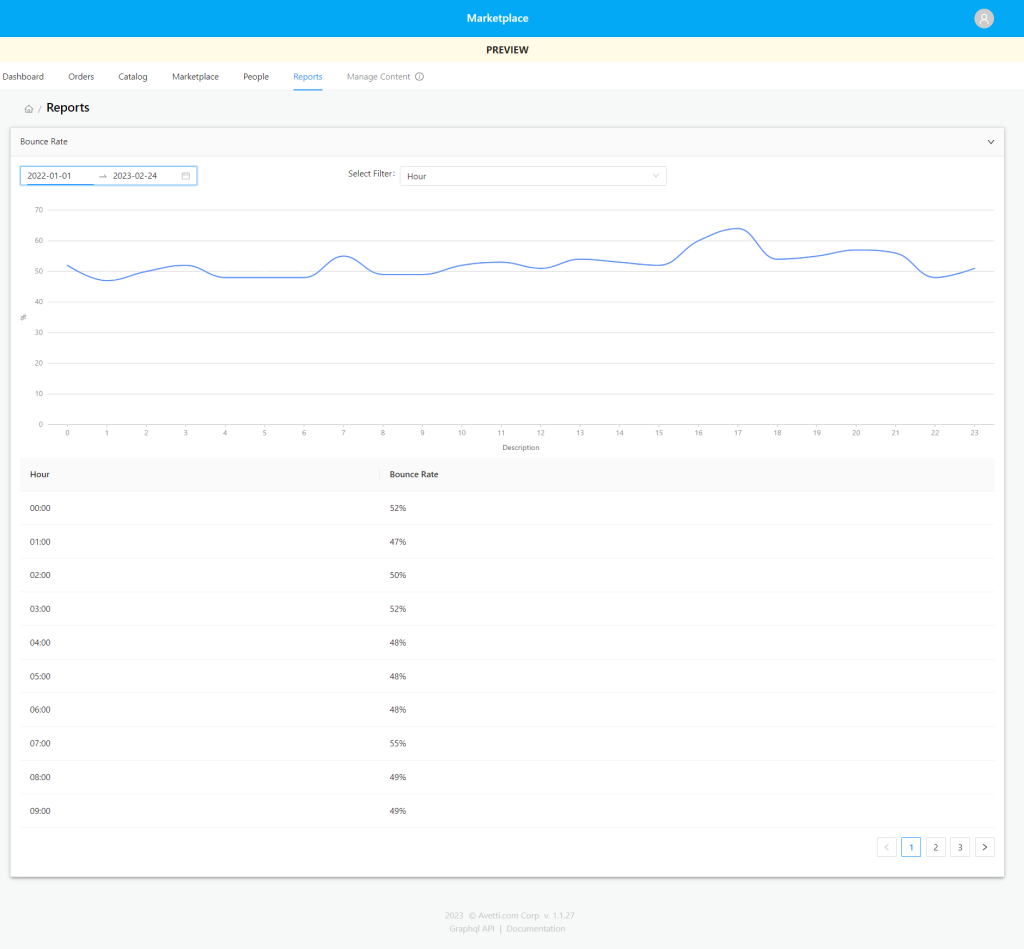
Sessions #
The number of sessions that lasted longer than 10 seconds, or had a conversion event, or had 2 or more screen views.
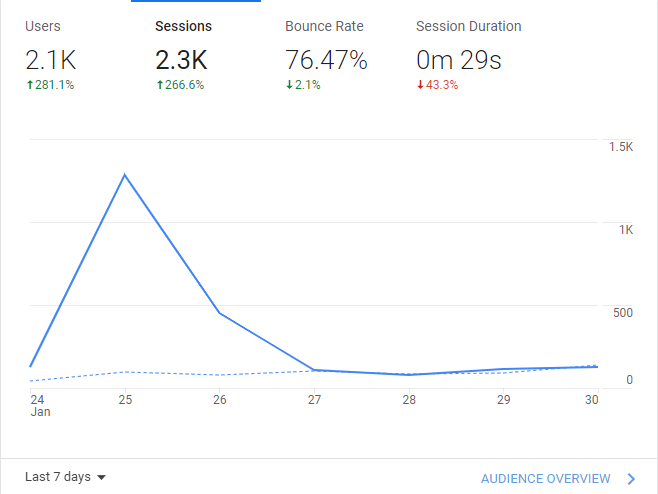
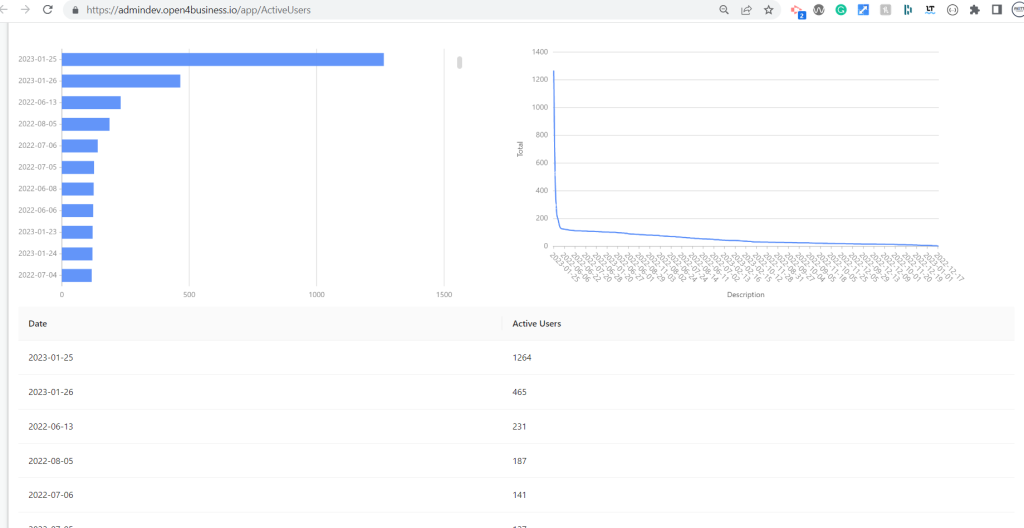
DAU / MAU #
The rolling percent of 30-day active users who are also 1-day active users. This metric is returned as a fraction; for example, 0.113 means 11.3% of 30-day active users were also 1-day active users.
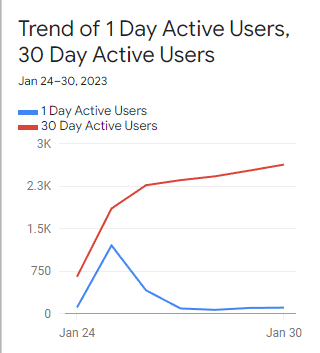
Add To Carts #
The number of times users added items to their shopping carts.
Metrics #
| API Name | UI Name | Description |
|---|---|---|
| active1DayUsers | 1-day active users | The number of distinct active users on your site or app within a 1 day period. The 1 day period includes the last day in the report’s date range. Note: this is the same as Active Users. |
| active28DayUsers | 28-day active users | The number of distinct active users on your site or app within a 28 day period. The 28 day period includes the last day in the report’s date range. |
| active7DayUsers | 7-day active users | The number of distinct active users on your site or app within a 7 day period. The 7 day period includes the last day in the report’s date range. |
| activeUsers | Active users | The number of distinct users who visited your site or app. |
| adUnitExposure | Ad unit exposure | The time that an ad unit was exposed to a user, in milliseconds. |
| addToCarts | Add to carts | The number of times users added items to their shopping carts. |
| advertiserAdClicks | Ads clicks | Total number of times users have clicked on an ad to reach the property. Includes clicks from linked integrations like linked Search Ads 360 advertisers. Also includes uploaded clicks from data import. |
| advertiserAdCost | Ads cost | The total amount you paid for your ads. Includes costs from linked integrations like linked Google Ads accounts. Also includes uploaded cost from data import; to learn more, see Import cost data. |
| advertiserAdCostPerClick | Ads cost per click | Ads cost per click is ad cost divided by ad clicks and is often abbreviated CPC. |
| advertiserAdCostPerConversion | Cost per conversion | Cost per conversion is ad cost divided by conversions. |
| advertiserAdImpressions | Ads impressions | The total number of impressions. Includes impressions from linked integrations like linked Display & Video 360 advertisers. Also includes uploaded impressions from data import. |
| averagePurchaseRevenue | Average purchase revenue | The average purchase revenue in the transaction group of events. |
| averagePurchaseRevenuePerPayingUser | ARPPU | Average revenue per paying user (ARPPU) is the total purchase revenue per active user that logged a purchase event. The summary metric is for the time period selected. |
| averagePurchaseRevenuePerUser | Average purchase revenue per user | The average purchase revenue per active user is the total purchase revenue per active user that logged any event. The summary metric is for the time period selected. |
| averageRevenuePerUser | ARPU | Average revenue per active user (ARPU). The summary metric is for the time period selected. ARPU uses Total Revenue and includes AdMob estimated earnings. |
| averageSessionDuration | Average session duration | The average duration (in seconds) of users’ sessions. |
| bounceRate | Bounce rate | The percentage of sessions that were not engaged ((Sessions Minus Engaged sessions) divided by Sessions). This metric is returned as a fraction; for example, 0.2761 means 27.61% of sessions were bounces. |
| cartToViewRate | Cart-to-view rate | The number of users who added a product(s) to their cart divided by the number of users who viewed the same product(s). This metric is returned as a fraction; for example, 0.1132 means 11.32% of users who viewed a product also added the same product to their cart. |
| checkouts | Checkouts | The number of times users started the checkout process. This metric counts the occurrence of the ‘begin_checkout’ event. |
| cohortActiveUsers | Cohort active users | The number of users in the cohort who are active in the time window corresponding to the cohort nth day/week/month. For example for the row where cohortNthWeek = 0001, this metric is the number of users (in the cohort) who are active in week 1. |
| cohortTotalUsers | Cohort total users | The total number of users in the cohort. This metric is the same value in every row of the report for each cohort. Because cohorts are defined by a shared acquisition date, cohortTotalUsers is the same as cohortActiveUsers for the cohort’s selection date range. For report rows later than the ochort’s selection range, it is typical for cohortActiveUsers to be smaller than cohortTotalUsers. This difference represents users from the cohort that were not active for the later date. cohortTotalUsers is commonly used in the metric expression cohortActiveUsers/cohortTotalUsers to compute a user retention fraction for the cohort. The relationship between activeUsers and totalUsers is not equivalent to the relationship between cohortActiveUsers and cohortTotalUsers. |
| conversions | Conversions | The count of conversion events. Events are marked as conversions at collection time; changes to an event’s conversion marking apply going forward. You can mark any event as a conversion in Google Analytics, and some events (i.e. first_open, purchase) are marked as conversions by default. To learn more, see https://support.google.com/analytics/answer/9267568. |
| crashAffectedUsers | Crash-affected users | The number of users that logged a crash in this row of the report. For example if the report is time series by date, this metrics reports total users with at least one crash on this date. Crashes are events with the name “app_exception”. |
| crashFreeUsersRate | Crash-free users rate | The number of users without crash events (in this row of the report) divided by the total number of users. This metric is returned as a fraction; for example, 0.9243 means 92.43% of users were crash-free. |
| dauPerMau | DAU / MAU | The rolling percent of 30-day active users who are also 1-day active users. This metric is returned as a fraction; for example, 0.113 means 11.3% of 30-day active users were also 1-day active users. |
| dauPerWau | DAU / WAU | The rolling percent of 7-day active users who are also 1-day active users. This metric is returned as a fraction; for example, 0.082 means 8.2% of 7-day active users were also 1-day active users. |
| ecommercePurchases | Ecommerce purchases | The number of times users completed a purchase. This metric counts ‘purchase’ events; this metric does not count ‘in_app_purchase’ and subscription events. |
| engagedSessions | Engaged sessions | The number of sessions that lasted longer than 10 seconds, or had a conversion event, or had 2 or more screen views. |
| engagementRate | Engagement rate | The percentage of engaged sessions (Engaged sessions divided by Sessions). This metric is returned as a fraction; for example, 0.7239 means 72.39% of sessions were engaged sessions. |
| eventCount | Event count | The count of events. |
| eventCountPerUser | Event count per user | The average number of events per user (Event count divided by Active users). |
| eventValue | Event value | The sum of the event parameter named ‘value’. |
| eventsPerSession | Events per session | The average number of events per session (Event count divided by Sessions). |
| firstTimePurchaserConversionRate | First-time purchaser conversion | The percentage of active users who made their first purchase. This metric is returned as a fraction; for example, 0.092 means 9.2% of active users were first time purchasers. |
| firstTimePurchasers | First time purchasers | The number of users that completed their first purchase event. |
| firstTimePurchasersPerNewUser | First-time purchasers per new user | The average number of first time purchasers per new user. |
| itemListClickEvents | Item-list click events | The number of times users clicked an item when it appeared in a list. This metric counts the occurrence of the ‘select_item’ event. |
| itemListClickThroughRate | Item list click through rate | The number of users who selected a list(s) divided by the number of users who viewed the same list(s). This metric is returned as a fraction; for example, 0.2145 means 21.45% of users who viewed a list also selected the same list. |
| itemListViewEvents | Item-list view events | The number of times the item list was viewed. This metric counts the occurrence of the ‘view_item_list’ event. |
| itemPromotionClickThroughRate | Item promotion click through rate | The number of users who selected a promotion(s) divided by the number of users who viewed the same promotion(s). This metric is returned as a fraction; for example, 0.1382 means 13.82% of users who viewed a promotion also selected the promotion. |
| itemRevenue | Item revenue | The total revenue from items only. Item revenue is the product of its price and quantity. Item revenue excludes tax and shipping values; tax & shipping values are specified at the event and not item level. |
| itemViewEvents | Item view events | The number of times the item details were viewed. The metric counts the occurrence of the ‘view_item’ event. |
| itemsAddedToCart | Items added to cart | The number of units added to cart for a single item. This metric counts the quantity of items in ‘add_to_cart’ events. |
| itemsCheckedOut | Items checked out | The number of units checked out for a single item. This metric counts the quantity of items in ‘begin_checkout’ events. |
| itemsClickedInList | Items clicked in list | The number of units clicked in list for a single item. This metric counts the quantity of items in ‘select_item’ events. |
| itemsClickedInPromotion | Items clicked in promotion | The number of units clicked in promotion for a single item. This metric counts the quantity of items in ‘select_promotion’ events. |
| itemsPurchased | Items purchased | The number of units for a single item included in purchase events. This metric counts the quantity of items in purchase events. |
| itemsViewed | Items viewed | The number of units viewed for a single item. This metric counts the quantity of items in ‘view_item’ events. |
| itemsViewedInList | Items viewed in list | The number of units viewed in list for a single item. This metric counts the quantity of items in ‘view_item_list’ events. |
| itemsViewedInPromotion | Items viewed in promotion | The number of units viewed in promotion for a single item. This metric counts the quantity of items in ‘view_promotion’ events. |
| newUsers | New users | The number of users who interacted with your site or launched your app for the first time (event triggered: first_open or first_visit). |
| organicGoogleSearchAveragePosition | Organic google search average position | The average ranking of your website URLs for the query reported from Search Console. For example, if your site’s URL appears at position 3 for one query and position 7 for another query, the average position would be 5 (3+7/2). This metric requires an active Search Console link. |
| organicGoogleSearchClickThroughRate | Organic google search click through rate | The organic Google Search click through rate reported from Search Console. Click through rate is clicks per impression. This metric is returned as a fraction; for example, 0.0588 means about 5.88% of impressions resulted in a click. This metric requires an active Search Console link. |
| organicGoogleSearchClicks | Organic google search clicks | The number of organic Google Search clicks reported from Search Console. This metric requires an active Search Console link. |
| organicGoogleSearchImpressions | Organic google search impressions | The number of organic Google Search impressions reported from Search Console. This metric requires an active Search Console link. |
| promotionClicks | Promotion clicks | The number of times an item promotion was clicked. This metric counts the occurrence of the ‘select_promotion’ event. |
| promotionViews | Promotion views | The number of times an item promotion was viewed. This metric counts the occurrence of the ‘view_promotion’ event. |
| publisherAdClicks | Publisher ad clicks | The number of ad_click events. |
| publisherAdImpressions | Publisher ad impressions | The number of ad_impression events. |
| purchaseRevenue | Purchase revenue | The sum of revenue from purchases made in your app or site. Purchase revenue sums the revenue for these events: ‘purchase’, ‘ecommerce_purchase’, ‘in_app_purchase’, ‘app_store_subscription_convert’, and ‘app_store_subscription_renew’. Purchase revenue is specified by the ‘value’ parameter in tagging. |
| purchaseToViewRate | Purchase-to-view rate | The number of users who purchased a product(s) divided by the number of users who viewed the same product(s). This metric is returned as a fraction; for example, 0.128 means 12.8% of users that viewed a product(s) also purchased the same product(s). |
| purchaserConversionRate | Purchaser conversion | The percentage of active users who made 1 or more purchase transactions. This metric is returned as a fraction; for example, 0.412 means 41.2% of users were purchasers. |
| returnOnAdSpend | Return on ad spend | Return On Ad Spend (ROAS) is total revenue divided by advertiser ad cost. |
| screenPageViews | Views | The number of app screens or web pages your users viewed. Repeated views of a single page or screen are counted. (screen_view + page_view events). |
| screenPageViewsPerSession | Views per session | The number of app screens or web pages your users viewed per session. Repeated views of a single page or screen are counted. (screen_view + page_view events) / sessions. |
| screenPageViewsPerUser | Views per user | The number of app screens or web pages your users viewed per active user. Repeated views of a single page or screen are counted. (screen_view + page_view events) / active users. |
| scrolledUsers | Scrolled users | The number of unique users who scrolled down at least 90% of the page. |
| sessionConversionRate | Session conversion rate | The percentage of sessions in which any conversion event was triggered. |
| sessions | Sessions | The number of sessions that began on your site or app (event triggered: session_start). |
| sessionsPerUser | Sessions per user | The average number of sessions per user (Sessions divided by Active Users). |
| shippingAmount | Shipping amount | Shipping amount associated with a transaction. Populated by the ‘shipping’ event parameter. |
| taxAmount | Tax amount | Tax amount associated with a transaction. Populated by the ‘tax’ event parameter. |
| totalAdRevenue | Total ad revenue | The total advertising revenue from both Admob and third-party sources. |
| totalPurchasers | Total purchasers | The number of users that logged purchase events for the time period selected. |
| totalRevenue | Total revenue | The sum of revenue from purchases, subscriptions, and advertising (Purchase revenue plus Subscription revenue plus Ad revenue). |
| totalUsers | Total users | The number of distinct users who have logged at least one event, regardless of whether the site or app was in use when that event was logged. |
| transactions | Transactions | The count of transaction events with purchase revenue. Transaction events are in_app_purchase, ecommerce_purchase, purchase, app_store_subscription_renew, app_store_subscription_convert, and refund. |
| transactionsPerPurchaser | Transactions per purchaser | The average numer of transactions per purchaser. |
| userConversionRate | User conversion rate | The percentage of users who triggered any conversion event. |
| userEngagementDuration | User engagement | The total amount of time (in seconds) your website or app was in the foreground of users’ devices. |
| wauPerMau | WAU / MAU | The rolling percent of 30-day active users who are also 7-day active users. This metric is returned as a fraction; for example, 0.234 means 23.4% of 30-day active users were also 7-day active users. |
Composable Commerce #
A modern site design approach is composing best-of-breed solutions from many SaaS providers and legacy internal solutions into one powerful eCommerce solution. Your project is an opportunity to bring the business the advantage of the flexibility that Composable Commerce offers you. There are 3 key layers in a Composable Commerce solution. The orchestration layer, the presentation layer and the applications.
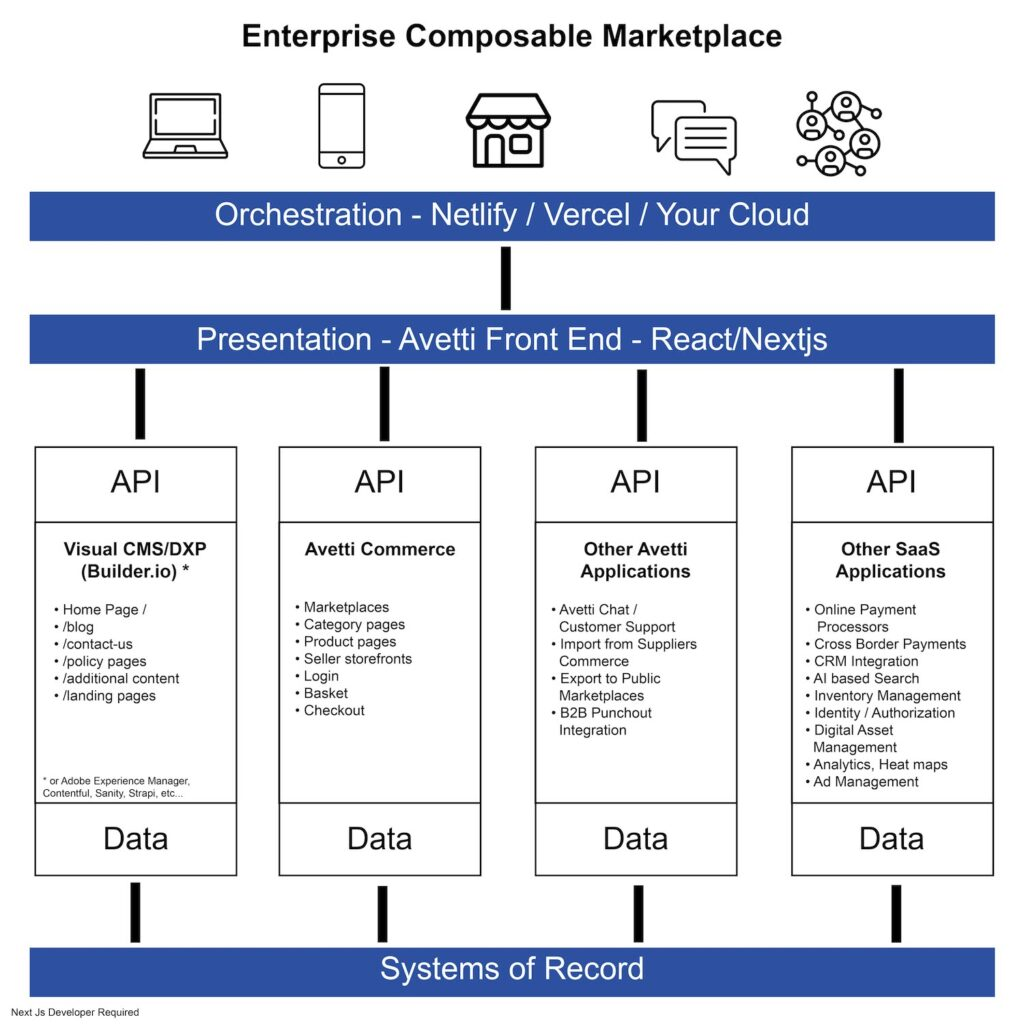
You can scale the DXP to be Adobe Experience Manager or you can even scale the CMS component even be a simpler WordPress application. Composable Commerce provides Business Flexibility.
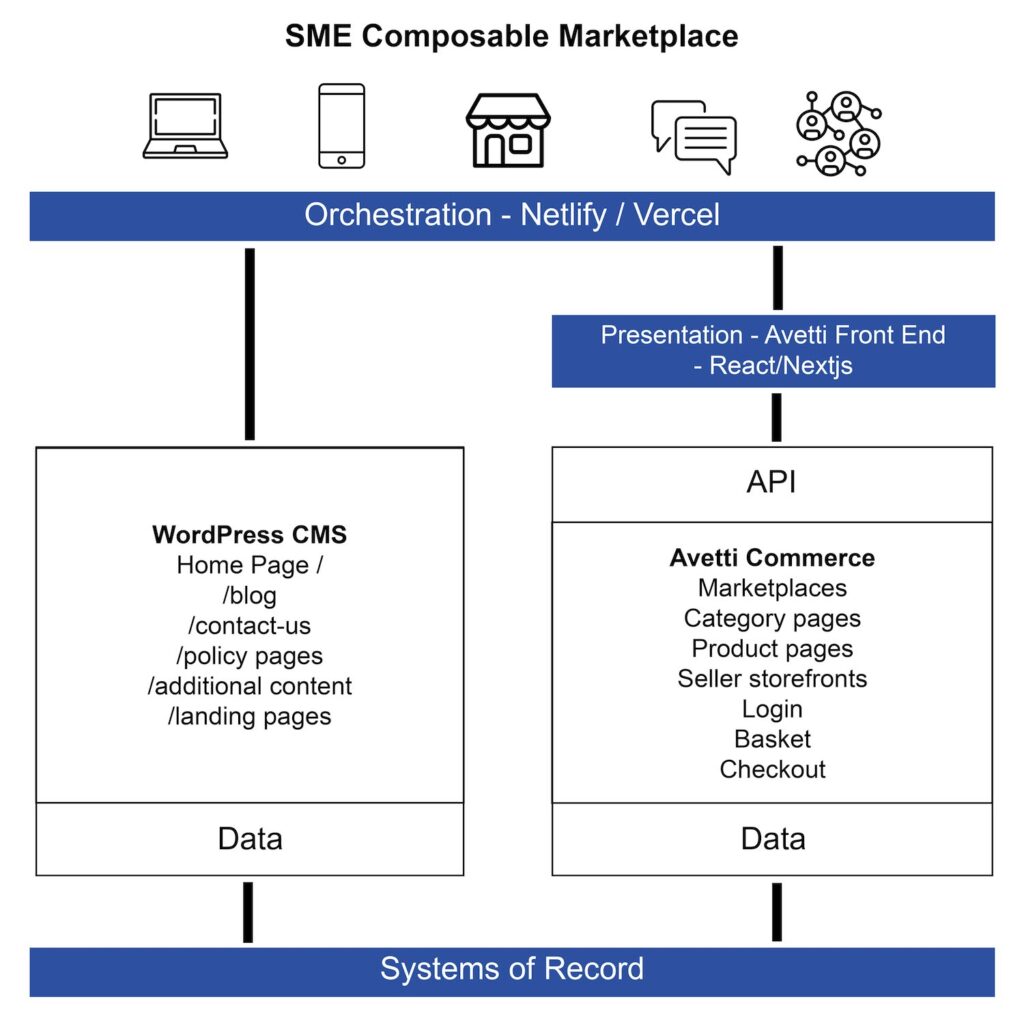
An Orchestration Layer routes applications by URL format and also hosts Front-End React/NextJS application code that embeds other SaaS applications via Rest/JSON Microservice API calls.
We recommend Netlify as the orchestration layer. It’s the leading solution in this space and is used by 3 million developers globally. You can also easily switch to Vercel as another choice. Netlify/Vercel includes CI/CD Build tools and integrates to a private GitHub account. Netlify/Vercel also hosts the front-end application code. Netlify brings more productivity via faster build times and quick rollbacks to your developers, and provides control over routing.
Avetti provides the Avetti Commerce Front-End which is the React/NextJS front-end application presentation layer that your team would modify and merge any existing code to as you have 100% code access to it, and this gives you the power and control to compose other applications via APIs.
A key application in any solution is the CMS or DXP (Digital Experience platform) that lets you manage non eCommerce content such as the body of the home page, landing pages, blogs and any static content. The problem is that your marketers need to have the speed and agility to modify content quickly without IT involvement. We would recommend Builder.io which is a leading drag-and-drop visual CMS and lets you specify key areas of pages such as the body of the home page, landing pages, and informational pages that a Marketing department staff member can access to update marketing messages. Builder.io is visual and easy for Marketers to self-manage banners and carousels and static pages. They will love it.
We like to Compose with Builder.io but any CMS or DXP can be used. Through Builder.io, your marketing team would log in, click on the page of content to modify, and then easily update marketing messages and content with NO IT involvement.
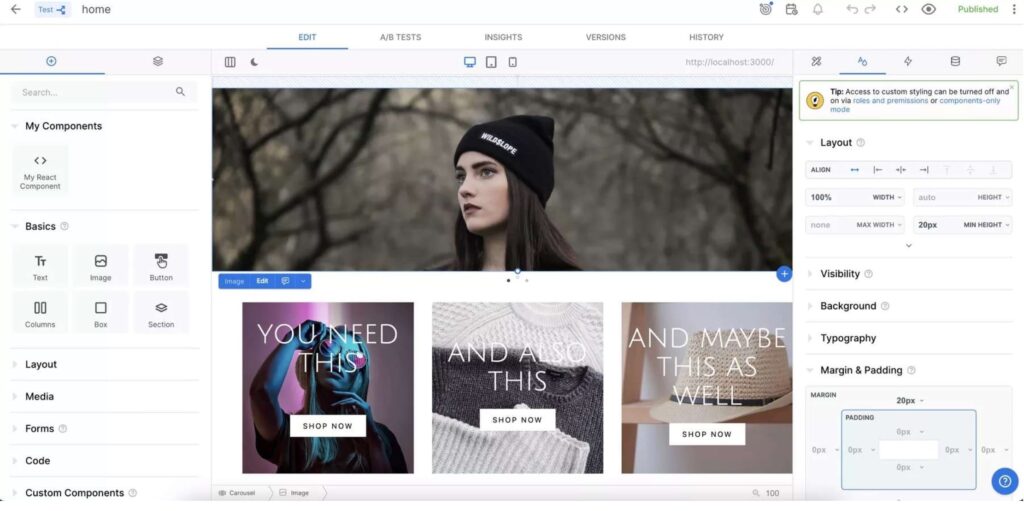
Other key components of a solution are a Digital Asset Manager to optimize images and serve them separately – we would recommend ImageKit.io and the Avetti Front-End already integrates with it. Another good choice would be Cloudinary.
If you require an AI-based search, you can route by URL to Algolia to add a more complex search when you may need it. Again with Composable Commerce you can mesh together many solutions and scale them or switch as technology changes or your site scales, and also use the out-of-the-box search Avetti Commerce provides for now.
The heart of your site would be Avetti Commerce – a Customizable Composable Marketplace solution that integrates with the Avetti Commerce Front-End. The React/NextJS Avetti Front-End provides advanced eCommerce cart functionality and integrates to Avetti Commerce with no changes needed.
Avetti Commerce is our Enterprise SaaS Marketplace Service. It is a PCI DSS Level 1 SaaS solution for high security. It supports 3P Suppliers that can self-manage their products and even auto-export subsets of their products from their existing Magento or Shopify SME stores if they have one. You may start with just your own products, but having the power to add complementary products from other sellers can expand your range and increase profitability.
Suppliers can also upload or manually create and manage their products via the Supplier Portal administration pages that are included. Offering 3rd party products is a fast route to additional sales. Best Buy Canada doubled their SKUs by adding 3rd party products and increased top-line revenue by 30% in one year. This created the marketplace boom, as every eCommerce site is now becoming a marketplace.
Avetti Commerce supports multiple marketplaces if separate sites need to be created for each country you want to market to. Each marketplace can have subsets of all 3P Suppliers in the platform.
Microsoft Clarity #
Microsoft Clarity is a website analytics tool offered by Microsoft that provides website owners and digital marketers with insights into user behavior on their websites. It helps users understand how users interact with their website, such as which pages are most popular, how long users spend on each page, and where users are located. The goal of Microsoft Clarity is to provide website owners with the information they need to improve the user experience and optimize their websites for better conversion rates.
Microsoft Clarity provides the following features:
- User Behavior Insights: Provides detailed information on how users interact with a website, including pageviews, clicks, and mouse movements.
- Heatmaps: Visual representation of user interactions with a website, including clicks, taps, and mouse movements.
- Session Recordings: Playback of user sessions on a website, allowing website owners to see how users navigate and interact with their site.
- Funnel Analysis: Allows website owners to track user behavior as they progress through a designated conversion process.
- Form Analytics: Tracks and analyzes user behavior on forms, including form abandonment and error rates.
- Feedback Surveys: Allows website owners to gather direct feedback from users about their experience on the site.
- Customizable Dashboards: Customizable dashboards that display key metrics and insights in a clear and easy-to-understand manner.
- Integration with Microsoft Power Automate: Microsoft Clarity integrates with Microsoft Power Automate, allowing website owners to automate workflows based on user behavior insights.
Features #
Session Recordings #
Microsoft Clarity session recordings is a feature of Microsoft Clarity that allows website owners and digital marketers to play back and view recorded sessions of user interactions on their website. The recordings provide a visual representation of how users navigate and interact with the website, including mouse movements, clicks, and taps. This information can be used to understand user behavior, identify areas of the website that may need improvement, and optimize the user experience to increase conversion rates. The session recordings are anonymous and do not collect any personal information, making it a privacy-friendly way to gain insights into user behavior.
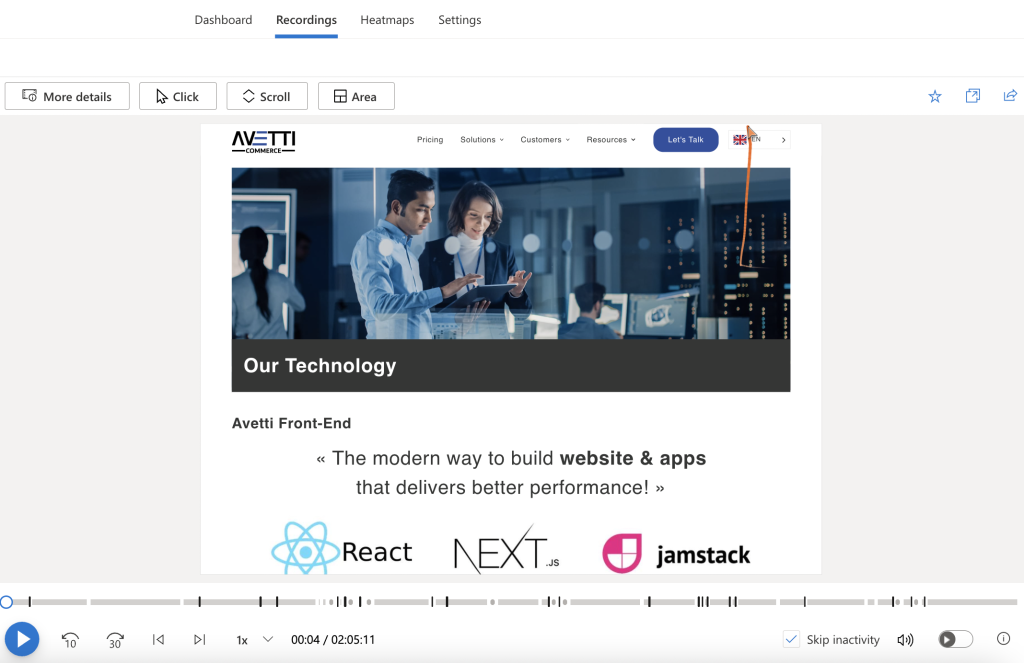
Heatmaps #
Microsoft Clarity heatmaps are a visual representation of user interactions with a website, such as clicks, taps, and mouse movements. They provide website owners and digital marketers with a way to understand how users interact with their site and identify areas of the page that are most frequently used. The heatmaps are created by aggregating data from multiple user sessions and displaying the data in a color-coded format, where the color intensity represents the frequency of user interactions. Heatmaps can be used to identify areas of a website that may be confusing or difficult to use, helping website owners to optimize the user experience and increase conversion rates.
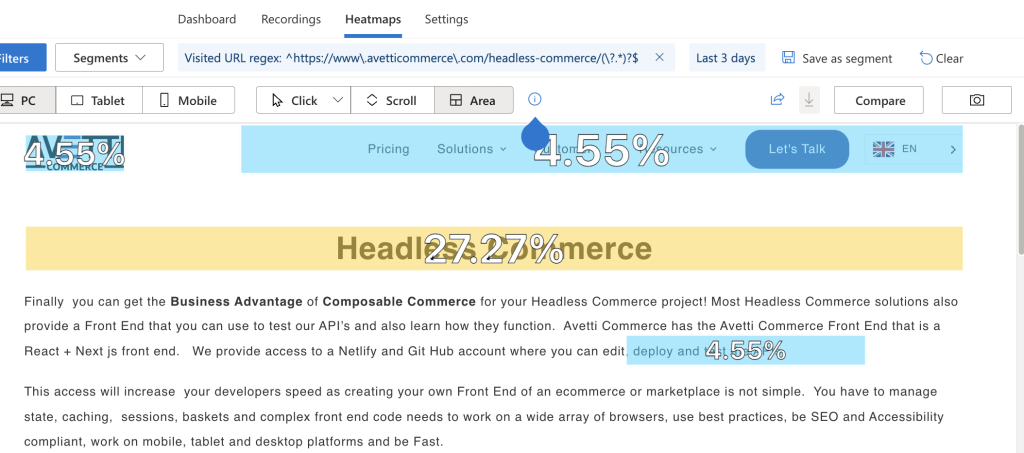
Detailed Dashboard #
Microsoft Clarity’s dashboard is a centralized location for viewing key metrics and insights about user behavior on a website. The dashboard provides a clear and easy-to-understand view of important data, including pageviews, clicks, session duration, and bounce rate, as well as more detailed insights, such as heatmaps and session recordings. Website owners and digital marketers can use the dashboard to quickly understand how users interact with their site, identify areas for improvement, and track the impact of changes they make. The dashboard is customizable, allowing users to display only the information that is most relevant to their goals and to arrange the data in a way that is most useful to them. Additionally, the dashboard integrates with Microsoft Power Automate, allowing website owners to automate workflows based on the insights they gain from the dashboard.
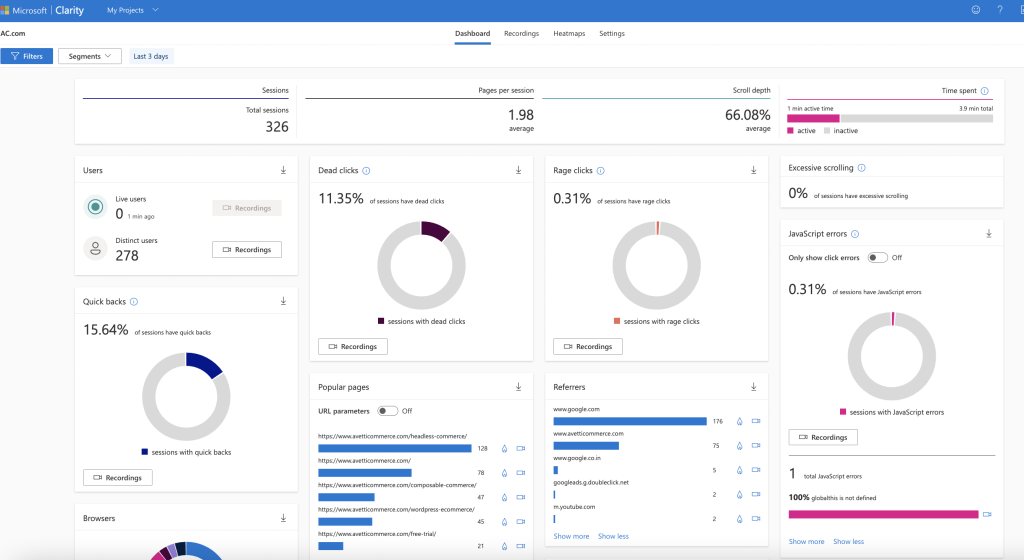
Integration to Builder.io Content Management System #
Builder.io is a low-code platform that enables users to design, build, and manage websites, web applications, and mobile apps without writing code. It provides drag-and-drop tools, a visual interface, and pre-built components to help users quickly create and launch their projects. Builder.io also offers collaboration features, version control, and integrations with other tools and services.
Features #
Builder.io provides the following features:
- Low-code Development: Build complex web and mobile apps without writing code.
- Visual Design Interface: Use drag-and-drop tools to design and create pages, templates, and components.
- Pre-built Components: Access a library of pre-built components, such as buttons, forms, and icons, to speed up your development process.
- Collaboration Tools: Work with team members in real-time, using version control and collaboration features.
- Content Management System (CMS): Store and manage your content using Builder.io’s built-in CMS.
- Custom Integrations: Integrate Builder.io with other tools and services, such as Google Analytics and Zapier, to extend its functionality.
- Analytics: Monitor your site’s performance and user behavior with built-in analytics.
- Dynamic Data: Connect your pages to dynamic data sources, such as APIs and databases, to display up-to-date information.
- Responsive Design: Create responsive designs that automatically adapt to different screen sizes and devices.
- Deployment: Deploy your project to a live website or web app with a single click, using Builder.io’s hosting and domain management capabilities.
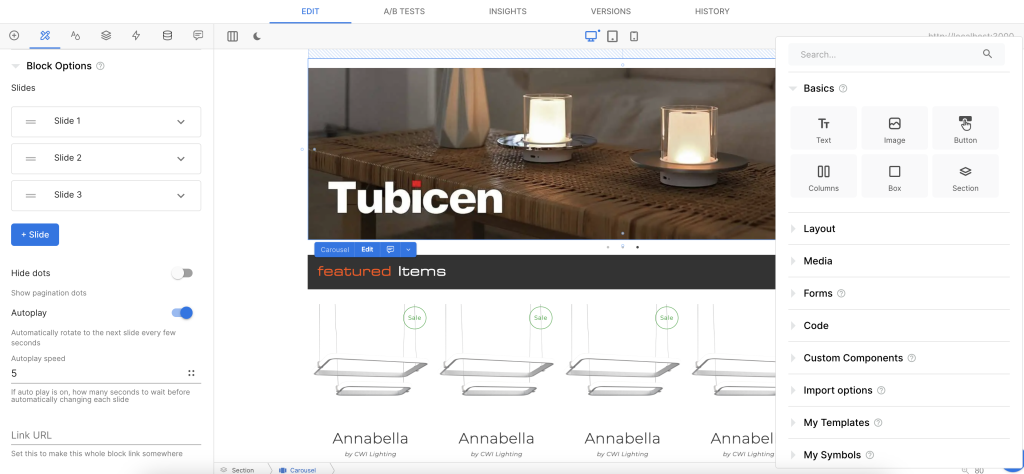
Discount Rules Engine and Promotions #
Avetti offers a powerful Promotion engine that has been fine-tuned over years of handling requirements from the promotional products’ industry. Any promotion event you need to launch will very likely be configurable using the Avetti Manage Promotions feature using a combination of Buy/ Get rules.
In Avetti Commerce we have two different types of promotions available (Item or Shipping). Using the Manage Promotions feature, specific items, brands or categories can be put on sale to help sell stock. Free items can also be offered in the store through promotions. Promotions can obtain activation codes and be limited for the shoppers use, or limit them only to certain groups like employees, or membership groups.
- Product: These promotions are used by customers to save money on specific items or their entire purchase amount.
- Shipping: These promotions are used by customers to save money on the shipping costs of their order, or earn free shipping.
When creating a new promotion, There are four main criteria / sections to define a promotion:
1. Promotion Settings #
This section will define the general setting of the promotion, such as Promotion ID, name, type, status, among others. Enter the information of the new promotion as required.
2.Limits #
Limits are used to define the promotion general sales areas and currency, as well as the promotion codes and coupons or offer codes the shopper will need to use to apply the promotions.
3.Buy Conditions #
The buy conditions section specifies the conditions that must be met from the shopper’s order for the promotion to be activated. Multiple Buy conditions can be applied. The shopper will only receive the promotion if they meet all of the Buy requirements. Essentially, there is an AND condition between each Buy parameter.
4.Get Conditions #
Get conditions are used to specify what discounts the shopper receives once the Buy conditions have been met. Multiple Get criteria can be applied, in which case the shopper benefits from each one. There are restrictions in place that ensure the shopper does not get a free order, but ensure the Get criteria make sense with the respective Buy conditions.
Loyalty and coupon system integration #
Avetti Commerce has the ability to set up coupons that can be used by the shoppers to apply discounts to the orders. The coupons will always be bound to a specific promotion. Coupons can be limited by a period of time but also by shoppers, such as:
- Single use by each shopper
- Limited use by each shopper group
- Limited use by each shopper
- Multiple use permitted by any shopper
Other Marketing Techniques #
Other Marketing Techniques that Avetti Commerce supports are:
Gift Cards #
The gift card uses a generated code as another method of payment towards purchases in the store. Which are attached to the shopper when using the gift card code. Gift cards can be purchased at the store and the recipient receives an email with a gift code. This code can then be used toward store purchases.
Gift Certificates #
Admins can set up gift certificates, generate certificate codes and then pass out these codes to shoppers who can use them in the store for purchases.
Gift certificate balances can be viewed or adjusted by the admins.
Upsell/Cross-sell #
Upselling and cross-selling are very commonly used marketing techniques that greatly improve sales. An upsell consists in promoting a product which is slightly more expensive than the product that the customer is browsing. Through this action, the customer is encouraged to spend more. Upsell/cross-sell products appear as a section on the item, basket, and other pages. For example, the ‘You may also like’ Section appears on the item page, with a list of additional items that the shopper might be interested in. The Upsell/ Cross-sell product setup can either be configured manually or you can have the store auto-determine the right products based on shopper activity, item popularity, and other factors.
Bundles #
A product that represents a package of other products is also supported by Avetti Commerce and the bundle products can be displayed on the marketplace product page and the shopping cart pages. A bundle is a group of items represented by one parent item. Bundles provide a way to create items that automatically add child items to the basket. These child items are part of the parent items, but their price is not shown. The parent item’s price determines the price of the bundle. Use this feature to sell sets of items, such as a dining room set.
Basket Additions #
Basket additions are a marketing feature where the shopper adds a product to the basket and an additional product gets automatically added to the basket. This is useful in scenarios where the additional product is a catalog to use the main product. It could also be some non-shippable service that can be used along with the new product that the shopper would likely need.
Viral Promotions #
This feature can be used to create a category or item link with a Promo code embedded such that any who clicks the link gets taken to the respective category or item page with the Promo code auto-applied.
Add-Ons #
An Add-on is a group of one or more items that are added to the basket; their quantity can be changed, and their price can be kept. This is the main difference between Bundles and Add-ons. With bundles, the parent item determines the price. With Add-ons, the price is determined by each item (the parent item and its child or add-on items).
Landing Pages #
If you have a promotion or an event going on and you need to promote your products via email or social networks by publishing links to your promotions/ events, you will need to create landing pages.
You could create a new category called Landing Pages and then create subcategories inside for landing pages for each promotion/ Event. You could then use the link to this category page for publicity via emails or social networking sites.
Segment Ads #
Content can be set up on a storefront that’s unique to the customer segment. For example, different ads and banners can be set up based on the customer segment.
Credit Wallet #
The credit wallet feature gives the credits to the customer where if he wants to use the balance credit than he needs to enter the Secret code which he got from the admin to use the credit he has in his wallet till the credit expires.
Additional Charges #
Additional charges (or Basket additions) is a feature where the shopper adds a product to the basket and an additional product gets automatically added to the basket. The additional product could be a service charge or handling fee, or could be any shippable or non-shippable product.
Manage Customers Features #
Customer and Product segments #
Avetti lets you group your products and customers into segments. This allows users to have different store experiences based on the segment they belong to.
This is useful in scenarios where your store needs to display regular prices to the public, but discounted prices and promotions to employees who may be using the same store.
Product segments can also be used to have certain items (or categories) only display to shoppers belonging to particular customer segments, and to set up different payment options per customer group.
Access Groups #
Access groups are a way to hide some categories from being accessible to general shoppers. The feature allows you to attach categories to specific access groups, and only shoppers who belong to an access group that is tied to that category can view it or purchase any items from it.
The store allows you to configure up to 15 different access groups, and each category can be in more than one group depending on the groups of shoppers that category needs to be exposed to.
Customer Login #
An admin can log in as a registered shopper from the Manage customers admin page. This is useful when having to place telephonic orders on behalf of the shopper.
Customer Lock #
The customer account will get locked after a certain number (configurable) of unsuccessful login attempts. In addition to this, the admin can also manually lock an account from having further store access.
Allowances/ Points #
Stores of type ‘Allowance’ lets you assign allowance amounts to shoppers. When placing an order, shoppers can then specify what amount to pay from their allowance and the rest using a credit card or purchase order number.
Single Sign on #
Avetti offers Single Sign using Oauth2 or SAML technologies. Employees can single sign-on to your store using their company accounts.
Incentive Items #
The incentive items feature allows you to set up certain items as incentives in the store, and each shopper would have a certain qty of that item available for free purchase (as an incentive) over a preset time period. Once the incentive qty is fully purchased, any additional qty purchased will be chargeable.
AI Features #
Avetti’s team has been working on integrating AI technologies into stores and marketplaces.
Currently, we are using Chatgpt in our Farmer’s marketplace demo store to provide:
- AI Recipes
- AI Reviews
- AI Accessories
- AI Comparison
Chatgpt is a chatbot that OpenAI released in November 2022. It is based on OpenAI and is being improved by a method of transfer learning using both supervised and reinforcement learning strategies.
Here is an example of how Chatgpt is integrated into the Farmer’s marketplace demo store. The customer adds some products to the cart and then uses the “Recipe Suggestions” button to get a complete recipe on how to use those products together in a dish. Each time the button is clicked, a new recipe will be displayed in a modal window for everyday cooking inspiration.
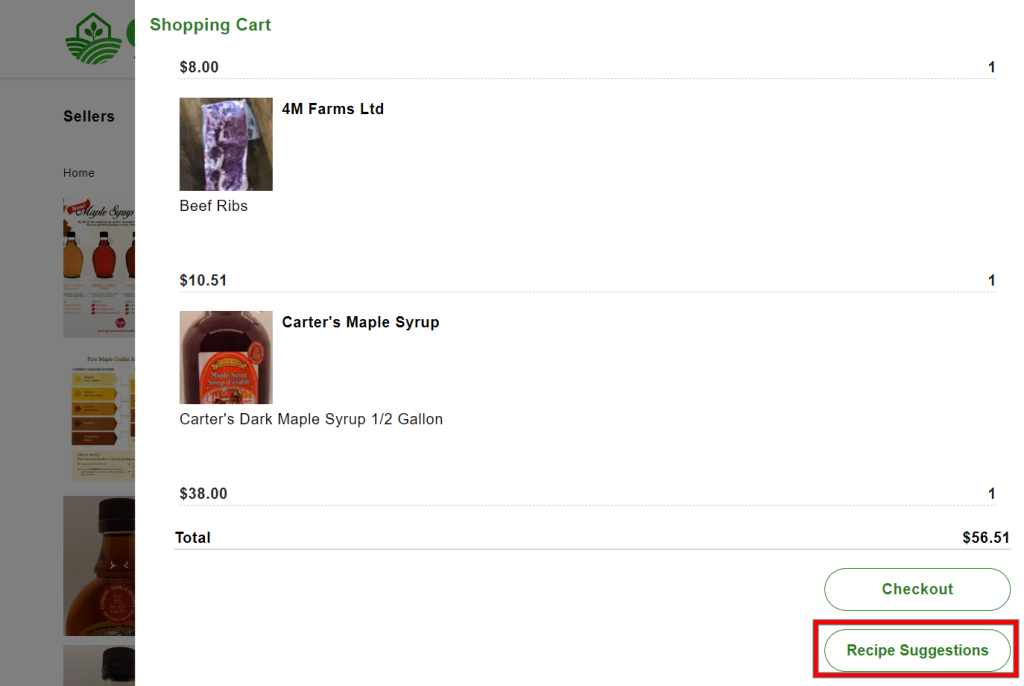
Results, a computer-generated recipe of the day with the products the customer is about to buy.
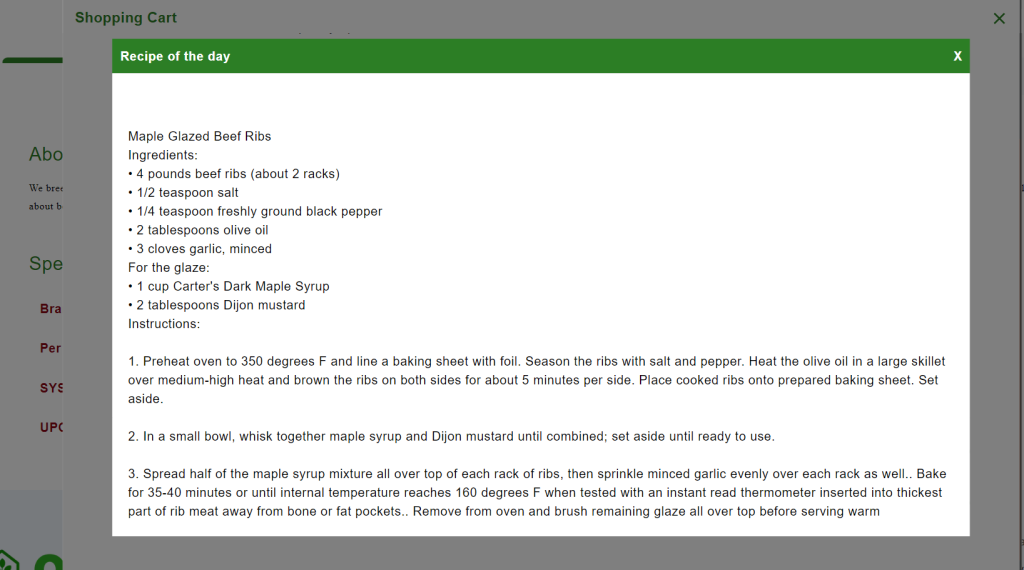
Additional features and integrations #
- Secure Trading Payment Gateway
- Sage CSV export
- Tiered Pricing with Sku-Enabled Product
- Smarty streets integration
- Crafty Clicks Address Validator
- Vertex tax
- Curbstone Payment Integration
- OAuth2
- OKta Integration (SAML)
Digital Assets Management #
Avetti supports its own Manage Media administration module but also recommends to integrate with Imagekit, which is a digital assets management tool. It offers intelligent real-time image optimization, scaling, and cropping of images and helps with the performance of the marketplace store.
CMS #
Avetti Commerce recommends the use of Strapi as the main content management system, which provides a simple way to add content to the Marketplace store via their application’s admin panel. With Strapi, we are able to add banners to the home page and category pages, as well as, add important messages with images and videos to the product page and the supplier pages.
Marketplace Strapi Account:
Supplier Strapi Account:
Marketplace store with a text bar added from Strapi:
Limits of Liability and Disclaimer of Warranty #
This document contains confidential and internal information, and it is copyrighted. No Part of this manual may be photocopied or reproduced by any means without the prior consent of Avetti.com Corporation
Avetti.com Corporation assumes no responsibility for errors or omissions. No liability is assumed for damages resulting from the use of this information.
Copyright© 2023 Avetti.com Corporation
All Rights Reserved