Overview #
- After adding items, the supplier must approve the items to push it to MCW store.
- From MCW store, the site admin will approve and publish the items to the final store.
- The new items created will be under Approve Products page under the ‘New Items’ Status.
- The status gives the current state of the item. This feature becomes useful when many people are working on an item.
- After adding items with right prices, inventory and images, change the status of items to ‘Product is Complete’ status to approve the items.
Approve Products #
- Click Catalog.
- Click Approve Products.
- Click Approve Products.Select status (‘Product is complete’ for approving the items | Refer table 1 for description of other statuses) from drop-down corresponding to the current status.
- Click OK/Update.
Note
- You can also click the number of items link to change status of individual item.
- If you need to edit an item after it has been moved to the MCW store, select the item and change the status to ‘New Item’. After making corrections, change the status back to ‘Product is complete’. This will ensure that the updated information of that item moves to the MCW store.
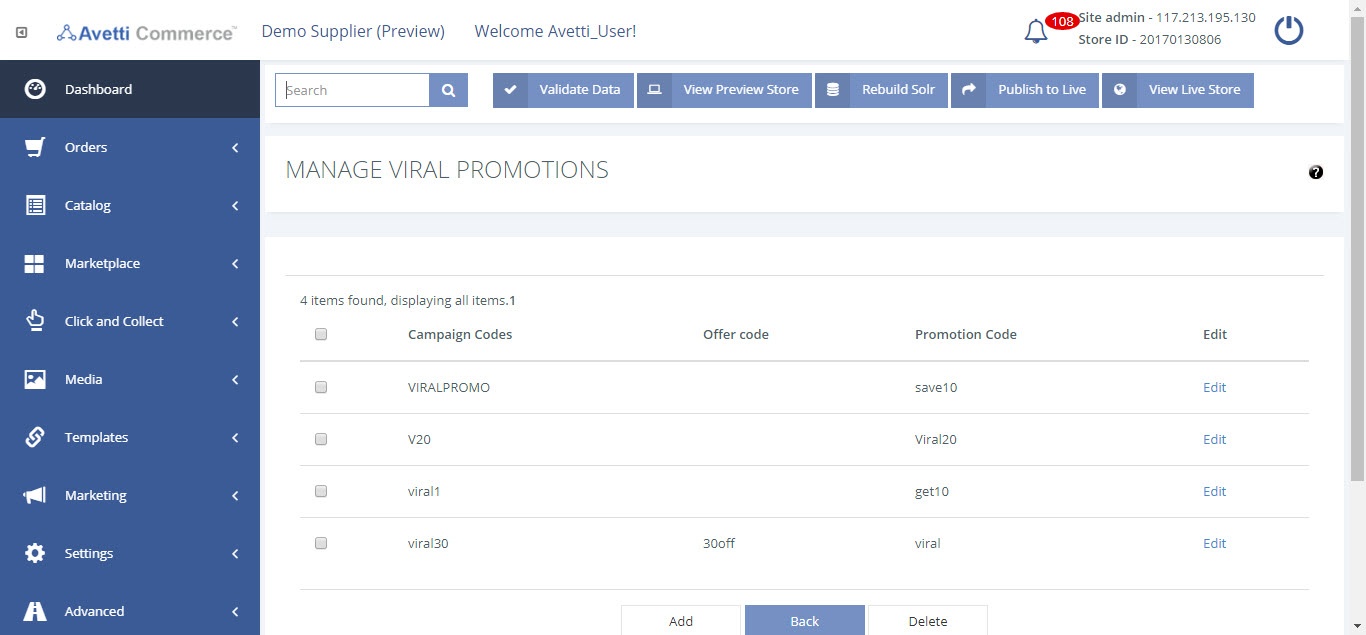
Note
The Product Status defines the condition the product is in, this helps organize each product according to its states. Products can have different states which will determine the visibility of products on preview and shop instances. This can be modified on the Items States Settings admin page.
| Fields | Description |
|---|---|
| New | The product is just created. When the product is created, the New status is added by default if no other status is defined. The product with this status can be seen only in the Preview instance and only on the supplier store. |
| In Progress | The status means that the details of the product are to be entered. The product is currently being worked. This status can be used to differentiate between new items but not quite complete. |
| Product Images Complete | This status code can be used when the images for the item are uploaded and approved by the supplier to show on the Marketplace. However, this status will not change or send updates to the Marketplace. |
| Approved for preview Only | Use this status code to flag an item for approval. |
| Display on Live & Preview | The product is approved to display on the preview and live store. |
| Hide on Live | Displays the items on the Preview store, but not on the Live store. |
| Hide on Live & Preview | Hide this item from both the Live and Preview stores. |
| Product Data Complete | This status code can be used when the item’s data (such as the descriptions and options) have been approved for the stores. This status code is the most important one and it can be used when the item’s data (such as the descriptions and options) have been approved by the supplier. When the product is set to Complete, the product information such as price, inventory, images, description, SEO URL, variations, among others, will be supplied and sent to the MCW. Only after the product is set to Complete on the supplier store, it will be available on the MCW so then the MCW could send it to the Marketplace store. |
| Validation Errors Found | Use this status code to automatically flag an item if there are errors such as missing titles, descriptions, page titles, images or prices set to 0.It is recommended that each item is validated at least once before setting it to Complete. |